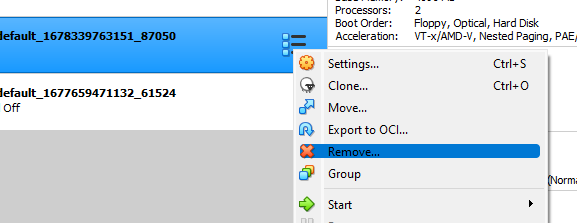This worked for me
After some digging through the debug output, I discovered that even though the actual VM is intact (I can load and run it from the VirtualBox GUI app), somewhere in its guts, VirtualBox flagged this VM as "". Vagrant, rightly believing what it's told, spits out the error message.
After looking at VBoxManage's help, I found that one its commands, list vms, unsurprisingly lists all of the VMs registered with VirtualBox:
$ /cygdrive/c/Program\ Files/Oracle/VirtualBox/VBoxManage.exe list vms
"precise64" {3613de48-6295-4a91-81fd-36e936beda4b}
"<inaccessible>" {2568227e-e73d-4056-978e-9ae8596493d9}
"<inaccessible>" {0fb42965-61cb-4388-89c4-de572d4ea7fc}
"<inaccessible>" {c65b1456-5771-4617-a6fb-869dffebeddd}
"<inaccessible>" {9709d3d5-ce4d-42b9-ad5e-07726823fd02}
One of those VMs flagged as inaccessible is my lost VM! Time to fix VBoxManage's wagon, by unregistering the VM as inaccessible, then re-registering it with the correct name:
- Open the configuration file for your lost VM. Mine was saved to
C:\cygwin\home\Philip\VirtualBox VMs\rails-vm-v2\rails-vm-v2.vbox
- Find and copy the value of the uuid attribute of the Machine node. Mine was
9709d3d5-ce4d-42b9-ad5e-07726823fd02.
In a Windows command prompt (or Cygwin terminal), unregister the VM with the unregistervm command, using the [uuid] value from step 2:
$ C:\Program Files\Oracle\VirtualBox\VBoxManage.exe unregistervm [uuid]
Now register the VM using the registervm command, with the path to the VM configuration file:
$ C:\Program Files\Oracle\VirtualBox\VBoxManage.exe registervm C:\cygwin\home\Philip\Virtual VMs\rails-vm-v2\rails-vm-v2.vbox
Now you should be able to start the VM as expected.
Source :
http://www.psteiner.com/2013/04/vagrant-how-to-fix-vm-inaccessible-error.html