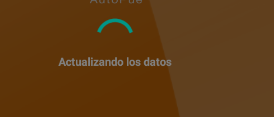I want to set the back ground to the transparent , so I have set the following code in
styles.xml
<style name="dialog" parent="@android:style/Theme.Dialog">
<item name="android:windowFrame">@null</item>
<item name="android:windowIsFloating">true</item>
<item name="android:windowContentOverlay">@null</item>
<item name="android:windowAnimationStyle">@android:style/Animation.Dialog</item>
<item name="android:windowSoftInputMode">stateUnspecified|adjustPan</item>
<item name="android:windowBackground">@android:color/transparent</item>
<item name="android:windowNoTitle">true</item>
</style>
And I have use the Progressdialog like the following code in JAVA file and in fragment.
Activity activity = getActivity() ;
mProgressDialog = new ProgressDialog(activity,R.style.dialog) ;
mProgressDialog.setCancelable(false) ;
mProgressDialog.show() ;
But I get the progress like the following picture , and it doesn't has transparent background.

Why the background doesn't change to the transparent ?