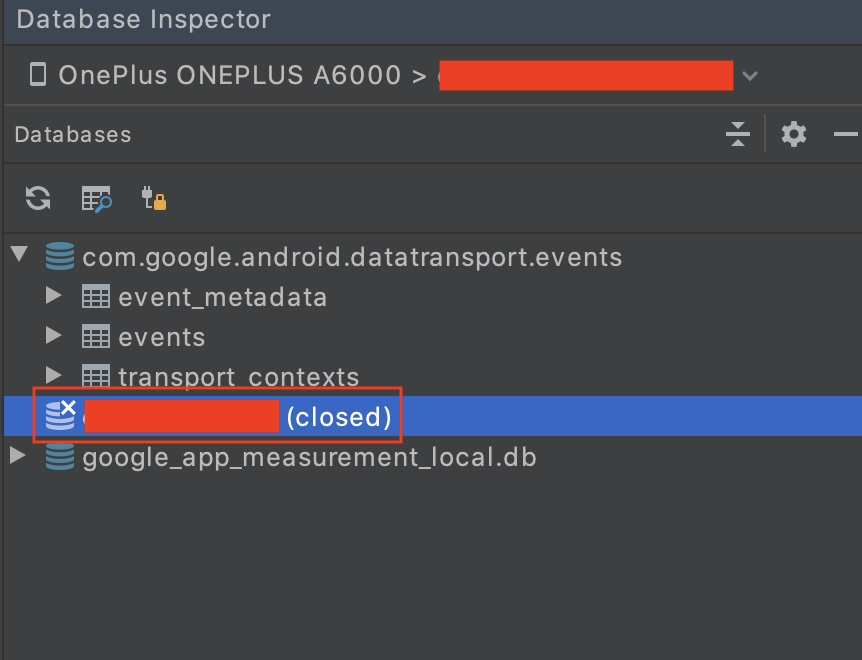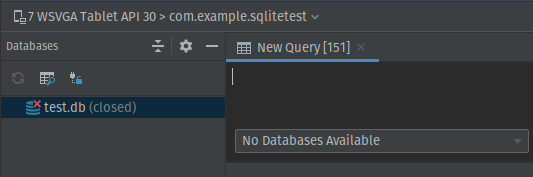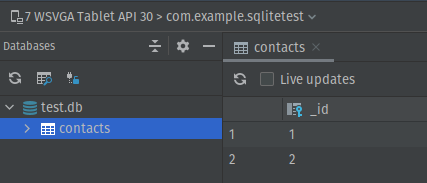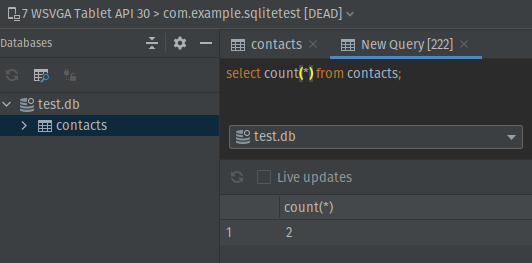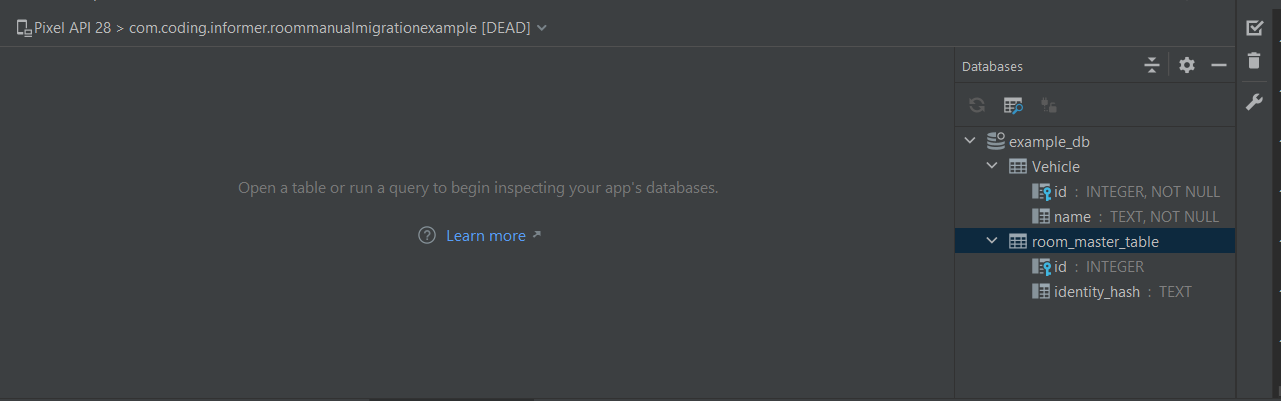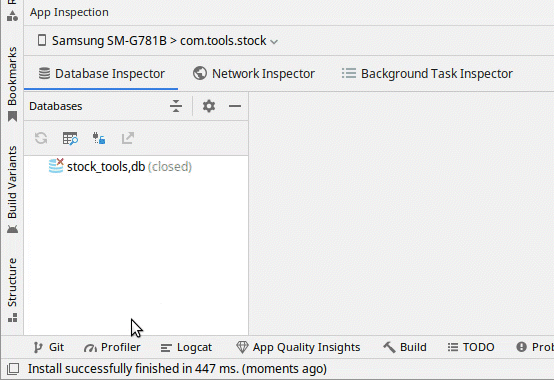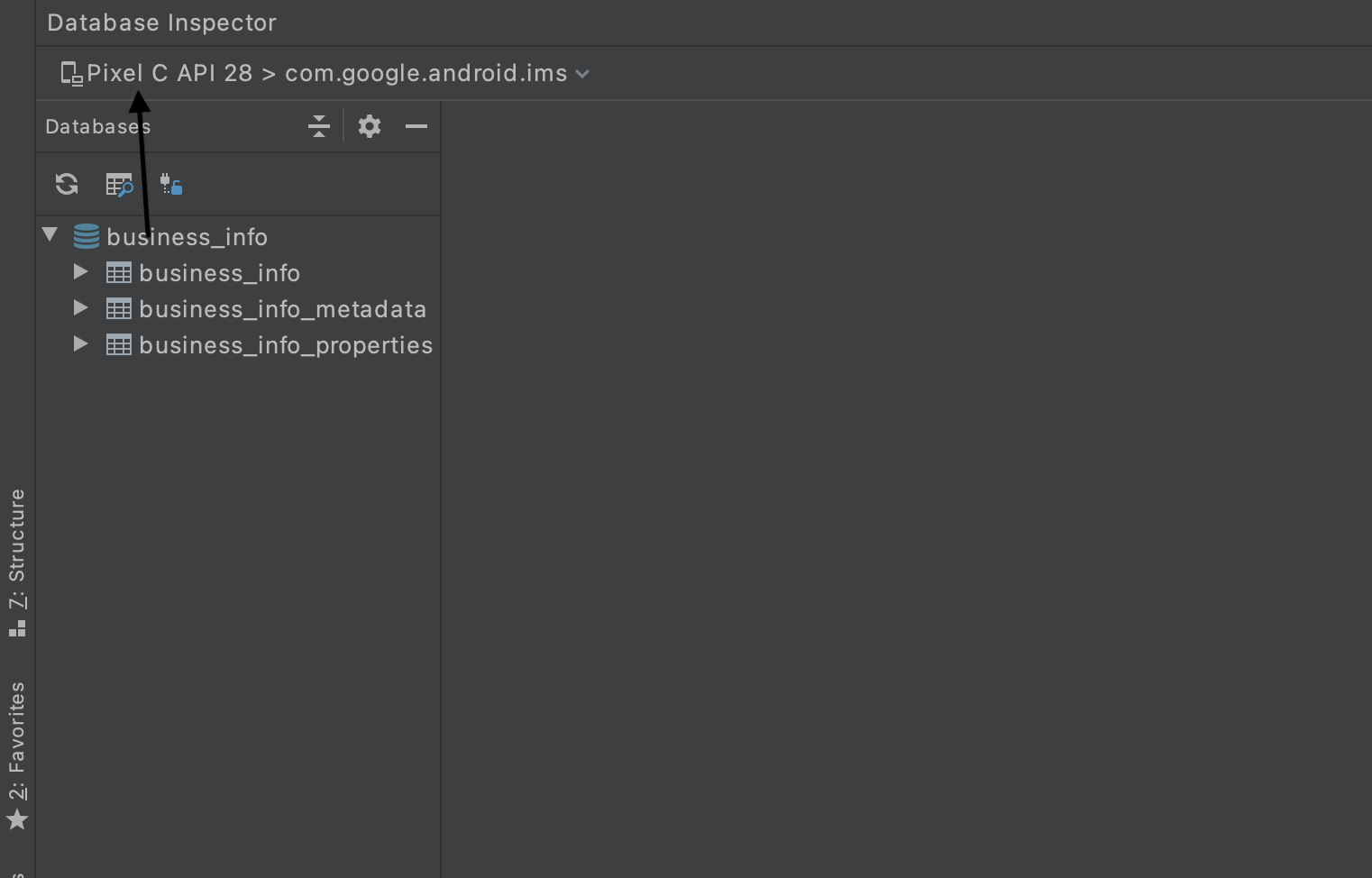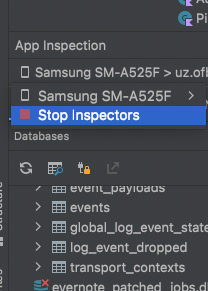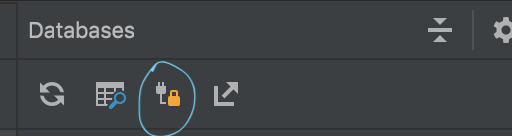UPD. last time I had this annoying issue Invalidate cache/Restart fixed this for me. Sigh
Running the app in Debug mode ![enter image description here]() (Win: Shift+F9 or Mac: Control+D) does the magic for me sometimes.
(Win: Shift+F9 or Mac: Control+D) does the magic for me sometimes.
Not sure if this is a bug or not. The android documentation doesn't mention on this, so I guess it should just work in normal mode, but for some reason doesn't for me..
I use (Android Studio 4.2 beta 3). Property minSdkVersion set to 27.
I don't use Room or any other ORM, just a few plain simplest queries.
The toggle 'Keep database connection open' doesn't seem helping either.
In normal mode:
![enter image description here]()
In Debug mode (what I want):
![enter image description here]()
Noticeable, that it continuing to work (querying the database etc) even after I stopped the app running in Debug mode:
![enter image description here]()