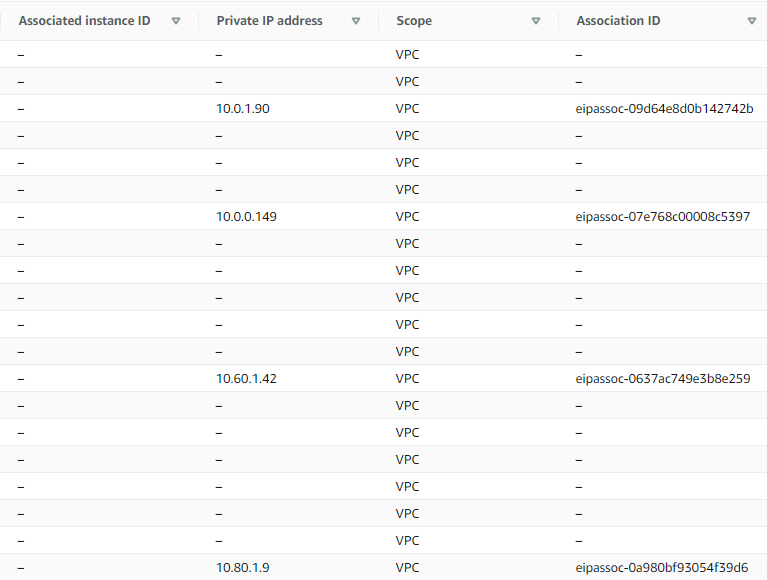I'm working with CDK/CloudFormation and recently started getting this error when attempting to create a new stack:
The maximum number of addresses has been reached.
Looking in the AWS Management Console, there is a limit of 40 VPC IP addresses and there are exactly 40 in the list - but some of these have neither an Associated Instance ID nor an Association ID set:
My understanding is the ones that have neither of these set aren't being used for anything so would like to make them usable to get past the error on stack creation. But unsure how to do this - would "Release Elastic IP address" do the trick or do they need to remain in the account but be marked as reusable in some other way?