I am writing a VBA script in Access that creates and auto-populates a few dozen emails. It's been smooth coding so far, but I'm new to Outlook. After creating the mailitem object, how do I add the default signature to the email?
This would be the default signature that is automatically added when creating a new email.
Ideally, I'd like to just use
ObjMail.GetDefaultSignature, but I can't find anything like it.Currently, I'm using the function below (found elsewhere on the internet) and referencing the exact path & filename of the htm file. But this will be used by several people and they may have a different name for their default htm signature file. So this works, but it's not ideal:
Function GetBoiler(ByVal sFile As String) As String 'Dick Kusleika Dim fso As Object Dim ts As Object Set fso = CreateObject("Scripting.FileSystemObject") Set ts = fso.GetFile(sFile).OpenAsTextStream(1, -2) GetBoiler = ts.readall ts.Close End Function(Called with
getboiler(SigString = "C:\Users\" & Environ("username") & "\AppData\Roaming\Microsoft\Signatures\Mysig.txt"))
Edit
Thanks to JP (see comments), I realize that the default signature is showing up at first, but it disappears when I use HTMLBody to add a table to the email. So I guess my question is now: How do I display the default signature and still display an html table?
Sub X()
Dim OlApp As Outlook.Application
Dim ObjMail As Outlook.MailItem
Set OlApp = Outlook.Application
Set ObjMail = OlApp.CreateItem(olMailItem)
ObjMail.BodyFormat = olFormatHTML
ObjMail.Subject = "Subject goes here"
ObjMail.Recipients.Add "Email goes here"
ObjMail.HTMLBody = ObjMail.Body & "HTML Table goes here"
ObjMail.Display
End Sub

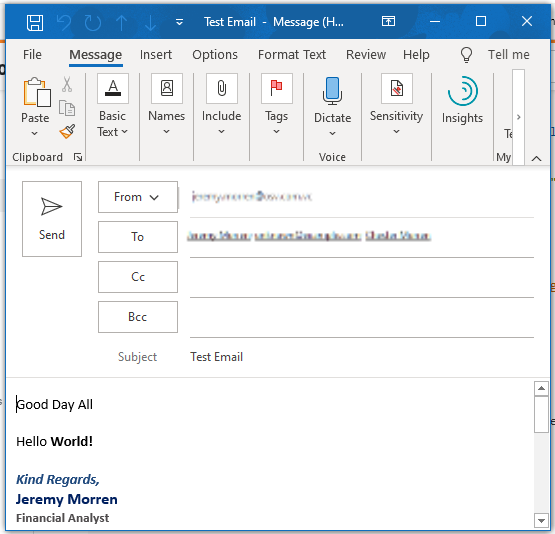
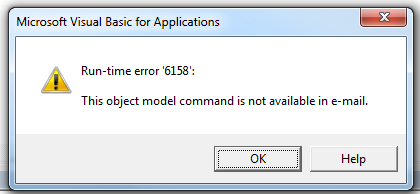
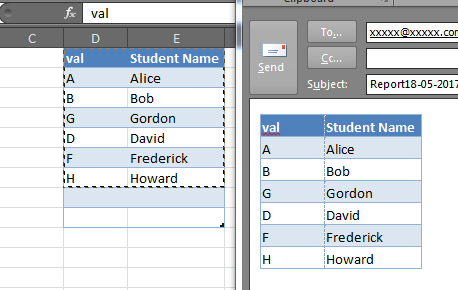
Outlook.CreateItem(olMailItem).Displayin the Immediate Window. With a default signature, the message appears with the signature already there. Can you try the same test? – VaticinalObjMail.HTMLBody = "HTML Table goes here" & vbCrLf & ObjMail.HTMLBody– VaticinalObjmail.HTMLBodyorObjmail.Bodywipes out the signature. – Sheeran