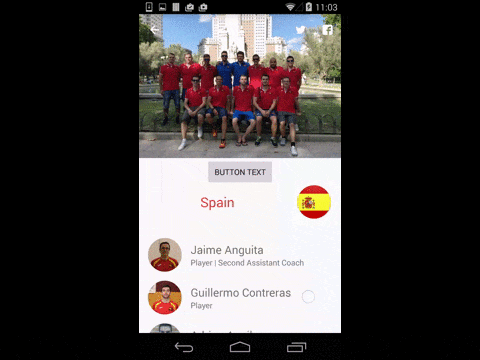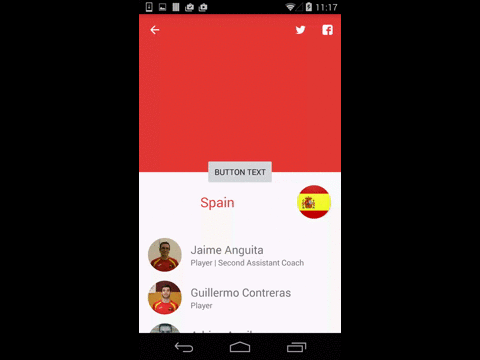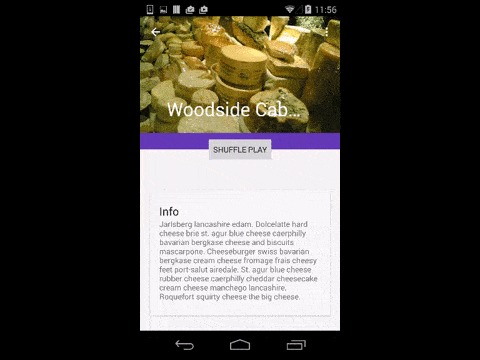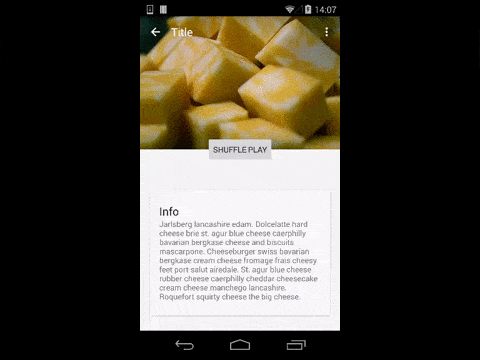I am looking to add scroll support to more than just a single, scrollable, child view of CoordinatorLayout in conjunction with an AppBarLayout and CollapsingToolbarLayout. When scrolling the RecyclerView or the AppBarLayout (condensed code below), the app bar and its contents successfully scroll and collapse. However, when attempting to initiate a scroll event on the LinearLayout above the RecyclerView, nothing happens because the LinearLayout does not know to scroll or collapse the view.
The goal is to have the LinearLayout act as a sticky header to the RecyclerView and footer to the AppBarLayout and receive the same scrolling behavior as the RecyclerView, similar to Spotify's shuffle play/available offline header. In fact, it would be great if the appbar_scrolling_view_behavior layout_behavior could be applied to the LinearLayout similarly to the RecyclerView, but I imagine that the behavior is ignored on non-scrollable views. Is anyone aware of a workaround for this that does not require implementing the LinearLayout view as a row in the RecyclerView?
<android.support.design.widget.CoordinatorLayout
xmlns:android="http://schemas.android.com/apk/res/android"
xmlns:app="http://schemas.android.com/apk/res-auto"
xmlns:tools="http://schemas.android.com/tools"
android:layout_width="match_parent"
android:layout_height="match_parent">
<android.support.design.widget.AppBarLayout
android:id="@+id/app_bar_layout"
android:layout_width="match_parent"
android:layout_height="@dimen/collapsible_app_bar_height"
android:theme="@style/ThemeOverlay.AppCompat.Dark.ActionBar">
<android.support.design.widget.CollapsingToolbarLayout
android:id="@+id/collapsing_toolbar_layout"
android:layout_width="match_parent"
android:layout_height="match_parent"
android:background="@drawable/gradient_banner"
app:contentScrim="@color/background_content_frame"
app:layout_scrollFlags="scroll|exitUntilCollapsed">
<ImageView
android:id="@+id/image_header"
android:layout_width="match_parent"
android:layout_height="match_parent"
android:src="@drawable/some_image"
app:layout_collapseMode="parallax"/>
<android.support.v7.widget.Toolbar
android:id="@+id/collapsible_toolbar"
android:layout_width="match_parent"
android:layout_height="?attr/actionBarSize"
android:theme="@style/ThemeOverlay.AppCompat.Dark.ActionBar"
app:layout_collapseMode="pin"/>
</android.support.design.widget.CollapsingToolbarLayout>
</android.support.design.widget.AppBarLayout>
<LinearLayout
android:layout_width="match_parent"
android:layout_height="@dimen/slide_handle_height"
android:orientation="horizontal"
android:background="@color/slide_handle"
android:gravity="center_vertical">
<!-- three buttons -->
</LinearLayout>
<android.support.v7.widget.RecyclerView
android:id="@+id/recycler_view"
android:layout_width="match_parent"
android:layout_height="match_parent"
android:layout_marginTop="@dimen/slide_handle_height"
android:scrollbars="vertical"
app:layout_behavior="@string/appbar_scrolling_view_behavior"/>
</android.support.design.widget.CoordinatorLayout>