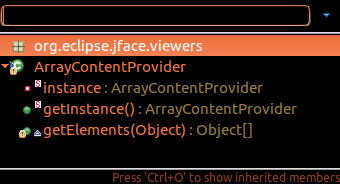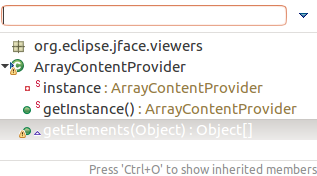Update Dec. 2018: as mentioned in howlger's answer, Eclipse Oxygen 4.7 (June 2017) does now include a way to configure the background color in popups:
See "Colors in interactive popups"
Interactive popups like JDT's Quick Outline don't use the platform's tooltip colors any more, since those were sometimes hard to read.
Old style:
![https://static.mcmap.net/file/mcmap/ZG-AbGLDKwf1c1bQXVMsZ7BxXS2vbmb/eclipse/news/4.7/images/old-popup-color-constants.png]()
New style:
![https://static.mcmap.net/file/mcmap/ZG-AbGLDKwf1c1bQXVMsZ7BxXS2vbmb/eclipse/news/4.7/images/new-popup-color-constants.png]()
- Go to
Window > Preferences: General > Appearance > Colors and Fonts
- and change the
Basic > Information background color.
In that same Colors and Fonts section, you will find:
Code assist
Basic > Content Assist background color -> changeBasic > Content Assist foreground color -> change
java doc
Java > Javadoc background ( overrides default: information background color) -> change
Original answer (2010-2012)
All the various popup background color are managed in Preferences > Java > Editor (like the one for the completion list popup in bug 133615).
Other background colors are in General > Appearance > Colors and Font (type background in the filter field).
But the type popup seems to stick to a system color, which is why you see a black background.
If this is truly the case, it is worth reporting as a bug.
The OP confirms it is not the case, actually:
It was in Preferences > C/C++ > Editor > Source hover background, and had to untick the "System default" (because the shown color was light-gray!)
On Ubuntu 12.04+, the post "How to change tooltip background color in Unity?" also mentions:
/usr/share/themes/Ambiance/gtk-2.0/gtkrc
The recent post (December 2012) "Eclipse Papercut #10 – Eclipse on Ubuntu: Fixing the black background color in hover" (from Lars Vogel) confirms:
The relevant properties are tooltip_fg_color and tooltip_bg_color.
Just search for these values, the position changes sometimes between releases, currently they are at the very top of the file.
The following setting uses more reasonable colors.
tooltip_fg_color:#000000
tooltip_bg_color:#f5f5c5
pointhi adds in the comments:
I also had to set the environment variable SWT_GTK3=0 before starting eclipse to get it working.