I have a new Mac with an M1 chip, and want to install Node. I used to do this with Homebrew. Now, if I install Homebrew, I'm strongly recommended to use Rosetta, so I did. Next step: installing Node. So instead of brew install node I do arch -x86_64 brew install node.
This works fine, only I'm wondering, am I now using node in a sub-optimal way? Is Node also using Rosetta, instead of directly running on the M1 chip?

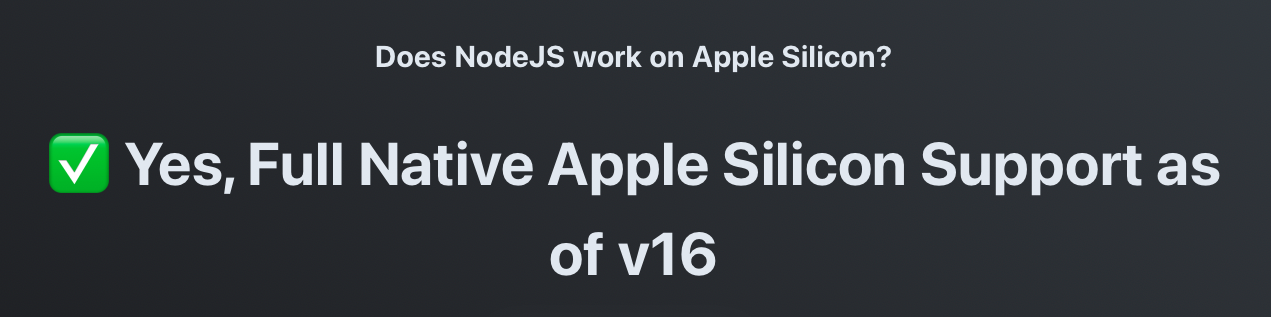
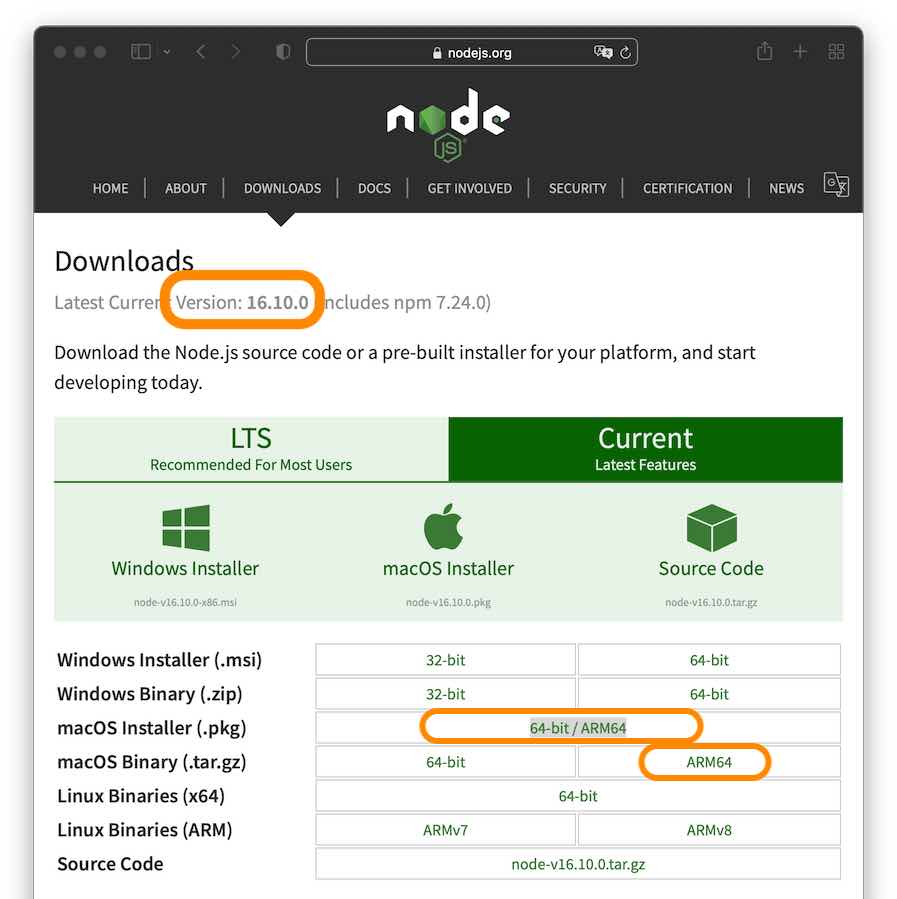
brew info nodeif your is install not ok. For eg.,brew info node@16gives you that command to make it running correctlyecho 'export PATH="/opt/homebrew/opt/node@16/bin:$PATH"' >> ~/.zshrc. – Guenzi