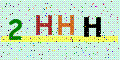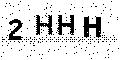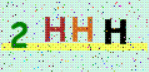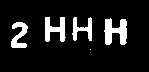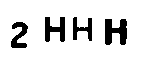Here's a simple approach using OpenCV and Pytesseract OCR. To perform OCR on an image, its important to preprocess the image. The idea is to obtain a processed image where the text to extract is in black with the background in white. To do this, we can convert to grayscale, apply a slight Gaussian blur, then Otsu's threshold to obtain a binary image. From here, we can apply morphological operations to remove noise. Finally we invert the image. We perform text extraction using the --psm 6 configuration option to assume a single uniform block of text. Take a look here for more options.
Here's a visualization of the image processing pipeline:
Input image
![enter image description here]()
Convert to grayscale -> Gaussian blur -> Otsu's threshold
![enter image description here]()
Notice how there are tiny specs of noise, to remove them we can perform morphological operations
![enter image description here]()
Finally we invert the image
![enter image description here]()
Result from Pytesseract OCR
2HHH
Code
import cv2
import pytesseract
pytesseract.pytesseract.tesseract_cmd = r"C:\Program Files\Tesseract-OCR\tesseract.exe"
# Grayscale, Gaussian blur, Otsu's threshold
image = cv2.imread('1.png')
gray = cv2.cvtColor(image, cv2.COLOR_BGR2GRAY)
blur = cv2.GaussianBlur(gray, (3,3), 0)
thresh = cv2.threshold(blur, 0, 255, cv2.THRESH_BINARY_INV + cv2.THRESH_OTSU)[1]
# Morph open to remove noise and invert image
kernel = cv2.getStructuringElement(cv2.MORPH_RECT, (3,3))
opening = cv2.morphologyEx(thresh, cv2.MORPH_OPEN, kernel, iterations=1)
invert = 255 - opening
# Perform text extraction
data = pytesseract.image_to_string(invert, lang='eng', config='--psm 6')
print(data)
cv2.imshow('thresh', thresh)
cv2.imshow('opening', opening)
cv2.imshow('invert', invert)
cv2.waitKey()