iOS 15
from iOS 15 and with the SFSymbols 3, you can apply different layers of colors to a single symbol with the foreground style modifier:
Image(systemName: "person.circle")
.resizable()
.foregroundStyle(.red, .blue)
.frame(width: 200, height: 200, alignment: .center)
![Demo 1]()
iOS 13 and 14
You can use a ZStack with different parts of the icon and apply different modifiers to each layer like:
/// 💡 I've used `GeometryReader ` for setting the size of elements dependent on each other
GeometryReader { proxy in
ZStack {
Image(systemName: "circle")
.resizable()
.foregroundColor(.blue)
Image(systemName: "person.fill")
.resizable()
.foregroundColor(.red)
.frame(
width: proxy.size.width * 0.55,
height: proxy.size.width * 0.55,
alignment: .center
)
}
}.frame(width: 200, height: 200, alignment: .center)
![Demo 2]()
Note that the old and new methods look slightly different but feel the same. (take a closer look at the roundness of the head)


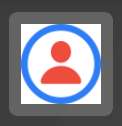
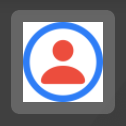
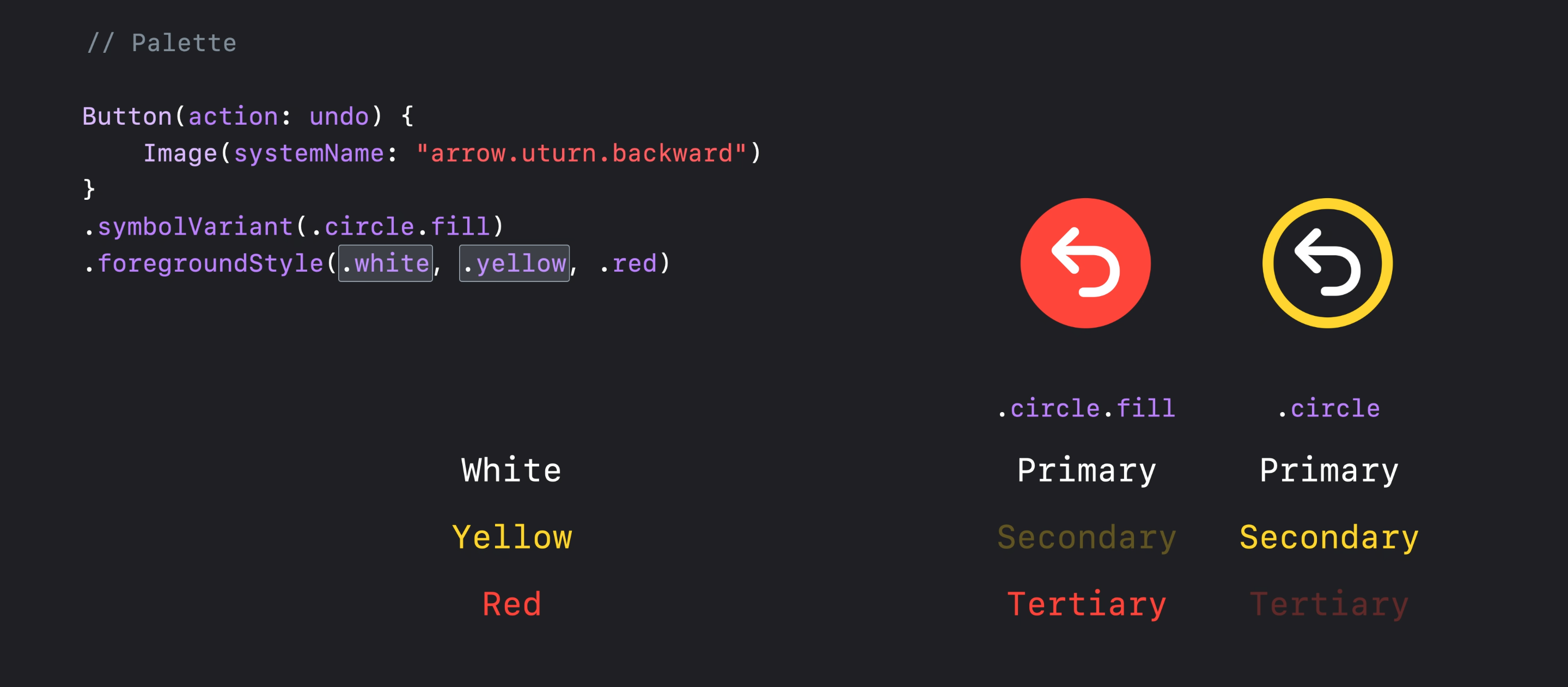
Image(systemName: "person.circle").foregroundColor(.red)draws a red person in a circle for me. What does it draw for you? – RooftopContentViewto demonstrate the problem. Then copy the definition ofContentViewinto your question. – RooftopImage(systemName: "person.circle").foregroundColor(.red)will work, but I want to color the custom logo likeImage("clock").foregroundColor(.blue)and it doesn't work. – Agateware