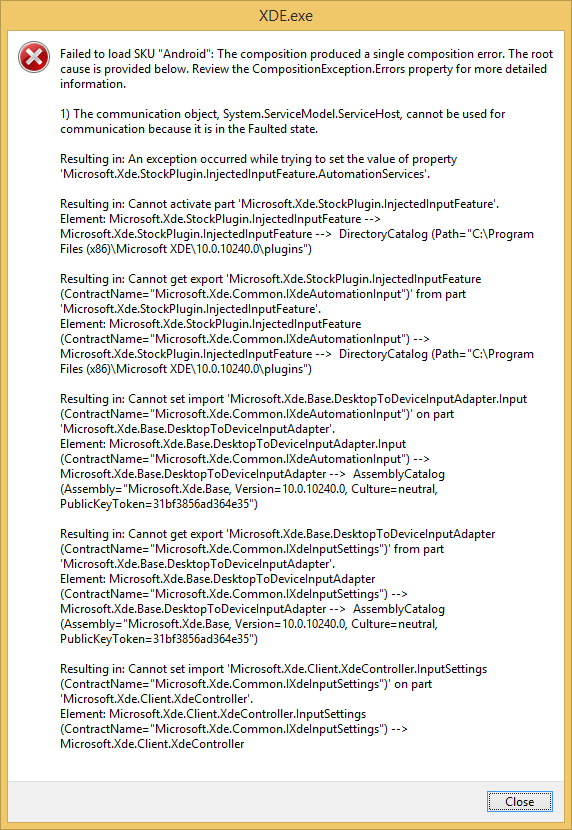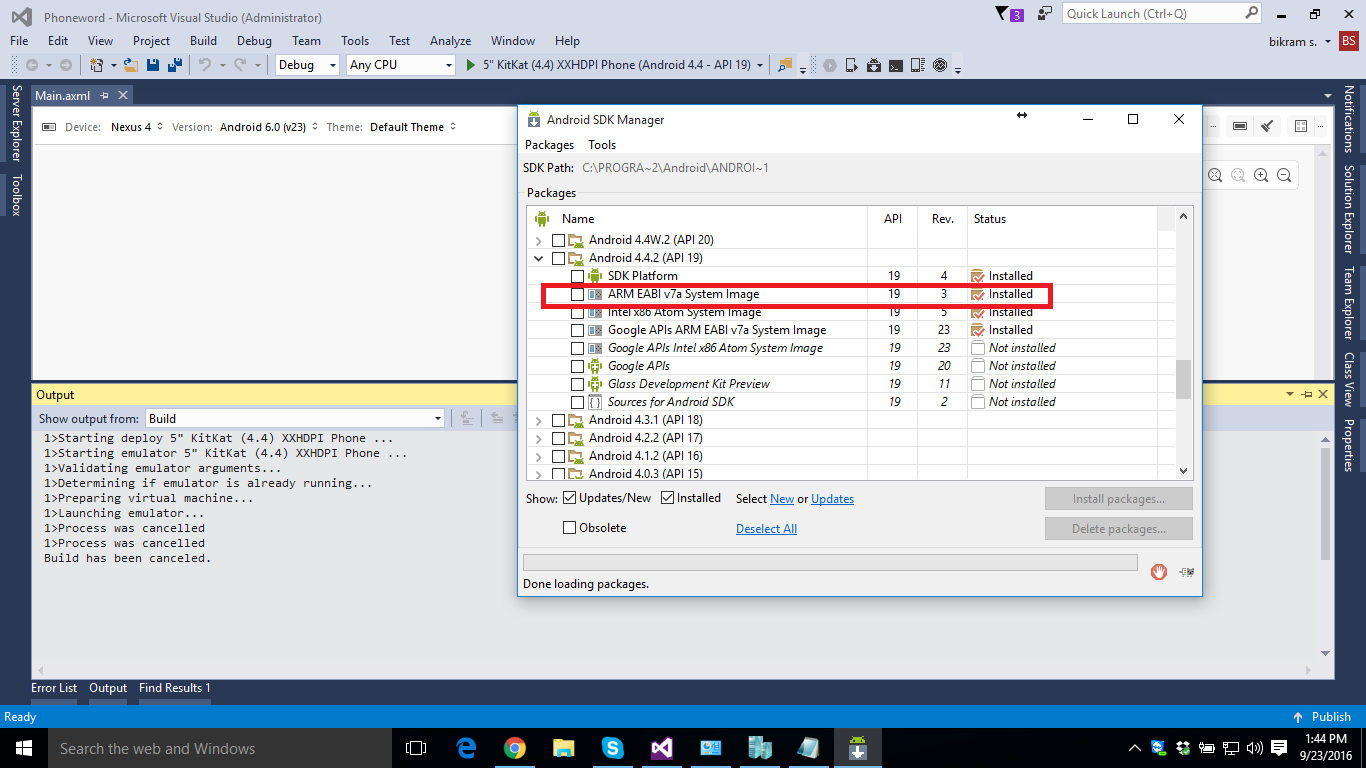I have created a new Blank App (Xamarin.Forms Portable) project in Visual Studio 2015.
When I try to run Droid project in Visual Studio Emulator for Android, I just get a generic error message:
An error occured while creating 'VS Emulator 5" KitKat (4.4) XXHDPI Phone' device.
So I looked into Tools->Visual Studio Emulator for Android, and tried to run emulator manually. After a while it fails and log says:
24.7.2015 16:22:52: [Informational] Reinitializing installed profiles.
24.7.2015 16:22:52: [Informational] Installed profiles initialized. Devices: 2 Platforms: 1
24.7.2015 16:22:52: [Informational] Reinitializing installable profiles.
24.7.2015 16:22:52: [Informational] Installable profiles initialized. Devices: 30 Platforms: 4
24.7.2015 16:22:56: [Informational] Waiting to launch device...
24.7.2015 16:22:56: [Informational] Launching Device: 5" KitKat (4.4) XXHDPI Phone
24.7.2015 16:22:56: [Informational] Validating emulator arguments...
24.7.2015 16:22:56: [Informational] Determining if emulator is already running...
24.7.2015 16:22:56: [Informational] Preparing virtual machine...
24.7.2015 16:22:58: [Critical] An error occured while creating 'VS Emulator 5" KitKat (4.4) XXHDPI Phone' device.
24.7.2015 16:22:58: [Critical] XDE Path: C:\Program Files (x86)\Microsoft XDE\10.0.10240.0\xde.exe
24.7.2015 16:22:58: [Critical] XDE Arguments: /sku Android /displayName "VS Emulator 5\" KitKat (4.4) XXHDPI Phone" /memSize 2048 /diagonalSize 5 /video "1080x1920" /vhd "C:\Users\lacike\AppData\Local\Microsoft\VisualStudioEmulator\Android\Containers\Local\Devices\vhd\5_KitKat_(4.4)_XXHDPI_Phone\image.vhd" /name "VS Emulator 5-inch KitKat (4.4) XXHDPI Phone.lacike" /noStart /silent
24.7.2015 16:22:58: [Critical] XDE Exit Code: 3
However when I run WinPhone project in Windows Phone emulator, it works. It uses XDE.exe like Android Emulator, so Hyper-V network is working.
Any ideas?
UPDATE:
When I tried to install a new device profile, I run to this same issue:
Visual Studio 2015 RC Emulator for Android doesn't start
The process is stuck on "Copying .vhd files and creating virtual machine".
UPDATE 2:
When I open a command prompt and then run xde.exe with following xde arguments:
xde.exe /sku Android /displayName "VS Emulator 5\" KitKat (4.4) XXHDPI Phone" /memSize 2048 /diagonalSize 5 /video "1080x1920" /vhd "C:\Users\lacike\AppData\Local\Microsoft\VisualStudioEmulator\Android\Containers\Local\Devices\vhd\5_KitKat_(4.4)_XXHDPI_Phone\image.vhd" /name "VS Emulator 5-inch KitKat (4.4) XXHDPI Phone.lacike