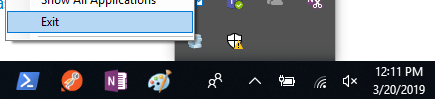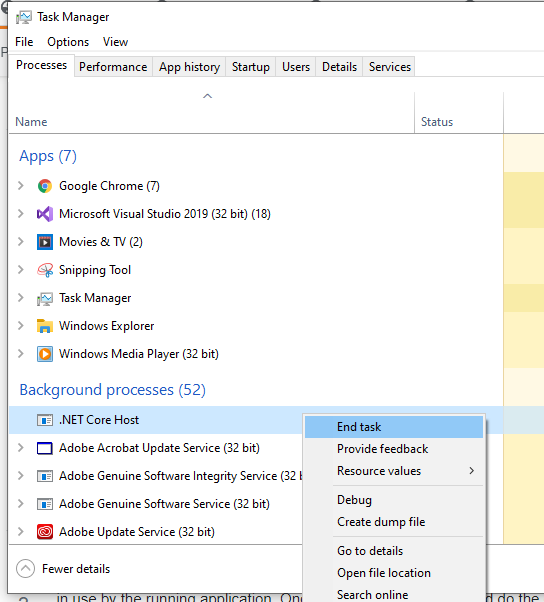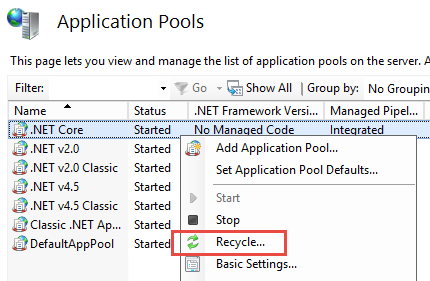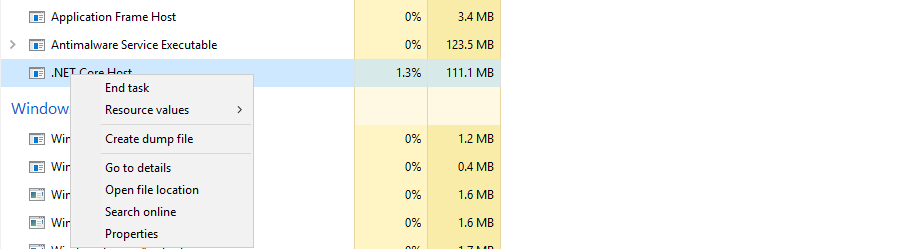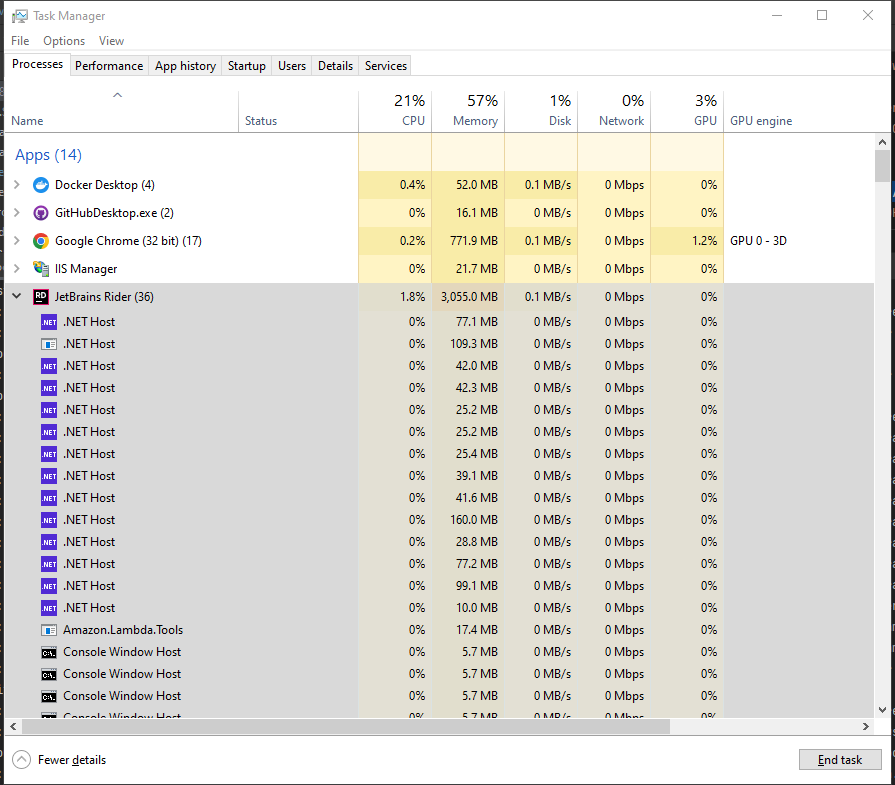I have a ASP.NET Core app. I run the application by running the command
dotnet run
I'm seeing the following error in one out of five situations when I build this ASP.NET Core app.
C:...\error CS2012: Cannot open 'C:...\bin\Debug\netcoreapp1.0\AAA.Web.dll' for writing -- 'The process cannot access the file 'C:...\bin\Debug\netcoreapp1.0\AAA.Web.dll' because it is being used by another process.'
In addition to the above issue, I also see no updates that I make in the CSHTML file. I have to stop the dotnet run command, build the app again and then run the dotnet run command.
How can I fix these issues?