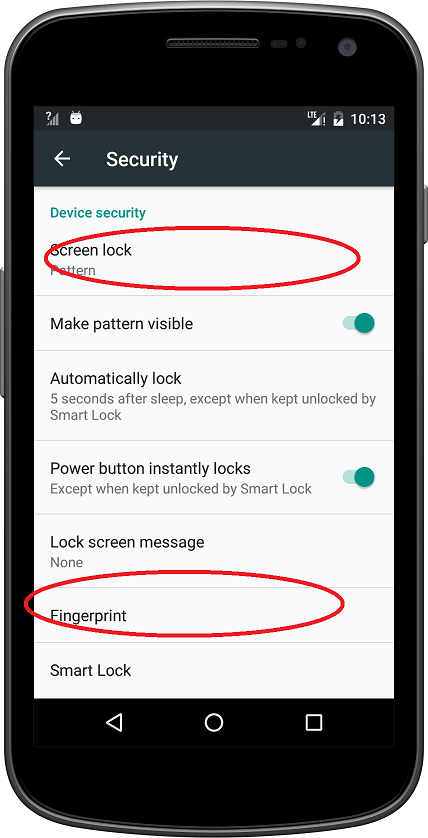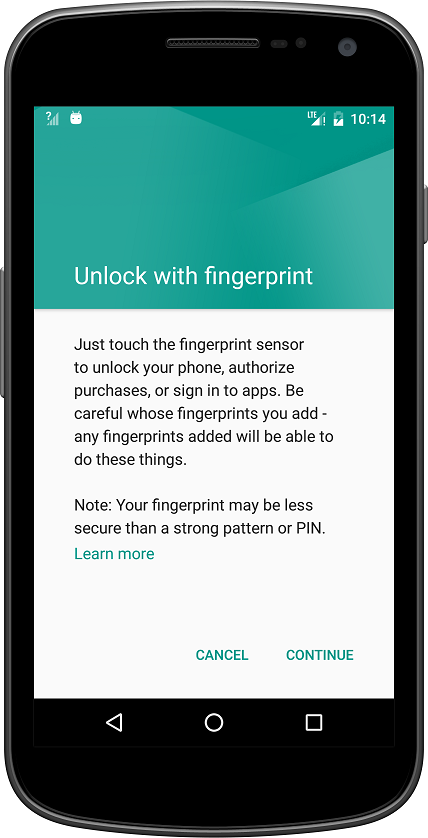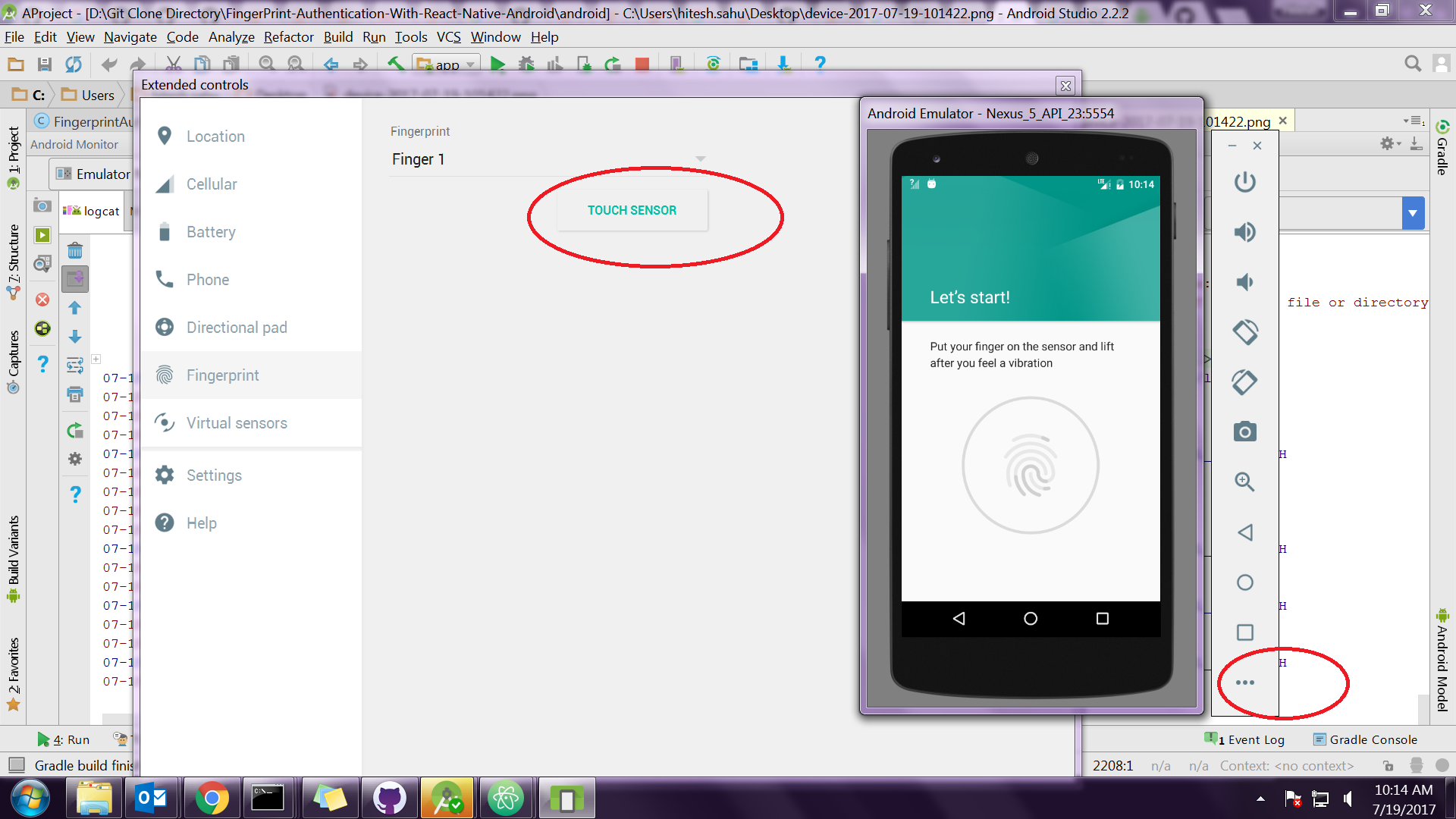Adding to above answer of "br00"
If you are using Windows then please do below steps.
1.) Check if you have telnet installed or not. Simply run "telnet" command in cmd prompt. If it say command not found. Then install telnet using below link:
https://technet.microsoft.com/en-us/library/cc771275(v=ws.10).aspx
For me its simply in Windows 7
pkgmgr /iu:"TelnetClient" in command prompt
2.) Run emulator and check its id. Emulator id usually appears in title bar of Emulator. :5554
So id is 5554
3.) Enter below command in cmd prompt
telnet 127.0.0.1 5554
4.) Add auth token in telnet window:
auth "yourtoken String"
Usually you will find auth token at below path
'/Users/yourname/.emulator_console_auth_token'.
Just open the file and copy the token and pass it in above command in telnet window
5.) then you have to register the finger print before to use the command. So go in Settings -> Security -> Fingerprint -> Add fingerprint
Now open your telnet session command window and enter following command:
finger touch 1
Now your fingerprint with ID 1 is enrolled and you can use it to authenticate
6.) Repeat step 5 if you want to add multiple finger print. But make sure you always add new finger print id. Here is 1 in step 5.
7.) Now when you want to authenticate just use below command in telnet window:
finger touch 1
That's It