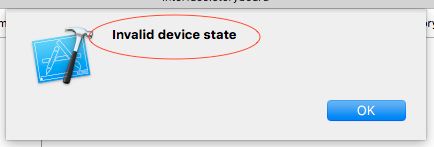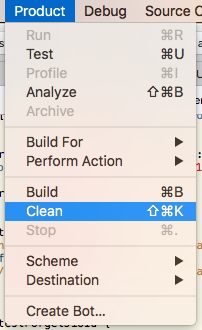Problem: I cannot simulate an Apple watch interface. Whenever I try and test my Apple watch app on the iPhone 6 simulator, Xcode successfully finishes and builds the app, attempts at opening simulator and fails with an error message which reads 'Invalid Device State'.
I believe simulator has a watch simulator that opens along with the compatible iPhone simulator models that can communicate with Apple watch (example: iPhone 6) Although I have yet to see it work. I have built a universal interface for iPad and iPhone and another for the watch, so it's not a matter of the app being for the wrong device. Whenever I test on my actual iPhone I can test the universal interface successfully.
I'm using Xcode 6.2 on iMac OS X 10.10.3
I have tried restarting Xcode/Computer. I can't seem to find any other mention of 'Invalid Device State' anywhere, hopefully due to it being an obvious thing to avoid/fix that I've overlooked. Any help would be appreciated.