None of the above worked for me, I managed to do my own custom Push/Pull animation instead and it works like a charm.
First, add this class which implements Push scenario
class PushAnimator: NSObject, UIViewControllerAnimatedTransitioning, UIViewControllerTransitioningDelegate {
func transitionDuration(using transitionContext: UIViewControllerContextTransitioning?) -> TimeInterval {
return 0.5
}
func animateTransition(using transitionContext: UIViewControllerContextTransitioning) {
// get reference to our fromView, toView and the container view that we should perform the transition in
let container = transitionContext.containerView
let fromView = transitionContext.view(forKey: UITransitionContextViewKey.from)!
let toView = transitionContext.view(forKey: UITransitionContextViewKey.to)!
// start the toView to the right of the screen
var frame = toView.frame
frame.origin.x = container.frame.width
toView.frame = frame
// add the both views to our view controller
container.addSubview(toView)
container.addSubview(fromView)
// get the duration of the animation
let duration = self.transitionDuration(using: transitionContext)
// perform the animation!
UIView.animate(withDuration: duration, animations: {
var frame = fromView.frame
frame.origin.x = -container.frame.width
fromView.frame = frame
toView.frame = container.bounds
}, completion: { _ in
// tell our transitionContext object that we've finished animating
transitionContext.completeTransition(true)
})
}
}
Then add this class which implements pop scenario
import Foundation
import UIKit
class PopAnimator: NSObject, UIViewControllerAnimatedTransitioning, UIViewControllerTransitioningDelegate {
func transitionDuration(using transitionContext: UIViewControllerContextTransitioning?) -> TimeInterval {
return 0.5
}
func animateTransition(using transitionContext: UIViewControllerContextTransitioning) {
// get reference to our fromView, toView and the container view that we should perform the transition in
let container = transitionContext.containerView
let fromView = transitionContext.view(forKey: UITransitionContextViewKey.from)!
let toView = transitionContext.view(forKey: UITransitionContextViewKey.to)!
// set up from 2D transforms that we'll use in the animation
let offScreenRight = CGAffineTransform(translationX: container.frame.width, y: 0)
// start the toView to the right of the screen
var frame = toView.frame
frame.origin.x = -container.frame.width
toView.frame = frame
// add the both views to our view controller
container.addSubview(toView)
container.addSubview(fromView)
// get the duration of the animation
let duration = self.transitionDuration(using: transitionContext)
// perform the animation!
UIView.animate(withDuration: duration, animations: {
fromView.transform = offScreenRight
toView.frame = container.bounds
}, completion: { _ in
// tell our transitionContext object that we've finished animating
transitionContext.completeTransition(true)
})
}
}
Then add this line to your viewDidLoad method to change default NavigationController Delegate
self.navigationController?.delegate = self
And see the magic :)



 ]
]
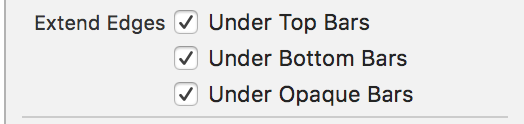
viewWillAppear:self.scrollView.frame = CGRectMake(self.scrollView.frame.origin.x, self.scrollView.frame.origin.y - y, self.scrollView.frame.size.width, self.scrollView.frame.size.height);(where y is the new "origin" height), but it seems to have no effect. Is there another way to set the origin? – Brightness