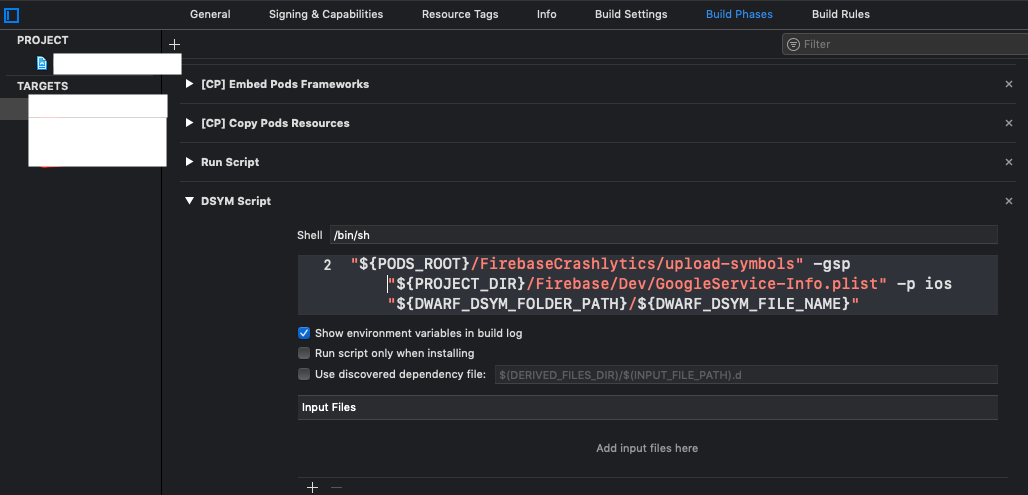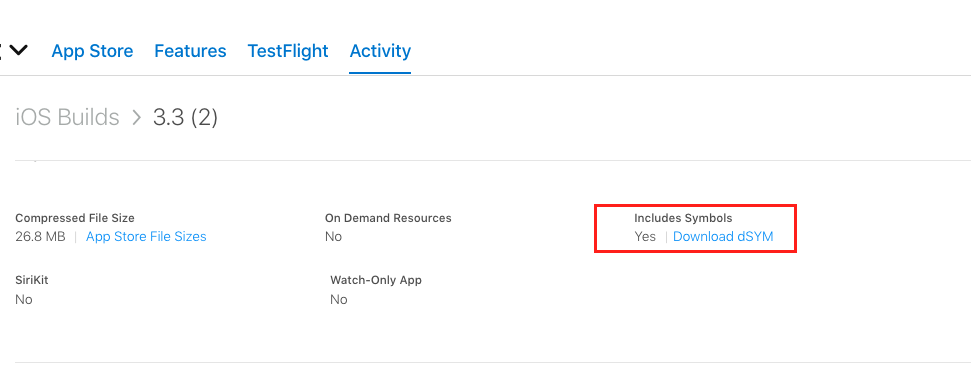I am trying to follow the instructions on Firebase Docs to upload missing required dSYMs. However I am stuck on running the uploader script.
In my build phases I have
"${PODS_ROOT}/FirebaseCrashlytics/upload-symbols -gsp${SRCROOT}/GoogleService-Info.plist -p ios ${SRCROOT}/appDsyms"
When I try building the iOS app with this, I get the error:
line 4: /path/to/Pods/FirebaseCrashlytics/upload-symbols -gsp/path/to/GoogleService-Info.plist -p ios /path/to/appDsyms: No such file or directory
Command PhaseScriptExecution failed with a nonzero exit code
When I try running the script from the terminal I get the error:
No Google App ID or Google Services file provided
I have verified that I have a Google Services file and am able to run my project using other firebase services that rely on it. I used to be able to upload Dysm files directly into the Firebase Console, but that changes on March 1.
Should this command be run as an XCode script or a command from the terminal? And, more importantly, does anyone understand how to resolve this issue?