I had been using the following code prior to iOS 11 to customize the appearance of the UISearchController search bar:
var searchController = UISearchController(searchResultsController: nil)
searchController.searchBar.setDefaultSearchBar()
searchController.searchResultsUpdater = self
if #available(iOS 11.0, *) {
navigationItem.searchController = searchController
} else {
tableView.tableHeaderView = searchController.searchBar
}
extension UISearchBar {
func setDefaultSearchBar() {
self.tintColor = UIColor.blue
self.searchBarStyle = .minimal
self.backgroundImage = UIImage(color: UIColor.clear)
let searchBarTextField = self.value(forKey: "searchField") as! UITextField
searchBarTextField.textColor = UIColor.white
searchBarTextField.tintColor = UIColor.blue
searchBarTextField = .dark
}
}
However, the appearance of the search bar fails to update when running the same code on iOS 11.
iOS 10:
iOS 11:
Much of the attention to this question so far has focused on the text color of the search bar. I am looking at more than this - the background color, tint color, the search indicator, clear button color, etc.




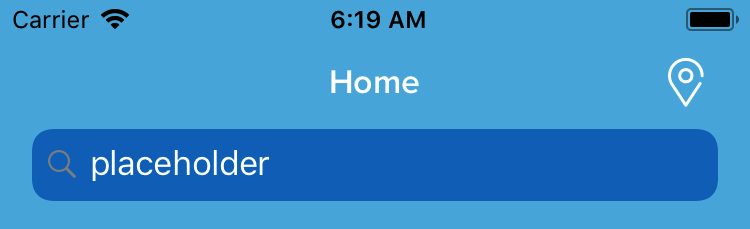
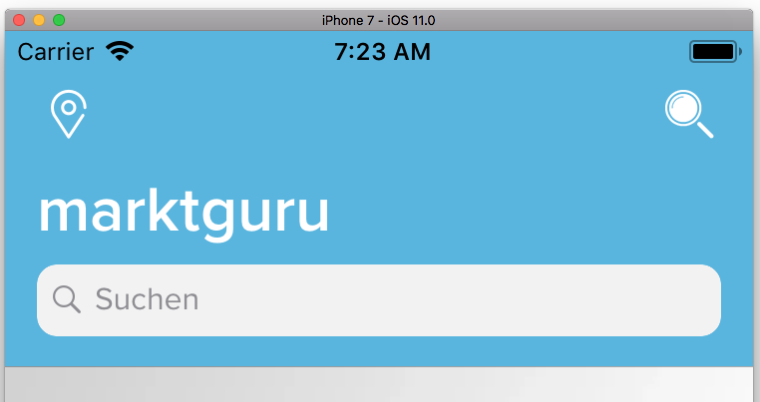
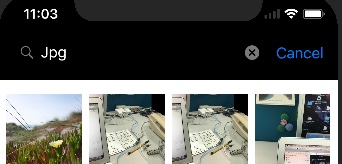
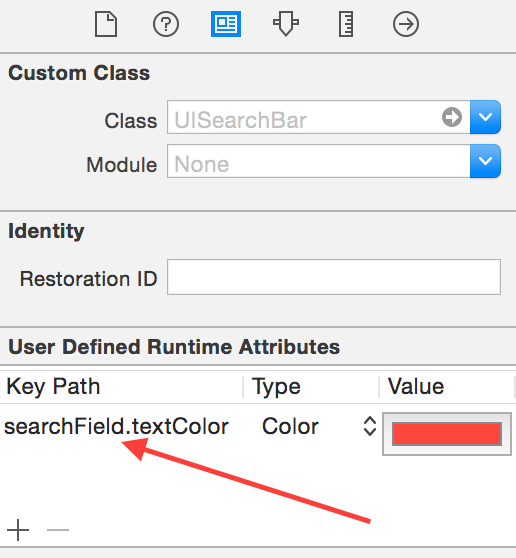
searchController.searchBar.tintColor = UIColor.whiteIt should work. – Yevetteyew