I recently updated my Docker environment to run on WSL 2 on Windows.
For setting memory allocation limits on containers in previous versions, I had option in Docker Desktop GUI under Settings->Resources->Advanced->Preferences to adjust memory and CPU allocation.
After WSL 2 integration, I am not able to find that option.

I assume I should run everything through my Linux distro from now on, so this is the solution I was able to find:
docker run -d -p 8081:80 --memory="256m" container_name
I dont want to have to set a flag each time when running a container. Is there a way to permanently set the memory allocation?

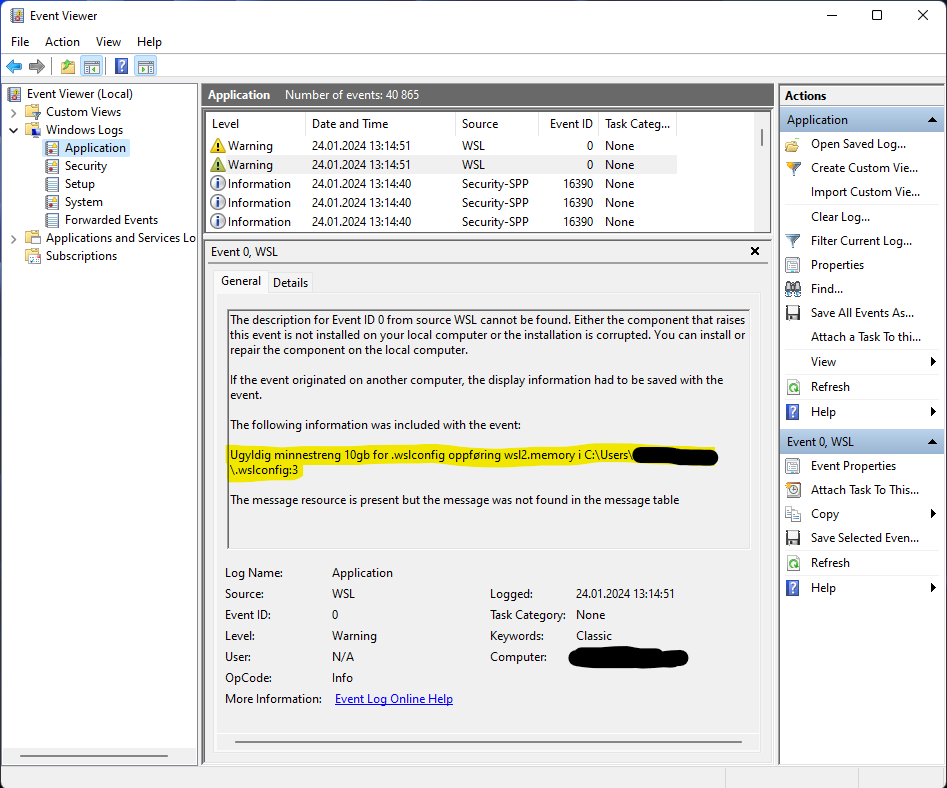
docker run -d -p 8081:80 --memory="256m" container_name? – Smukler