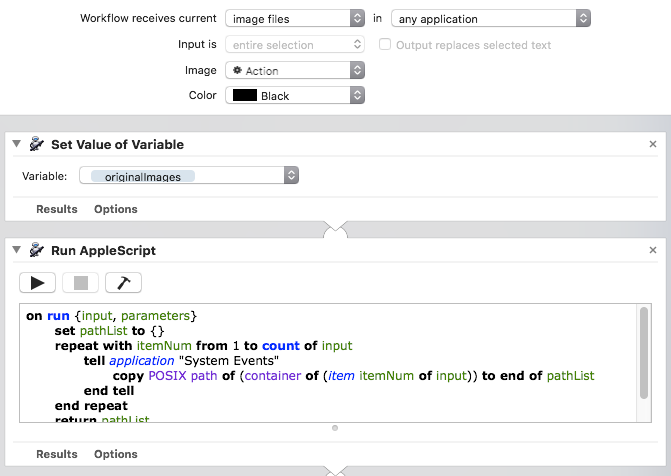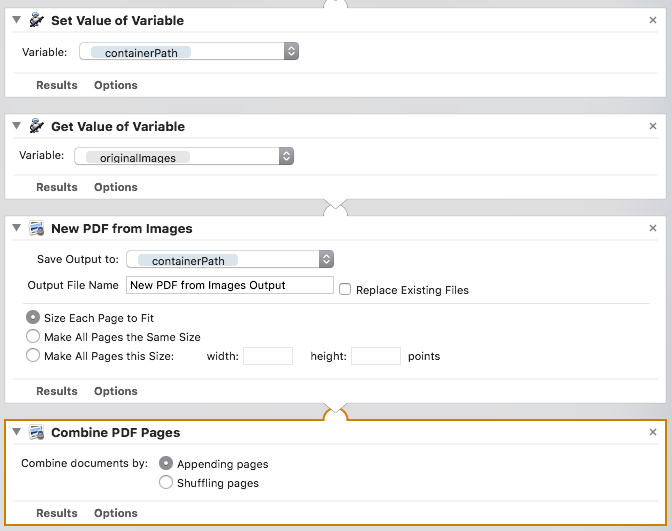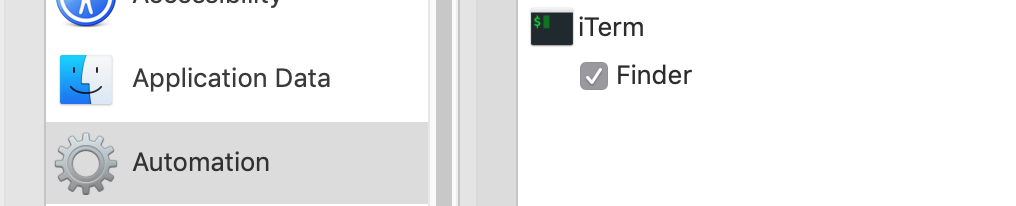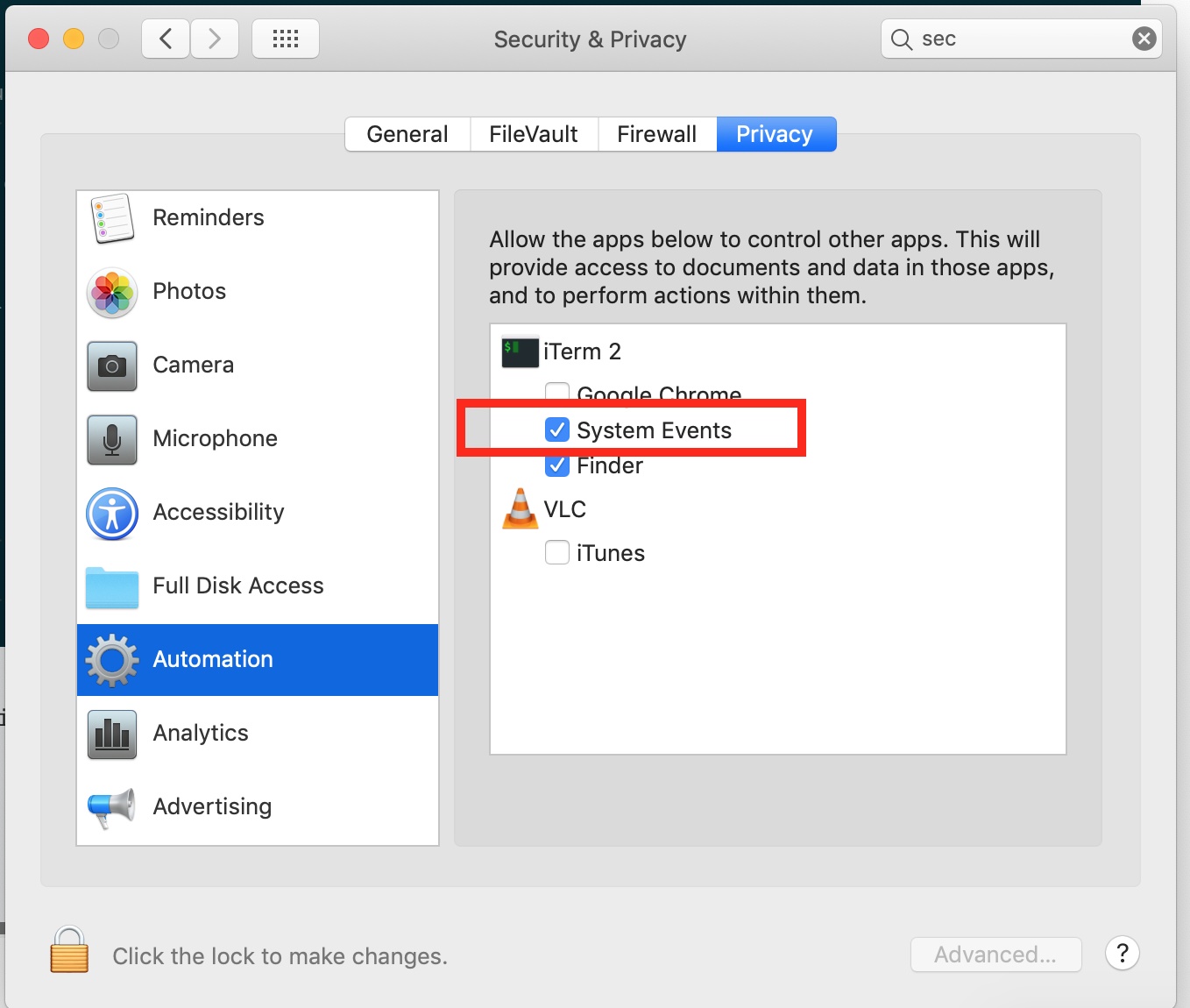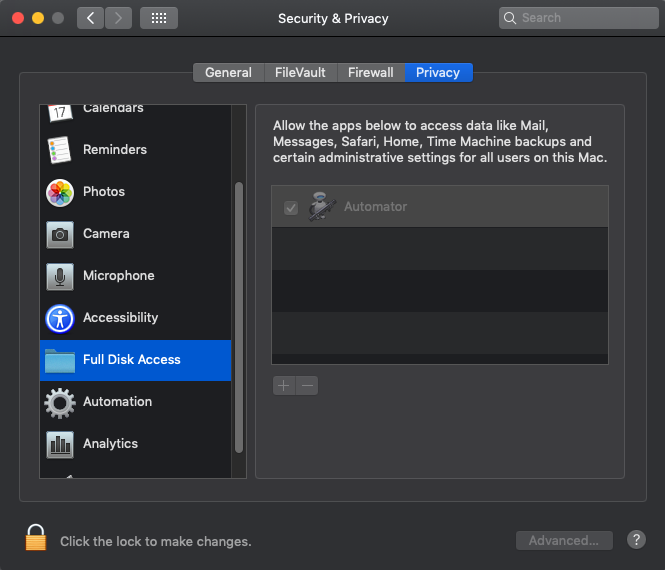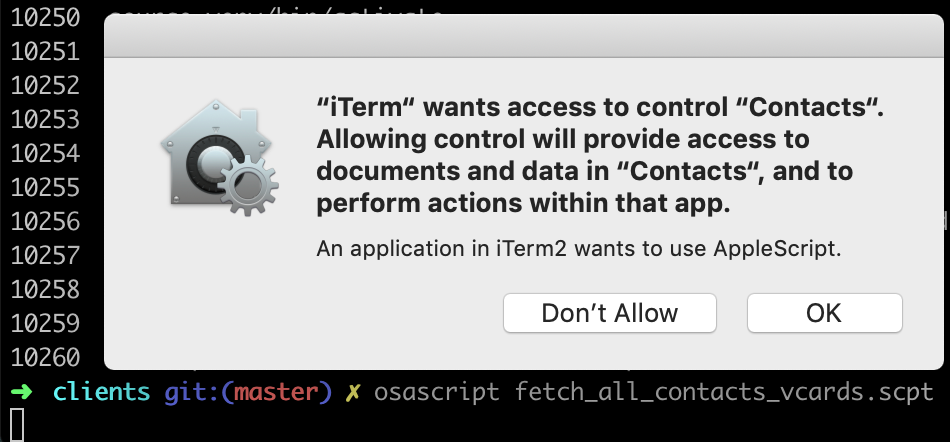After I updated to Mojave, I can no longer use the automator service I've previously been using with the alert below.
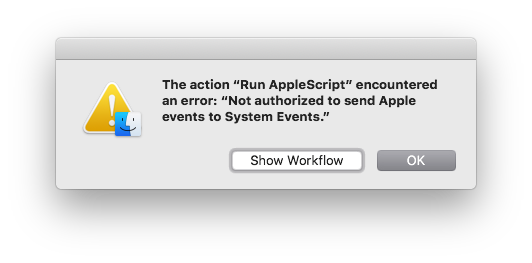
- In Security & Privacy, I already checked AppleScript Editor.
Do you see any problem with my code or is this the problem of the newest macOS?
Script
on run {input, parameters}
set pathList to {}
repeat with itemNum from 1 to count of input
tell application "System Events"
copy POSIX path of (container of (item itemNum of input)) to end of pathList
end tell
end repeat
return pathList
end run