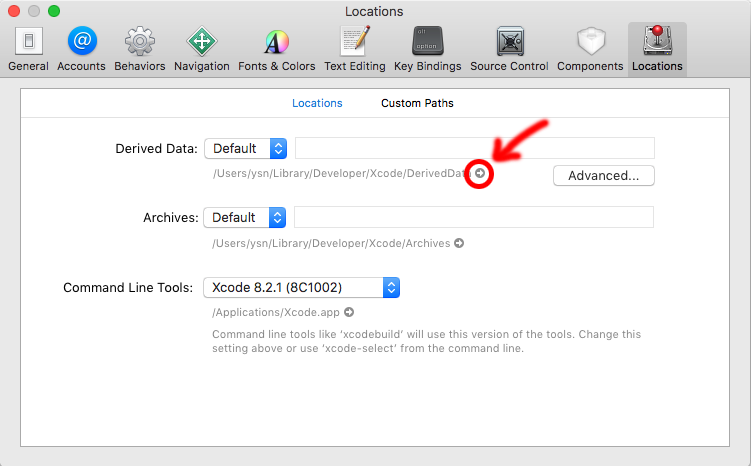After opening xcode, when I open my current project, it's showing a warning like "xcode quit unexpectedly" with 3 options: "Ignore", "Report" and "Reopen". When I click "Reopen", it will open the xcode window and again automatically it will close and show the same warning.
Why this is happening? If I open any other projects, then it opens with no issues; the issue is with my current app.
versions:
- xcode is 4.3.1
- mac OS X version is 10.7.3
Please tell me why it's happening like this.