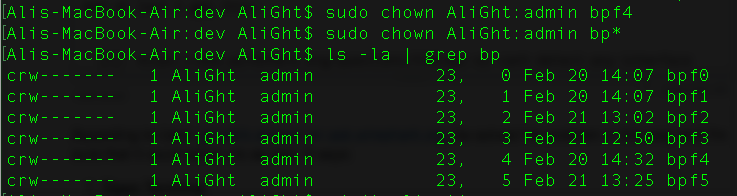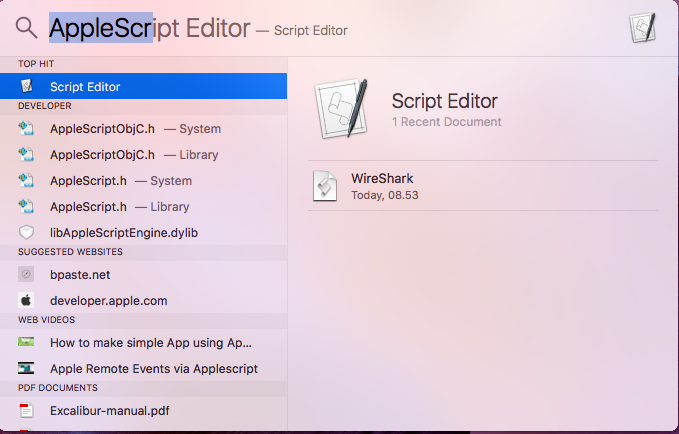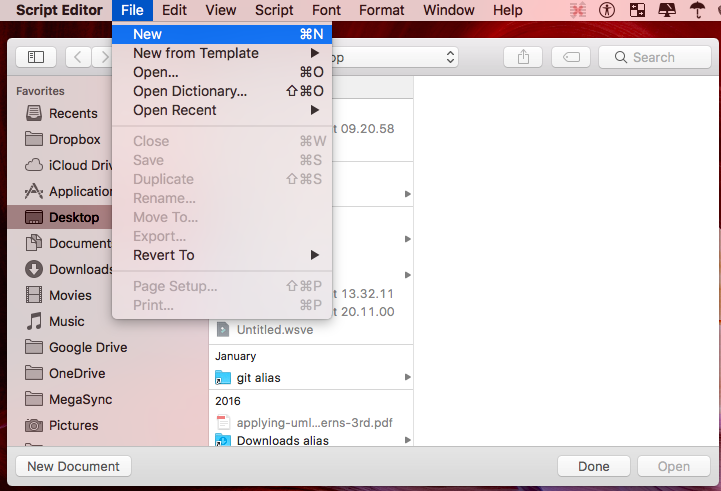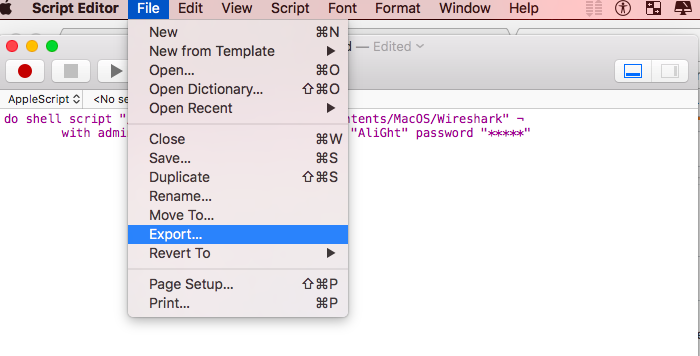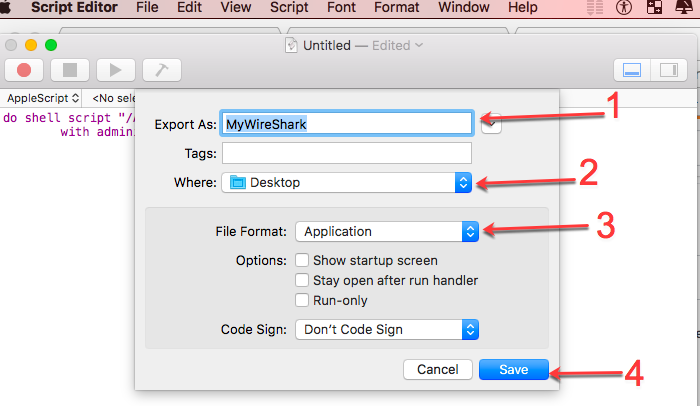According to User: gmale's answer on ask.wireshark.org, he solved his problem in this way and I'm sure that it could solve yours as well. It says:
1- Open Terminal
2- Type 'whoami' or Copy and paste this command To see your exact user name:
whoami
(for me that was AliGht)
![enter image description here]()
3- Now execute the following commands:
cd /dev
And grant your username admin access:
sudo chown YourComputerUsername:admin bp*
and enter your computer password, if it is your first time, then it is normal in Unix command line or cmd to not see the passwords you type in the cmd, due to the security of your computer:
![enter image description here]()
4- now type this command for to find bp:
ls -la | grep bp
The last command will display a list of files such as:
![enter image description here]()
5- Make sure all of them have your user name and admin as the user/group. For some reason, the last one didn't get assigned properly so I had to run the command:
sudo chown YourComputerUsername:admin bpf4
so the last command fixed my problem as you see in the last image:
![enter image description here]()
Done!
If your WireShark is open then close it and open it again.
All credits of this tutorial goes to user gmale on ask.wireshark.org,
If you want to open WireShark always as administrator then take a look to another post which I created a shortcut for it via Applescript, and this is the only way which you can open the WireShark always as administrator even when you turn off/on your mac.