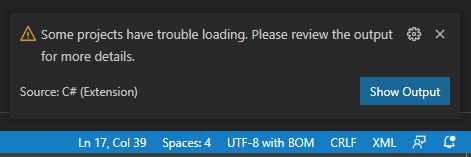I started to develop Asp.net Core web API with the VS code. But when I typing the code Intellisense/Suggestions not working properly. I saw in some resource on the internet while they are typing using Microsoft.,
EntityFrameworkCore showing as a suggestion. But In my case, it's not showing. In the OmniSharp log showing following error to me.
Starting OmniSharp server at 4/5/2019, 3:37:16 PM
Target: c:\Dotnet Core\NgWebApi
OmniSharp server started.
Path: C:\Users\Acer\.vscode\extensions\ms-vscode.csharp-1.18.0\.omnisharp\1.32.11\OmniSharp.exe
PID: 13684
[info]: OmniSharp.Stdio.Host
Starting OmniSharp on Windows 6.2.9200.0 (x64)
[info]: OmniSharp.Services.DotNetCliService
DotNetPath set to dotnet
[info]: OmniSharp.MSBuild.Discovery.MSBuildLocator
Located 1 MSBuild instance(s)
1: StandAlone 15.0 - "C:\Users\Acer\.vscode\extensions\ms-vscode.csharp-1.18.0\.omnisharp\1.32.11\msbuild\15.0\Bin"
[info]: OmniSharp.MSBuild.Discovery.MSBuildLocator
MSBUILD_EXE_PATH environment variable set to 'C:\Users\Acer\.vscode\extensions\ms-vscode.csharp-1.18.0\.omnisharp\1.32.11\msbuild\15.0\Bin\MSBuild.exe'
[info]: OmniSharp.MSBuild.Discovery.MSBuildLocator
Registered MSBuild instance: StandAlone 15.0 - "C:\Users\Acer\.vscode\extensions\ms-vscode.csharp-1.18.0\.omnisharp\1.32.11\msbuild\15.0\Bin"
CscToolExe = csc.exe
CscToolPath = C:\Users\Acer\.vscode\extensions\ms-vscode.csharp-1.18.0\.omnisharp\1.32.11\msbuild\15.0\Bin\Roslyn
MSBuildExtensionsPath = C:\Users\Acer\.vscode\extensions\ms-vscode.csharp-1.18.0\.omnisharp\1.32.11\msbuild
MSBuildToolsPath = C:\Users\Acer\.vscode\extensions\ms-vscode.csharp-1.18.0\.omnisharp\1.32.11\msbuild\15.0\Bin
[info]: OmniSharp.Cake.CakeProjectSystem
Detecting Cake files in 'c:\Dotnet Core\NgWebApi'.
[info]: OmniSharp.Cake.CakeProjectSystem
Could not find any Cake files
[info]: OmniSharp.WorkspaceInitializer
Project system 'OmniSharp.DotNet.DotNetProjectSystem' is disabled in the configuration.
[info]: OmniSharp.MSBuild.ProjectSystem
No solution files found in 'c:\Dotnet Core\NgWebApi'
[info]: OmniSharp.MSBuild.ProjectManager
Queue project update for 'c:\Dotnet Core\NgWebApi\NgWebApi.csproj'
[info]: OmniSharp.Script.ScriptProjectSystem
Detecting CSX files in 'c:\Dotnet Core\NgWebApi'.
[info]: OmniSharp.Script.ScriptProjectSystem
Could not find any CSX files
[info]: OmniSharp.WorkspaceInitializer
Invoking Workspace Options Provider: OmniSharp.Roslyn.CSharp.Services.CSharpWorkspaceOptionsProvider
[info]: OmniSharp.MSBuild.ProjectManager
Loading project: c:\Dotnet Core\NgWebApi\NgWebApi.csproj
[info]: OmniSharp.WorkspaceInitializer
Configuration finished.
[info]: OmniSharp.Stdio.Host
Omnisharp server running using Stdio at location 'c:\Dotnet Core\NgWebApi' on host 17188.
[warn]: OmniSharp.MSBuild.ProjectManager
Failed to load project file 'c:\Dotnet Core\NgWebApi\NgWebApi.csproj'.
c:\Dotnet Core\NgWebApi\NgWebApi.csproj(1,1)
Microsoft.Build.Exceptions.InvalidProjectFileException: The SDK 'Microsoft.NET.Sdk.Web' specified could not be found. c:\Dotnet Core\NgWebApi\NgWebApi.csproj
at Microsoft.Build.Shared.ProjectErrorUtilities.ThrowInvalidProject(String errorSubCategoryResourceName, IElementLocation elementLocation, String resourceName, Object[] args)
at Microsoft.Build.Evaluation.Evaluator`4.ExpandAndLoadImportsFromUnescapedImportExpressionConditioned(String directoryOfImportingFile, ProjectImportElement importElement, List`1& projects, Boolean throwOnFileNotExistsError)
at Microsoft.Build.Evaluation.Evaluator`4.ExpandAndLoadImports(String directoryOfImportingFile, ProjectImportElement importElement)
at Microsoft.Build.Evaluation.Evaluator`4.EvaluateImportElement(String directoryOfImportingFile, ProjectImportElement importElement)
at Microsoft.Build.Evaluation.Evaluator`4.PerformDepthFirstPass(ProjectRootElement currentProjectOrImport)
at Microsoft.Build.Evaluation.Evaluator`4.Evaluate(ILoggingService loggingService, BuildEventContext buildEventContext)
at Microsoft.Build.Evaluation.Project.Reevaluate(ILoggingService loggingServiceForEvaluation, ProjectLoadSettings loadSettings)
at Microsoft.Build.Evaluation.Project.ReevaluateIfNecessary(ILoggingService loggingServiceForEvaluation, ProjectLoadSettings loadSettings)
at Microsoft.Build.Evaluation.Project.Initialize(IDictionary`2 globalProperties, String toolsVersion, String subToolsetVersion, ProjectLoadSettings loadSettings)
at Microsoft.Build.Evaluation.Project..ctor(String projectFile, IDictionary`2 globalProperties, String toolsVersion, String subToolsetVersion, ProjectCollection projectCollection, ProjectLoadSettings loadSettings)
at Microsoft.Build.Evaluation.ProjectCollection.LoadProject(String fileName, IDictionary`2 globalProperties, String toolsVersion)
at OmniSharp.MSBuild.ProjectLoader.EvaluateProjectFileCore(String filePath)
at OmniSharp.MSBuild.ProjectLoader.BuildProject(String filePath)
at OmniSharp.MSBuild.ProjectFile.ProjectFileInfo.Load(String filePath, ProjectLoader loader)
at OmniSharp.MSBuild.ProjectManager.LoadOrReloadProject(String projectFilePath, Func`1 loader)
[fail]: OmniSharp.MSBuild.ProjectManager
Attempted to update project that is not loaded: c:\Dotnet Core\NgWebApi\NgWebApi.csproj
I re-installed the VS Code and C# , C# Extention to solve this problem, but it's still occurring. I think the reason was to not showing Intellisense/Suggestions the project is not properly loaded. Can anyone tell me how to avoid this error and how to solve Intellisense/Suggestions not showing the issue.