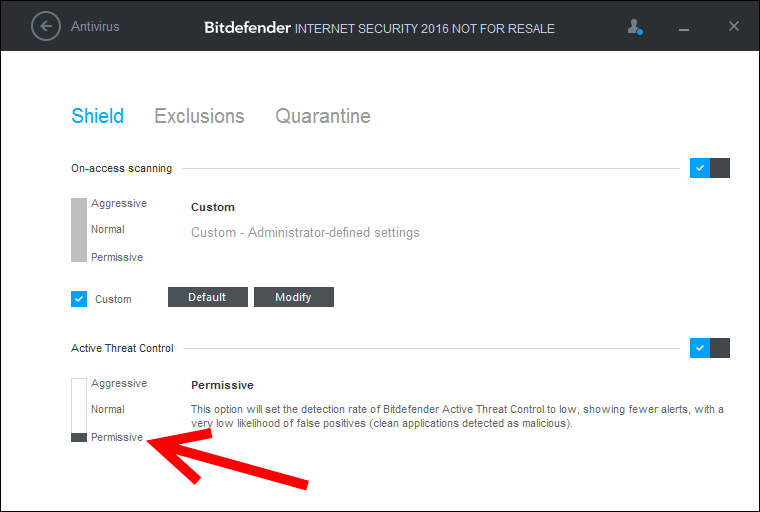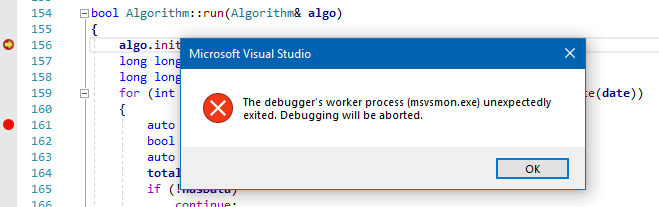When I debugging in VS2013 update3, msvsmon.exe crashed when hit at a breakpoint.
It shows "The debugger's worker process (msvsmon.exe) unexpectedly exited. Debugging will be aborted".
I'm not using remote debug.
Is it possible to shut down the msvsmon.exe to avoid calling it when debugging ?