What is the simplest change that I can make to a new Blank Activity, as created by the latest version of Android Studio, to get the app to appear fullscreen?
I want to create a fullscreen Android application. I'm working with Android Studio. This post suggests that I add a line such as ...
android:theme="@android:style/Theme.Holo.Light.NoActionBar.Fullscreen"
... to the AndroidManifest.xml file, as shown below:
<?xml version="1.0" encoding="utf-8"?>
<manifest xmlns:android="http://schemas.android.com/apk/res/android"
package="com.lexogram.james.blackslate" >
<application
android:allowBackup="true"
android:icon="@drawable/ic_launcher"
android:label="@string/app_name"
android:theme="@style/AppTheme" >
<activity
android:name="com.lexogram.james.blackslate.MainActivity"
android:label="@string/app_name"
android:theme="@android:style/Theme.Holo.Light.NoActionBar.Fullscreen">
<intent-filter>
<action android:name="android.intent.action.MAIN" />
<category android:name="android.intent.category.LAUNCHER" />
</intent-filter>
</activity>
</application>
</manifest>
When I do this, the app compiles but it crashes on launch. If I remove the line, the app runs fine, but with the action bar and a title bar, as also noted by other users.
This is my first attempt at creating an Android app, so my app is hardly altered from the original Hello World example.
EDIT: I created a new project, and made just this one change to it. Here is an extract from the error log:
FATAL EXCEPTION: main
java.lang.RuntimeException: Unable to start activity ComponentInfo{com.lexogram.james.test/com.lexogram.james.test.MainActivity}: java.lang.IllegalStateException: You need to use a Theme.AppCompat theme (or descendant) with this activity.
at android.app.ActivityThread.performLaunchActivity(ActivityThread.java:2669)...
NOTE: I am testing on a old Samsung SGH-T499Y, running Android 2.2 (Froyo)

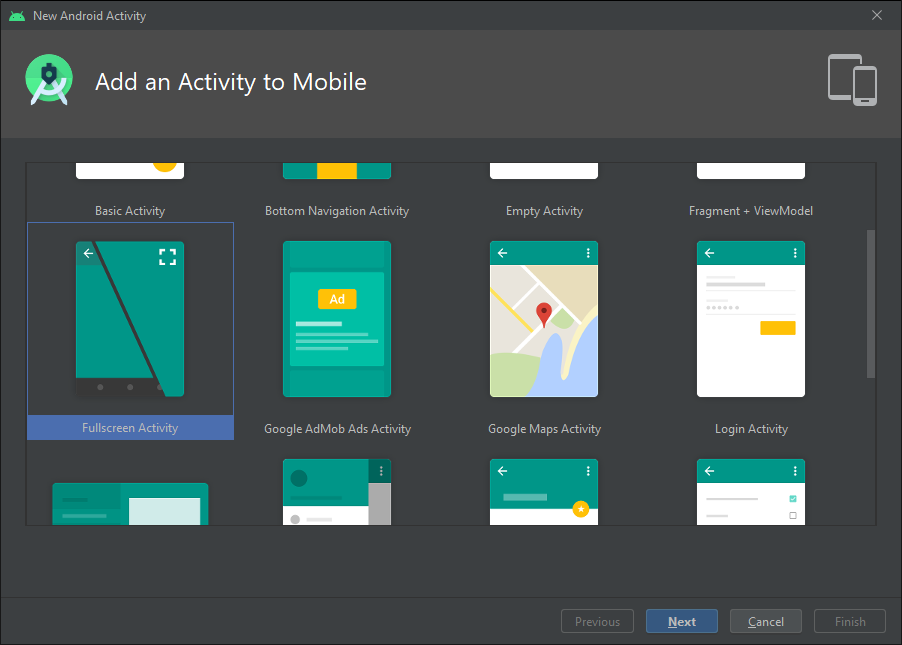
getActionBar()when you use theme Holo.Light.NoActionBar ? It return null, if yousetTitle("")or something like that it will beNullPointerException. – Fruge