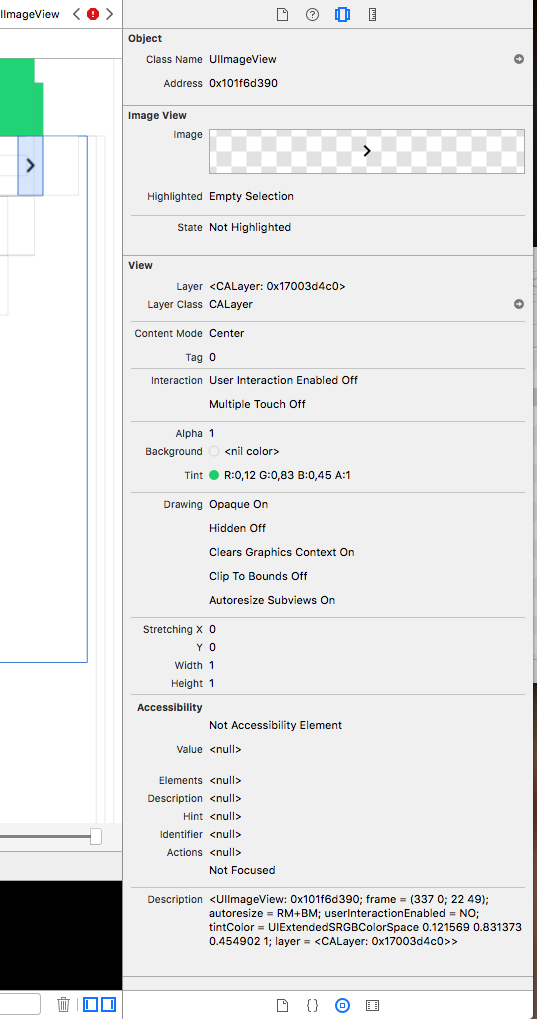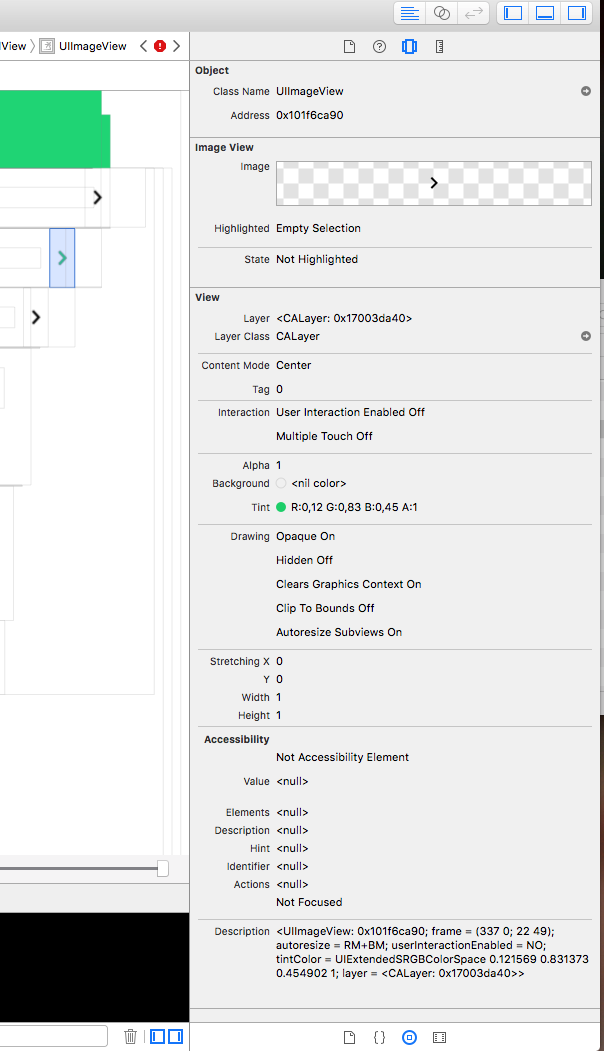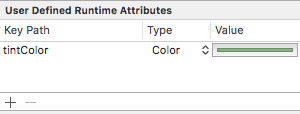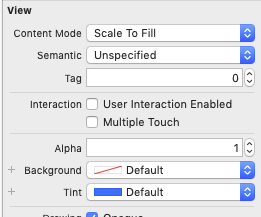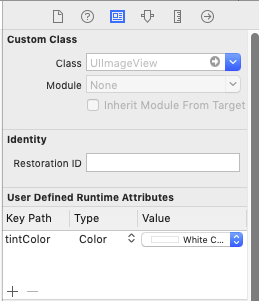As @richardjsimkins mentioned, this does seem to at least in some cases have to do with constraints. In my case I wanted to add an image to the center of the launch screen, since in this case I am not able to set the tintColor programmatically. I had to find a pure Storyboard solution.
I found that the tintColor was not set when centering the image view with constraints, i.e. center horizontally/vertically in safe area, which corresponds to it having no "Spacing to nearest neighbor" constraints.
Instead I added a stack view with constraints to safe area leading/trailing/top/bottom and then embedded the image view in the safe area with alignment center, distribution fill. This resolves to the same positioning as directly centering the imageView in the safe area and this made the tintColor take effect.
I do not like having to resolve to using a stack view to force the tintColor to work, but I think it's a small and fairly clean workaround to the bug.