SWIFTUI 2.0
Here is possible alternate solution in Xcode 12 / iOS 14 (SwiftUI 2.0) that can be used in same scenario when controls for scrolling is outside of scrolling area (because SwiftUI2 ScrollViewReader can be used only inside ScrollView)
Note: Row content design is out of consideration scope
Tested with Xcode 12b / iOS 14
![demo2]()
class ScrollToModel: ObservableObject {
enum Action {
case end
case top
}
@Published var direction: Action? = nil
}
struct ContentView: View {
@StateObject var vm = ScrollToModel()
let items = (0..<200).map { $0 }
var body: some View {
VStack {
HStack {
Button(action: { vm.direction = .top }) { // < here
Image(systemName: "arrow.up.to.line")
.padding(.horizontal)
}
Button(action: { vm.direction = .end }) { // << here
Image(systemName: "arrow.down.to.line")
.padding(.horizontal)
}
}
Divider()
ScrollViewReader { sp in
ScrollView {
LazyVStack {
ForEach(items, id: \.self) { item in
VStack(alignment: .leading) {
Text("Item \(item)").id(item)
Divider()
}.frame(maxWidth: .infinity).padding(.horizontal)
}
}.onReceive(vm.$direction) { action in
guard !items.isEmpty else { return }
withAnimation {
switch action {
case .top:
sp.scrollTo(items.first!, anchor: .top)
case .end:
sp.scrollTo(items.last!, anchor: .bottom)
default:
return
}
}
}
}
}
}
}
}
SWIFTUI 1.0+
Here is simplified variant of approach that works, looks appropriate, and takes a couple of screens code.
Tested with Xcode 11.2+ / iOS 13.2+ (also with Xcode 12b / iOS 14)
Demo of usage:
struct ContentView: View {
private let scrollingProxy = ListScrollingProxy() // proxy helper
var body: some View {
VStack {
HStack {
Button(action: { self.scrollingProxy.scrollTo(.top) }) { // < here
Image(systemName: "arrow.up.to.line")
.padding(.horizontal)
}
Button(action: { self.scrollingProxy.scrollTo(.end) }) { // << here
Image(systemName: "arrow.down.to.line")
.padding(.horizontal)
}
}
Divider()
List {
ForEach(0 ..< 200) { i in
Text("Item \(i)")
.background(
ListScrollingHelper(proxy: self.scrollingProxy) // injection
)
}
}
}
}
}
![demo]()
Solution:
Light view representable being injected into List gives access to UIKit's view hierarchy. As List reuses rows there are no more values then fit rows into screen.
struct ListScrollingHelper: UIViewRepresentable {
let proxy: ListScrollingProxy // reference type
func makeUIView(context: Context) -> UIView {
return UIView() // managed by SwiftUI, no overloads
}
func updateUIView(_ uiView: UIView, context: Context) {
proxy.catchScrollView(for: uiView) // here UIView is in view hierarchy
}
}
Simple proxy that finds enclosing UIScrollView (needed to do once) and then redirects needed "scroll-to" actions to that stored scrollview
class ListScrollingProxy {
enum Action {
case end
case top
case point(point: CGPoint) // << bonus !!
}
private var scrollView: UIScrollView?
func catchScrollView(for view: UIView) {
if nil == scrollView {
scrollView = view.enclosingScrollView()
}
}
func scrollTo(_ action: Action) {
if let scroller = scrollView {
var rect = CGRect(origin: .zero, size: CGSize(width: 1, height: 1))
switch action {
case .end:
rect.origin.y = scroller.contentSize.height +
scroller.contentInset.bottom + scroller.contentInset.top - 1
case .point(let point):
rect.origin.y = point.y
default: {
// default goes to top
}()
}
scroller.scrollRectToVisible(rect, animated: true)
}
}
}
extension UIView {
func enclosingScrollView() -> UIScrollView? {
var next: UIView? = self
repeat {
next = next?.superview
if let scrollview = next as? UIScrollView {
return scrollview
}
} while next != nil
return nil
}
}

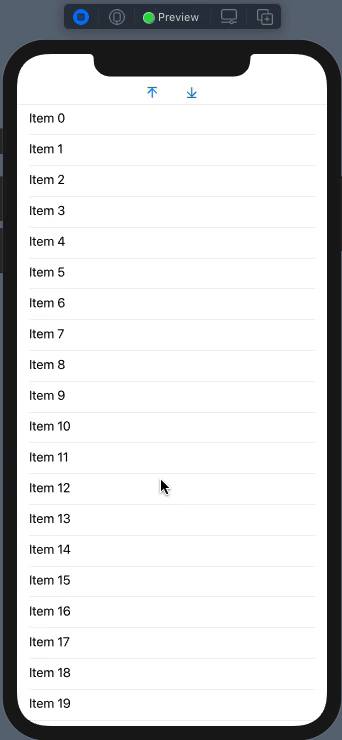

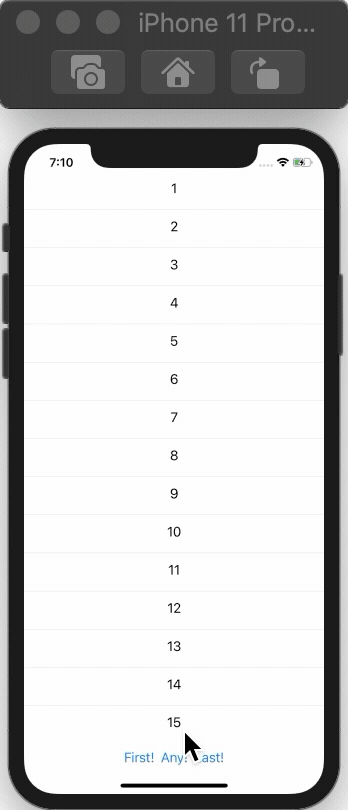
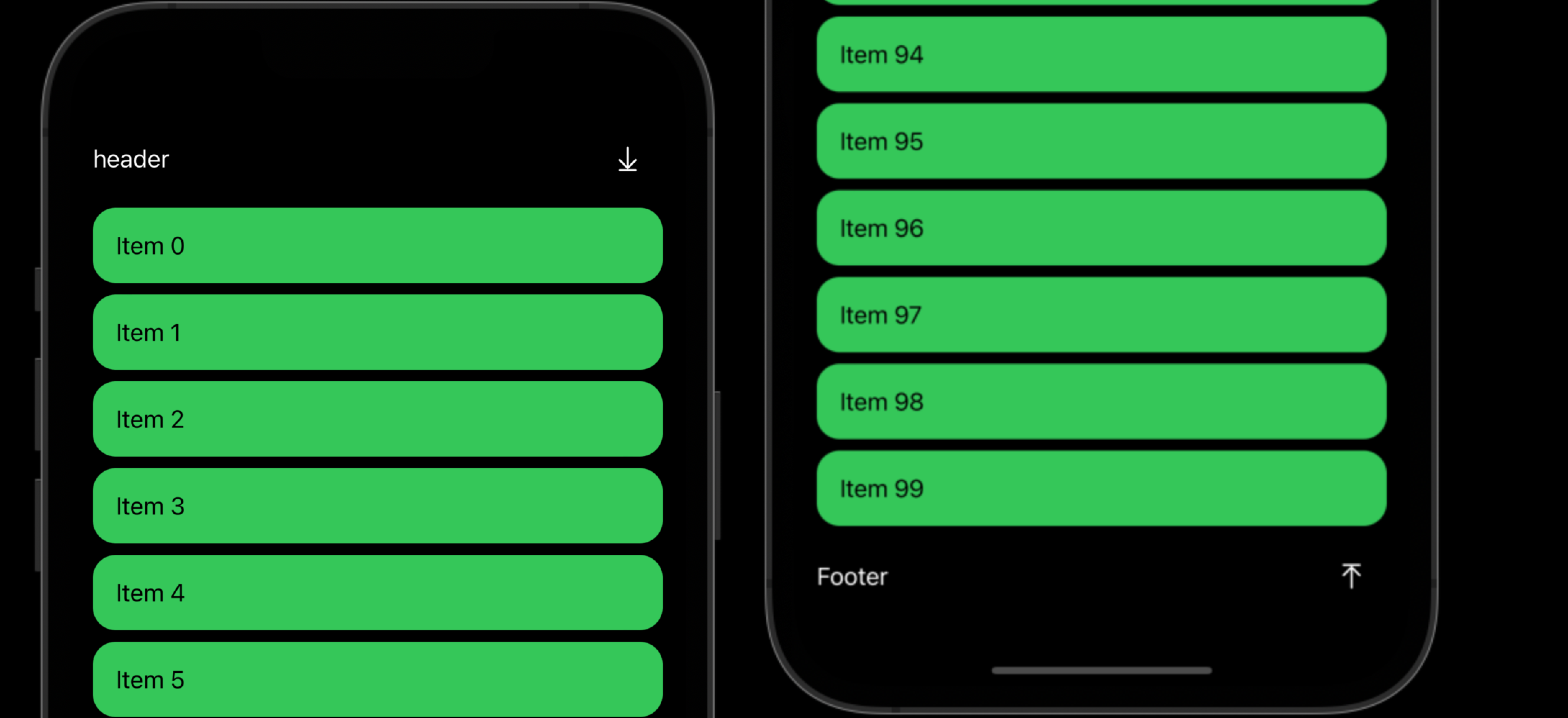
.frame(height: x), where x is a value larger than the content height. – Venepuncture