I was trying out Android Navigation Architecture Component and was also looking into Material design guidelines. I really got inspired by the design below:
For the top toolbar I can set it by setSupportActionBar(toolbar) and then in MainActivity:
public boolean onCreateOptionsMenu(Menu menu) {
getMenuInflater().inflate(R.menu.menu, menu);
return super.onCreateOptionsMenu(menu);
}
But while trying it out I cannot figure it out how to implement menus on both Top and Bottom app bars for different fragments, specially for bottom app bar.
For example, I want to show a favorite icon on bottom app bar only on DetailFragment, but on MainActivity, it should be gone.
My current codes:
MainActivity
public class MainActivity extends AppCompatActivity {
@Override
protected void onCreate(Bundle savedInstanceState) {
super.onCreate(savedInstanceState);
setContentView(R.layout.activity_main);
Toolbar toolbar = findViewById(R.id.toolbar);
setSupportActionBar(toolbar);
NavController navController = Navigation.findNavController(this, R.id.nav_host);
NavigationUI.setupActionBarWithNavController(this, navController);
FloatingActionButton fab = findViewById(R.id.fab);
fab.setOnClickListener(view -> Snackbar.make(view, "Replace with your own action", Snackbar.LENGTH_LONG)
.setAction("Action", null).show());
}
@Override
public boolean onSupportNavigateUp() {
return Navigation.findNavController(this, R.id.nav_host).navigateUp();
}
@Override
public boolean onCreateOptionsMenu(Menu menu) {
getMenuInflater().inflate(R.menu.menu, menu);
return super.onCreateOptionsMenu(menu);
}
}
MainFragment
public class MainFragment extends Fragment {
public MainFragment() {
// Required empty public constructor
}
@Override
public View onCreateView(LayoutInflater inflater, ViewGroup container,
Bundle savedInstanceState) {
// Inflate the layout for this fragment
return inflater.inflate(R.layout.fragment_main, container, false);
}
@Override
public void onViewCreated(@NonNull View view, @Nullable Bundle savedInstanceState) {
super.onViewCreated(view, savedInstanceState);
Button buttonOne = view.findViewById(R.id.button_one);
buttonOne.setOnClickListener(Navigation.createNavigateOnClickListener(R.id.detailFragment));
}
}
DetailFragment
public class DetailFragment extends Fragment {
public DetailFragment() {
// Required empty public constructor
}
@Override
public void onCreate(@Nullable Bundle savedInstanceState) {
super.onCreate(savedInstanceState);
}
@Override
public View onCreateView(LayoutInflater inflater, ViewGroup container,
Bundle savedInstanceState) {
// Inflate the layout for this fragment
return inflater.inflate(R.layout.fragment_detail, container, false);
}
@Override
public void onViewCreated(@NonNull View view, @Nullable Bundle savedInstanceState) {
super.onViewCreated(view, savedInstanceState);
}
}
activity_main.xml
<?xml version="1.0" encoding="utf-8"?>
<androidx.coordinatorlayout.widget.CoordinatorLayout xmlns:android="http://schemas.android.com/apk/res/android"
xmlns:app="http://schemas.android.com/apk/res-auto"
xmlns:tools="http://schemas.android.com/tools"
android:layout_width="match_parent"
android:layout_height="match_parent"
android:animateLayoutChanges="true"
tools:context=".MainActivity">
<com.google.android.material.appbar.AppBarLayout
android:layout_width="match_parent"
android:layout_height="wrap_content"
android:animateLayoutChanges="true"
android:theme="@style/AppTheme.AppBarOverlay">
<androidx.appcompat.widget.Toolbar
android:id="@+id/toolbar"
android:layout_width="match_parent"
android:layout_height="?attr/actionBarSize"
android:background="?attr/colorPrimary"
app:popupTheme="@style/AppTheme.PopupOverlay" />
</com.google.android.material.appbar.AppBarLayout>
<fragment
android:id="@+id/nav_host"
android:name="androidx.navigation.fragment.NavHostFragment"
android:layout_width="match_parent"
android:layout_height="match_parent"
android:layout_gravity="top"
android:layout_marginTop="?android:attr/actionBarSize"
app:defaultNavHost="true"
app:layout_anchor="@id/bottom_appbar"
app:layout_anchorGravity="top"
app:layout_behavior="@string/appbar_scrolling_view_behavior"
app:navGraph="@navigation/mobile_navigation" />
<com.google.android.material.bottomappbar.BottomAppBar
android:id="@+id/bottom_appbar"
android:layout_width="match_parent"
android:layout_height="?android:attr/actionBarSize"
android:layout_gravity="bottom" />
<com.google.android.material.floatingactionbutton.FloatingActionButton
android:id="@+id/fab"
android:layout_width="wrap_content"
android:layout_height="wrap_content"
app:layout_anchor="@id/bottom_appbar" />
</androidx.coordinatorlayout.widget.CoordinatorLayout>
mobile_navigation.xml
<navigation xmlns:android="http://schemas.android.com/apk/res/android"
xmlns:app="http://schemas.android.com/apk/res-auto"
xmlns:tools="http://schemas.android.com/tools"
android:id="@+id/mobile_navigation"
app:startDestination="@id/mainFragment">
<fragment
android:id="@+id/mainFragment"
android:name="com.example.MainFragment"
android:label="fragment_main"
tools:layout="@layout/fragment_main" >
<action
android:id="@+id/toAccountFragment"
app:destination="@id/detailFragment" />
</fragment>
<fragment
android:id="@+id/detailFragment"
android:name="com.example.DetailFragment"
android:label="fragment_account"
tools:layout="@layout/fragment_detail" />
</navigation>
menu.xml
<menu xmlns:android="http://schemas.android.com/apk/res/android"
xmlns:app="http://schemas.android.com/apk/res-auto">
<item
android:id="@+id/app_bar_settings"
android:title="@string/action_settings"
app:showAsAction="never" />
</menu>
bottom_appbar_menu.xml for DetialFragment only
<menu xmlns:android="http://schemas.android.com/apk/res/android"
xmlns:app="http://schemas.android.com/apk/res-auto">
<item
android:id="@+id/action_bottom_fav"
android:icon="@drawable/ic_favorite"
android:title="@string/action_favorite"
app:showAsAction="ifRoom" />
</menu>
Any help is appreciated.
Updated with possible solution:
This is what I'm able to come up with but is not satisfied as I don't know if it's the write way to do it. I'm posting a possible solution:
1- MainActivity
NavController navController = Navigation.findNavController(this, R.id.nav_host);
NavigationUI.setupWithNavController(toolbar, navController);
2- Creating two different menus for bottom app bar (I didn't tried adding menu items dynamically), one with a blank menu xml for MainFragment and another one that contains a favorite icon for DetailFragment.
For simplicity, overriding onCreateOptionsMenu in MainActivity rather than overriding it with the MainFragment:
public boolean onCreateOptionsMenu(Menu menu) {
getMenuInflater().inflate(R.menu.menu, menu);
bottomAppBar.replaceMenu(R.menu.bottom_menu_blank);
return super.onCreateOptionsMenu(menu);
}
3- Thanks to @ʍѳђઽ૯ท for letting me know about replaceMenu method of Bottom App Bar. In DetailFragment use setHasOptionsMenu(true) and override onCreateOptionsMenu:
public void onCreateOptionsMenu(Menu menu, MenuInflater inflater) {
super.onCreateOptionsMenu(menu, inflater);
BottomAppBar bottomAppBar = requireActivity().findViewById(R.id.bottom_appbar);
bottomAppBar.replaceMenu(R.menu.bottom_menu_fav);
}
If anyone has a better way then please do let know.

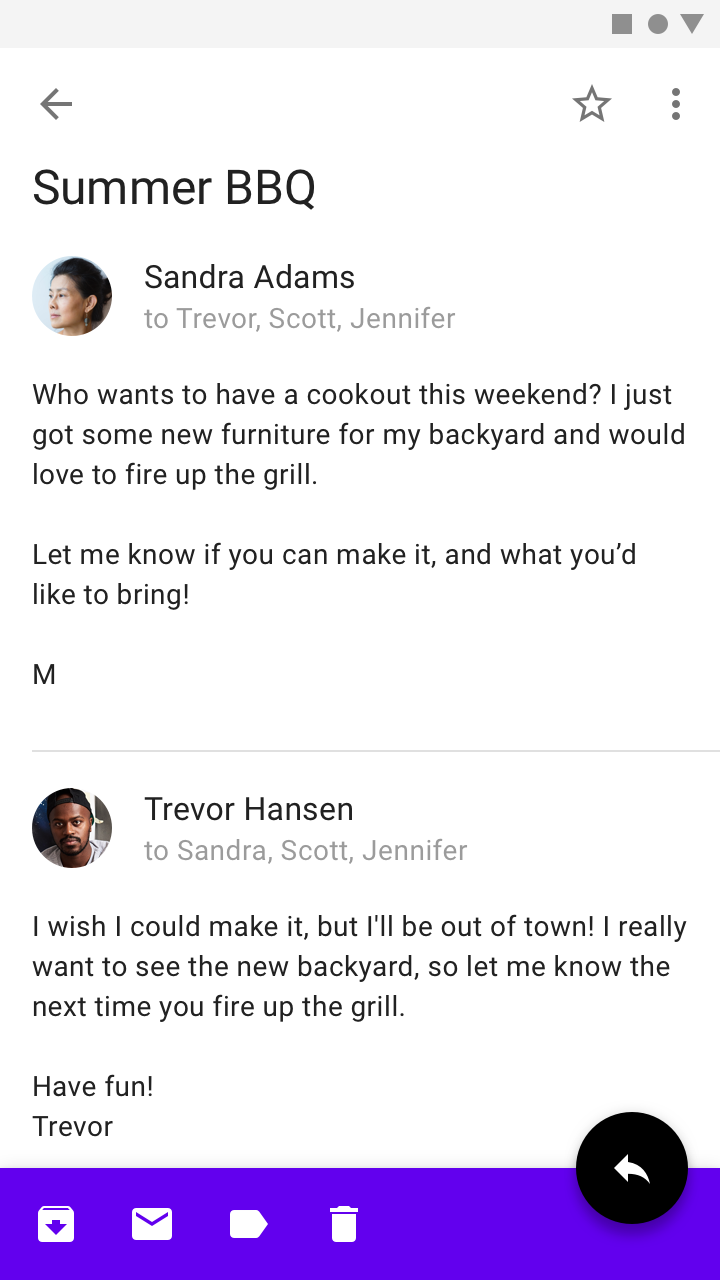
BottomAppBar#replaceMenuin onMainActivity's methodonCreateOptionsMenu. To show a different menu on a fragment, again I have to useBottomAppBar#replaceMenuwith a different menu xml file. To do that, I have to usesetHasOptionsMenu(true)and overrideonCreateOptionsMenuwithin fragment. However, I was looking for more specific answer if anyone has any other than what I've written. But again, thank you. – Arbitrate