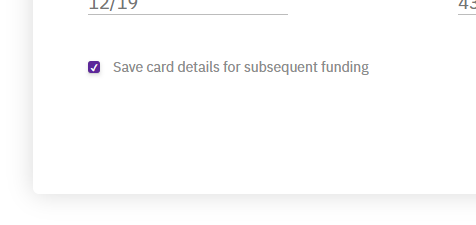The heading pretty much explains it. I have a couple of checkboxes inside a scrollable div. But for some reasons the 'background-color' attribute doesn't work. Although the 'margin-top' does seem to work...
Just puzzling me how one attribute can work and another not. It's also not like the div has it's own set of background color attributes that could potentially over ride the checkboxes attributes.
Anyways, below is my HTML (which is generated by JSP):
<div class="listContainer">
<input type="checkbox" class="oddRow">item1<br/>
<input type="checkbox" class="evenRow">item2<br/>
<input type="checkbox" class="oddRow">item3<br/>
<input type="checkbox" class="evenRow">item4<br/>
...
</div>
And here is my CSS:
.listContainer {
border:2px solid #ccc;
width:340px;
height: 225px;
overflow-y: scroll;
margin-top: 20px;
padding-left: 10px;
}
.oddRow {
margin-top: 5px;
background-color: #ffffff;
}
.evenRow{
margin-top: 5px;
background-color: #9FFF9D;
}