I'm setting up a git environment on Windows XP (msysGit 1.7.11, TortoiseGit 1.7.14) and trying to achieve following points :
- ssh connection on a port different than default 22
- ssh authentification handled by ssh-agent
So I create a ~/.ssh/config file :
Host gitbox
User gitolite
Hostname XX.XX.XX.XX
Port 154
PreferredAuthentications publickey
IdentityFile "/c/Documents and Settings/kraymer/.ssh/id_rsa"
When using the git bash CLI, everything works as intended.
I'm struggling with TortoiseGit.
I first installed TortoiseGit with Plink and using Pageant to load ssh private key. The automatic authentication (Pageant) worked but setup was a fail as TortoiseGit don't recognize git repos url formatted as gitolite@gitbox/repo.git.
I then decided to install TortoiseGit using openssh client, so the config file can be read by the ssh client, and to mimic the git CLI setup.
I picked the ssh.exe shipped with msys git as ssh client in TortoiseGit settings.
When doing a git pull, the remote url is now resolved but the passphrase password is asked while I expect ssh-agent automatic authentication to occur.

Is it possible to make TortoiseGit work with ssh-agent ?
Or make TortoiseGit (Plink) aware of .ssh/config ?
Edit #1
Following @VonC advice I configured my $HOME variable.
When I click Show environment variables in TortoiseGit I now have :
HOME=C:\Documents and Settings\kraymer
HOMEDRIVE=C:
HOMEPATH=\Documents and Settings\kraymer
But git pull still require I enter passphrase.

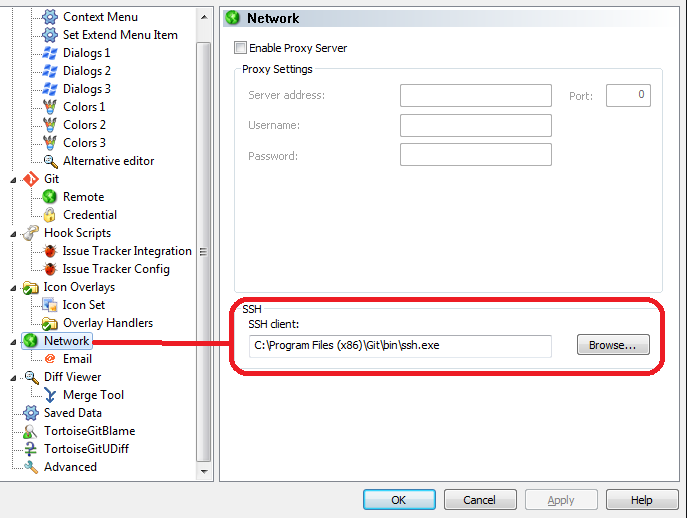
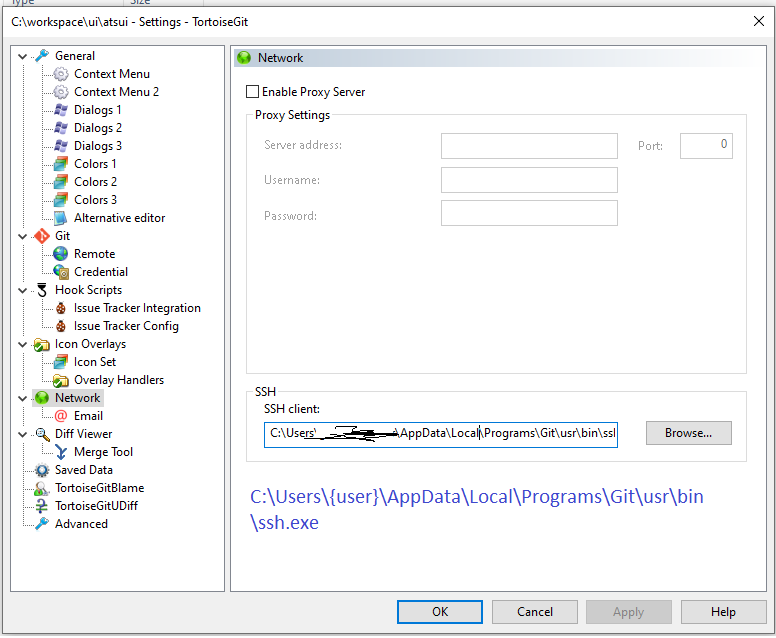
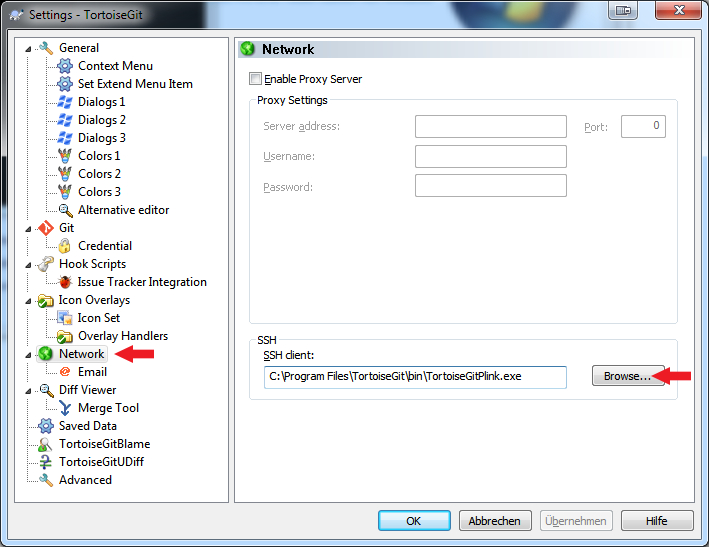
C:\Windows\System32\OpenSSH\ssh.exe) You can put it in TortoiseGit: Settings>Network >SSH>SSH Client. Also i'm using a system ssh.exe with Git and Bash also, and set up GIT_SSH environment variable with the path above. Another approach, described further here in the answers, is to separately make git's built-in ssh.exe work with ssh-agent, but this needs to be done for Bush, for git, configure Putty for TortoiseGit... different ways. – Wirework