I am trying to set the text of an Entry widget using a button in a GUI using the tkinter module.
This GUI is to help me classify thousands of words into five categories. Each of the categories has a button. I was hoping that using a button would significantly speed me up and I want to double check the words every time otherwise I would just use the button and have the GUI process the current word and bring the next word.
The command buttons for some reason are not behaving like I want them to. This is an example:
import tkinter as tk
from tkinter import ttk
win = tk.Tk()
v = tk.StringVar()
def setText(word):
v.set(word)
a = ttk.Button(win, text="plant", command=setText("plant"))
a.pack()
b = ttk.Button(win, text="animal", command=setText("animal"))
b.pack()
c = ttk.Entry(win, textvariable=v)
c.pack()
win.mainloop()
So far, when I am able to compile, the click does nothing.

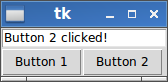
import tkinter as tk, so, the line withe.delete(0,END)becomese.delete(0,tk.END). – Defilade