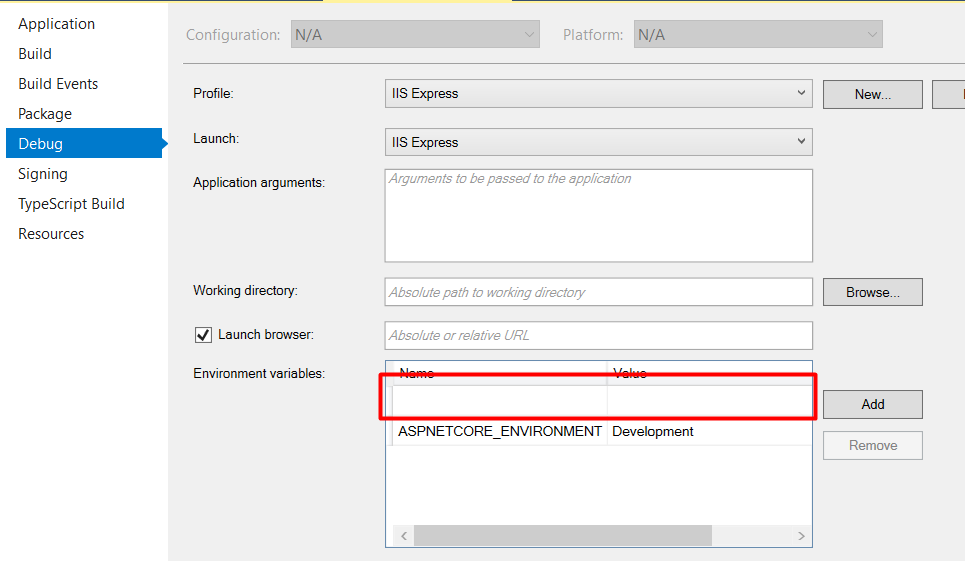I have been working on a new solution all evening. Building without an issue, however all of a sudden I have started to get the following error when building:
The Operation could not be completed. The parameter is incorrect.
Now, I have searched many threads, but I am yet to find a decent solution. I should also mention. I have restarted, tried to repair my VS 2015 Express install with no luck.
This is happening on EVERY solution, not just my new one, even if I close everything, start a brand new project and try and build.
Any suggestions would be welcome!