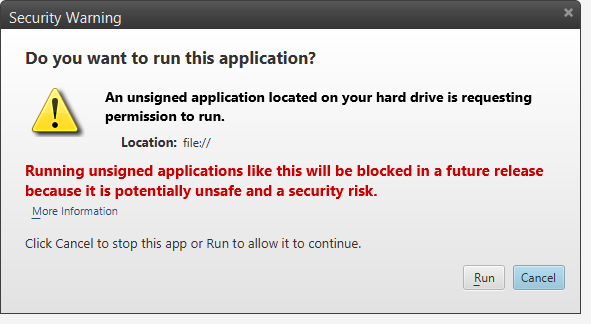I'm trying to run this simple HelloWorld code written in Java from my browser (Chrome):
public class HelloWorld extends JApplet {
public void init() {
try {
SwingUtilities.invokeAndWait(new Runnable() {
public void run() {
JLabel lbl = new JLabel("Hello World");
add(lbl);
}
});
}
catch (Exception e) {
System.err.println("createGUI didn't complete successfully");
}
}
I compiled it with NetBeans, and then I created a WebApplication project. The HTML code that runs the applet is:
<html>
<head>
<title></title>
<meta http-equiv="Content-Type" content="text/html; charset=UTF-8">
</head>
<body>
<p><applet code="HelloWorld" archive="applet_HelloWorld.jar" width="590" height="530"></applet></p>
</body>
</html>
If run the applet from NetBeans it works. But when I run the HTML code by double clicking it, the following message pops up from the browser:
Your security settings have blocked a local application from running.
I tried with Internet Explorer and Firefox but nothing.
This message started to appear after the last update of Java. Where is the problem?