Wow, this problem takes me almost a whole day!
I use uwsgi 2.0.14, nginx 1.10.1, django 1.10
To sum up, the most important thing is to make sure both of below two users have rwx permission to socket file:
- the user of
nginx;
- the user of
uWSGI;
So, you can check them one by one.
First you can check if the web server nginx has permission by refreshing the url, say http://192.168.201.210:8024/morning/, without running uwsgi. If you see /var/log/nginx/error.log No such file or directory, like this:
2016/10/14 16:53:49 [crit] 17099#0: *19 connect() to unix:///usr/share/nginx/html/test/helloworld.sock failed (2: No such file or directory) while connecting to upstream, client: 192.168.201.140, server: belter-tuesday.com, request: "GET /morning/ HTTP/1.1", upstream: "uwsgi://unix:///usr/share/nginx/html/test/helloworld.sock:", host: "192.168.201.210:8024"
Just create a file named helloworld.sock, and refresh the url and check log file again, if you see Permission denied in log file, like this:
2016/10/14 17:00:45 [crit] 17099#0: *22 connect() to unix:///usr/share/nginx/html/test/helloworld.sock failed (13: Permission denied) while connecting to upstream, client: 192.168.201.140, server: belter-tuesday.com, request: "GET /morning/ HTTP/1.1", upstream: "uwsgi://unix:///usr/share/nginx/html/test/helloworld.sock:", host: "192.168.201.210:8024"
It means web server nginx does not have all permission to read, write and execute. So you can grant permission to this file:
sudo chmod 0777 helloworld.sock
Then, refresh the url and check log file again, if you see Connection refused
in log file, like this:
2016/10/14 17:09:28 [error] 17099#0: *25 connect() to unix:///usr/share/nginx/html/test/helloworld.sock failed (111: Connection refused) while connecting to upstream, client: 192.168.201.140, server: belter-tuesday.com, request: "GET /morning/ HTTP/1.1", upstream: "uwsgi://unix:///usr/share/nginx/html/test/helloworld.sock:", host: "192.168.201.210:8024"
This is a good sign, it means your web server nginx has the permission to use helloworld.sock file from now on.
Next to run uwsgi and check if the user of uwsgi has permission to use helloworld.sock. Firstly, remove the file helloworld.sock we have created before.
Run uwsgi: uwsgi --socket /usr/share/nginx/html/test/helloworld.sock --wsgi-file wsgi.py
If you see bind(): Permission denied [core/socket.c line 230], it means uwsgi don't have permission to bind helloworld.sock. This is the problem of the directory test, the parent directory of helloworld.sock.
sudo chmod 0777 test/
Now, you can run uwsgi successful.
But maybe you still see 502 Bad Gateway, it's terrible, I have seen it all day. If you check error.log file again, you will see this again:
2016/10/14 17:33:00 [crit] 17099#0: *28 connect() to unix:///usr/share/nginx/html/test/helloworld.sock failed (13: Permission denied) while connecting to upstream, client: 192.168.201.140, server: belter-tuesday.com, request: "GET /morning/ HTTP/1.1", upstream: "uwsgi://unix:///usr/share/nginx/html/test/helloworld.sock:", host: "192.168.201.210:8024"
What's wrong???
Check the detail of helloworld.sock file, you can see:
srwxr-xr-x. 1 belter mslab 0 Oct 14 17:32 helloworld.sock
uWSGI gives this file 755 permission automatically.
You can change it by adding --chmod-socket:
uwsgi --socket /usr/share/nginx/html/test/helloworld.sock --wsgi-file wsgi.py --chmod-socket=777
OK! Finally, you can see:
![successfully see the web info]()
Take away message:
uwsgi_params file's location is not important;- Since my
nginx user and uwsgi user not same and even not at the same group, so I need to give 777 permission to helloworld.sock and its parent dir test/;
- If you put
helloworld.sock file in your home directory, you'll always get Permission denied.
- There are two places you need to set the
socket file path, one in nginx conf file, for me it is helloworld_nginx.conf; one when you run uwsgi.
- Check SELinux
This is my helloworld_nginx.conf file:
# helloworld_nginx.conf
upstream django {
server unix:///usr/share/nginx/html/test/helloworld.sock; # for a file socket
# server 127.0.0.1:5902; # for a web port socket (we'll use this first)
}
# configuration of the server
server {
# the port your site will be served on
listen 8024;
# the domain name it will serve for
server_name .belter-tuesday.com; # substitute your machine's IP address or FQDN
charset utf-8;
# max upload size
client_max_body_size 75M; # adjust to taste
# Finally, send all non-media requests to the Django server.
location /morning {
include uwsgi_params;
uwsgi_pass django;
}
}

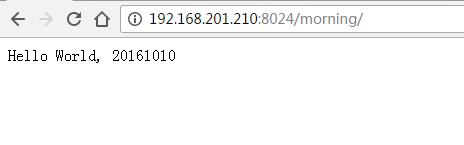
chmod-socket=644to 666? I'm not sure – Juettausermod -g www-data username. hope helps – Botticelli