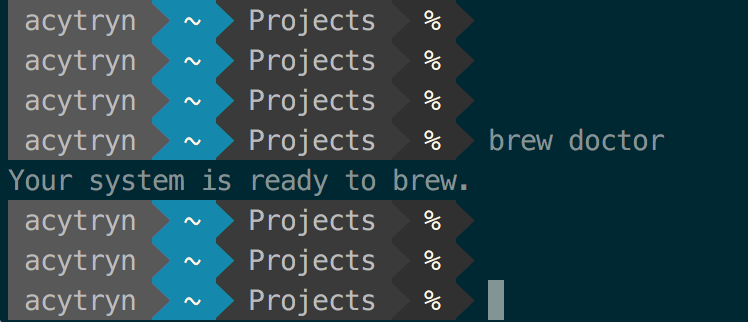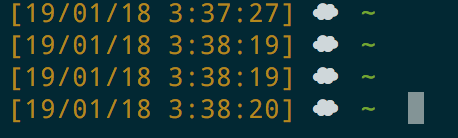I just fresh installed Sierra and wanted to use zsh with oh-my-zsh and power shell...
I ended up with a terminal like this:
But I want to add a timestamp to every output. Semething linke:
[14:23] acytryn ~ Projects %
Is there a way to do this with zsh?