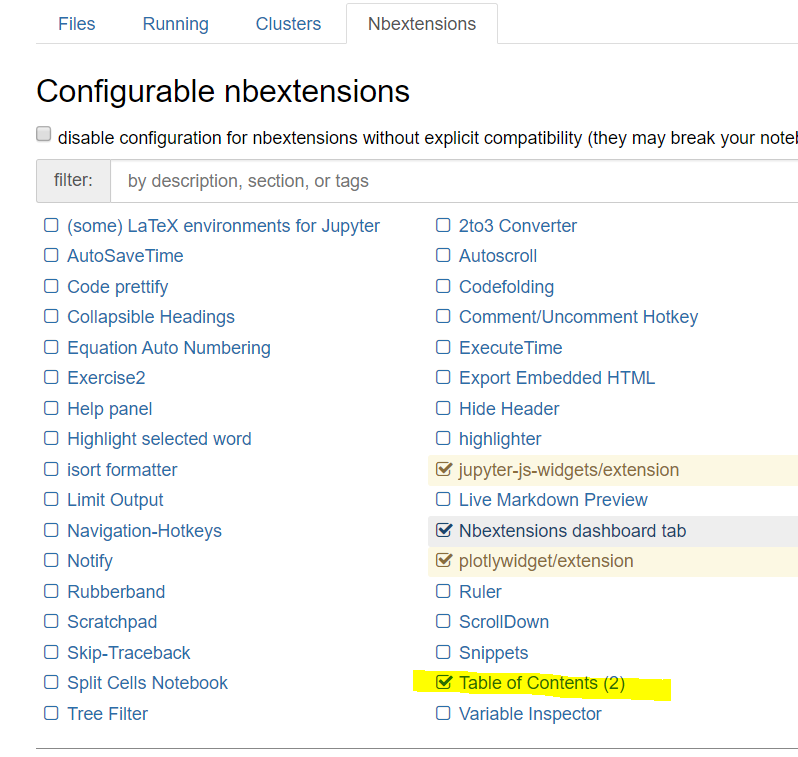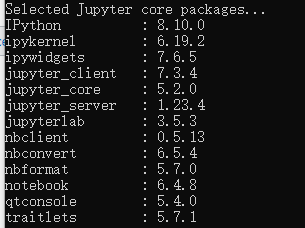You can install or uninstall any extension you want manually if not shown the nbextensions tab in the Jupyter Notebook server after you are ensured you have installed jupyter_contrib_nbextensions and enabled the nbextensions configurator using the following commands.
install Jupyter Notebook extensions
conda install -c conda-forge jupyter_contrib_nbextensions
enable the nbextensions configurator
jupyter nbextensions_configurator enable --user
To install extensions manually, You can use one of these following syntax
jupyter nbextensions enable/disable extension_name/extension_name
Or
jupyter nbextensions enable/disable extension_name/main
You are able to find and replace the name of your arbitrary extensions with 'extension_name' using the list of provided nbextensions
for instance, you can install or uninstall the following extensions as shown below
Toggle all line numbers
jupyter nbextension enenable/disable toggle_all_line_numbers/main
Highlighter
jupyter nbextension enable/disable highlighter/highlighter
Variable Inspector
jupyter nbextension enable/disable varInspector/main
Hinterland
jupyter nbextension enable/disable hinterland/hinterland
Note: After You got "Vaildating: ok", You have to shut down the Kernel to be able to use the installed extensions in Notebooks.