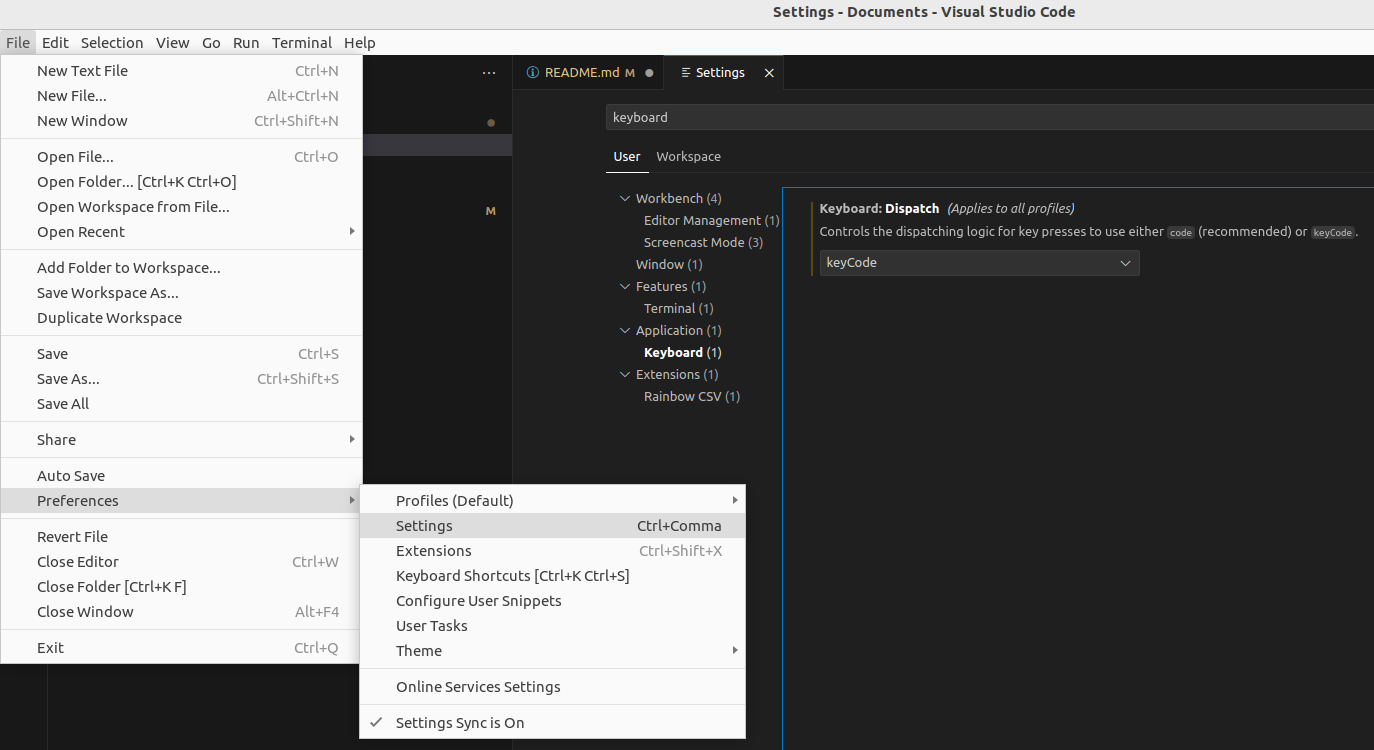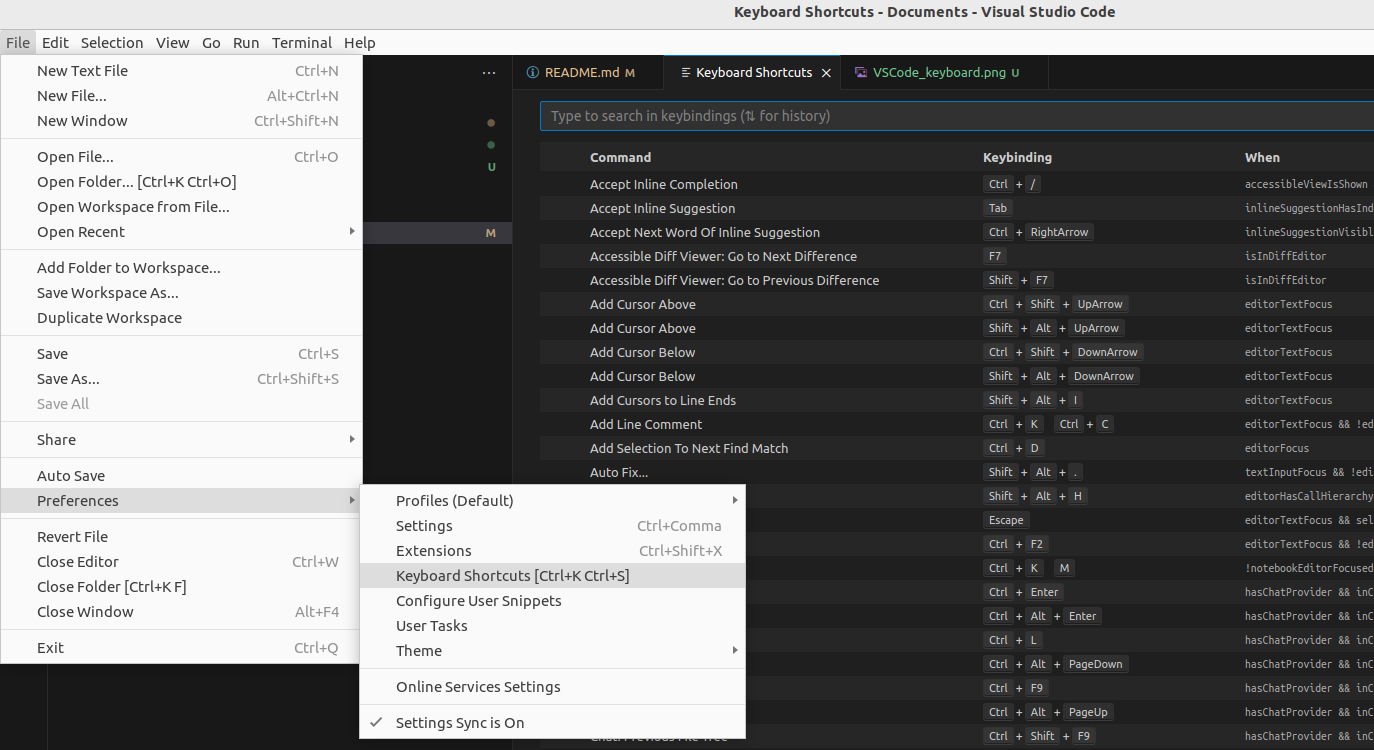I use Debian and I switched from Vim to Visual Studio Code, when I noticed, that there is a Vim movement extension for VS Code from vscodevim. While I was using Vim, I mapped my Caps lock key to the ESC key. In Vim it works perfectly, but VS Code is not reacting on a Caps lock input.
I hope there is a solution. If there are any questions feel free to ask.
This is how I changed my keyboard layout: I navigated to /etc/default/ and edited the keyboard file. This is how it looks now
# KEYBOARD CONFIGURATION FILE
# Consult the keyboard(5) manual page.
XKBMODEL="pc105"
XKBLAYOUT="de"
XKBVARIANT=""
XKBOPTIONS="caps:escape"
BACKSPACE="guess"
The Caps lock key works also in other programs e.x. "Synaptic Package Manager"