The UITextField's inputView property is nil by default, which means the standard keyboard gets displayed.
If you assign it a custom input view, or just a dummy view then the keyboard will not appear, but the blinking cursor will still appear:
UIView* dummyView = [[UIView alloc] initWithFrame:CGRectMake(0, 0, 1, 1)];
myTextField.inputView = dummyView; // Hide keyboard, but show blinking cursor
If you want to hide both the keyboard and the blinking cursor then use this approach:
-(BOOL)textFieldShouldBeginEditing:(UITextField *)textField {
return NO; // Hide both keyboard and blinking cursor.
}

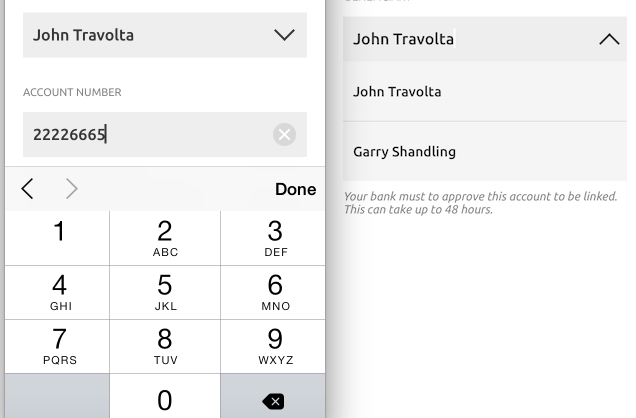

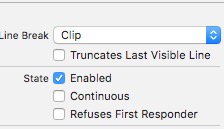
UIViewcan be set as theinputView. This will cause the view to animate in and animate out the same way the standard keyboard does. – Pamulapan