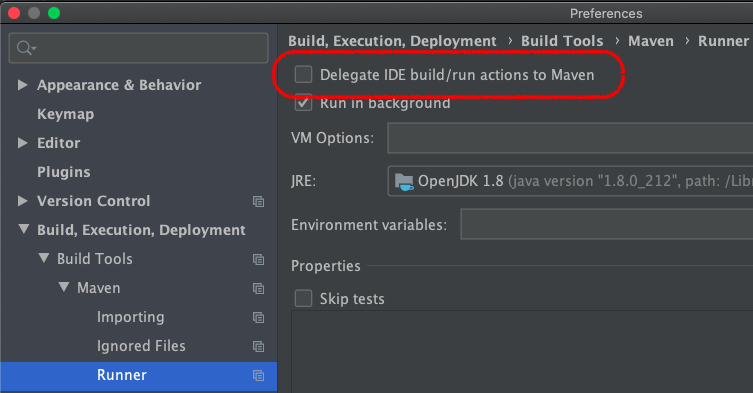I keep getting this error when I try to compile my code. I have the pom.xml file in my directories but I am not sure if there is something wrong in there. I found only one link on the internet regarding this and that was not my case: Maven project configuration required for module
Error:Maven Resources Compiler: Maven project configuration required for module 'updater' isn't available. Compilation of Maven projects is supported only if external build is started from an IDE.
Here is the content of my pom file:
<?xml version="1.0" encoding="UTF-8"?>
<project xmlns="http://maven.apache.org/POM/4.0.0"
xmlns:xsi="http://www.w3.org/2001/XMLSchema-instance"
xsi:schemaLocation="http://maven.apache.org/POM/4.0.0 http://maven.apache.org/xsd/maven-4.0.0.xsd">
<modelVersion>4.0.0</modelVersion>
<groupId>com.nothing.updater</groupId>
<artifactId>Updater</artifactId>
<version>1.0-SNAPSHOT</version>
<!--<dependencies>-->
<!--<dependency>-->
<!--<groupId>com.nothing.toolbox</groupId>-->
<!--<artifactId>Toolbox</artifactId>-->
<!--<version>1.1</version>-->
<!--</dependency>-->
<!--</dependencies>-->
</project>
I am using a multi-module project.