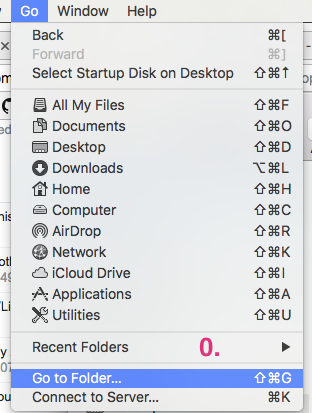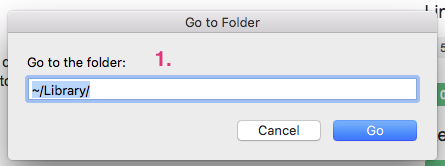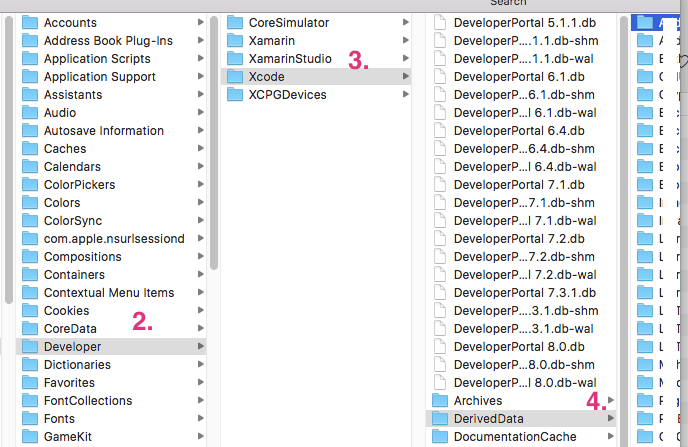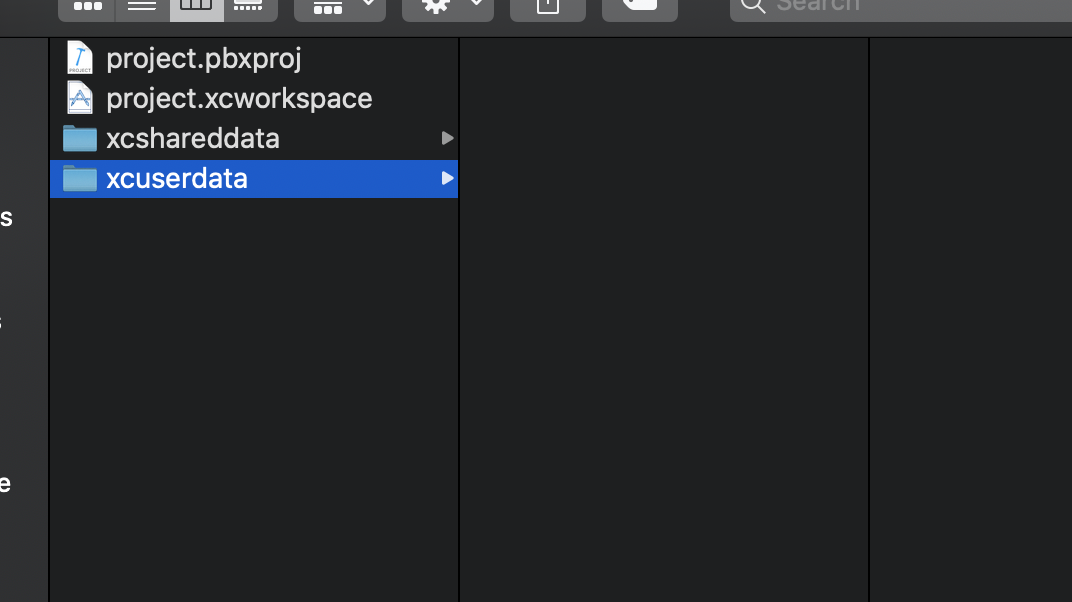Xcode keeps crashing on me when I open my project file. I've been able to open it fine for weeks now. Not sure how to diagnose. It only crashes for a specific project.
Process: Xcode [1293]
Path: /Developer/Applications/Xcode.app/Contents/MacOS/Xcode
Identifier: com.apple.Xcode
Version: 3.2.5 (1760)
Build Info: DevToolsIDE-17600000~5
Code Type: X86-64 (Native)
Parent Process: launchd [189]
Date/Time: 2010-12-15 16:05:24.659 -0700
OS Version: Mac OS X 10.6.5 (10H574)
Report Version: 6
Interval Since Last Report: 201 sec
Crashes Since Last Report: 4
Per-App Interval Since Last Report: 80 sec
Per-App Crashes Since Last Report: 4
Anonymous UUID: 2B7F7CFC-45EA-450C-8467-6BF1E356B6F6
Exception Type: EXC_BAD_ACCESS (SIGSEGV)
Exception Codes: KERN_INVALID_ADDRESS at 0x0000000000025940
Crashed Thread: 10 Dispatch queue: com.apple.Xcode.index-access
Application Specific Information:
objc[1293]: garbage collection is ON