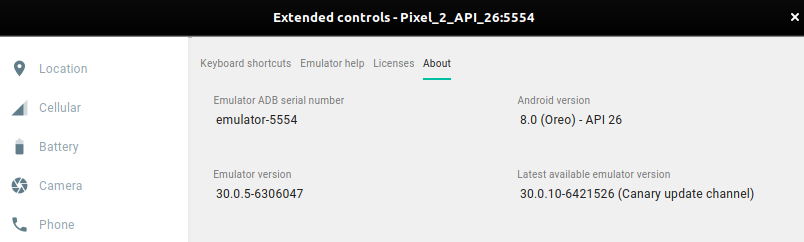Can multi-touch events be tested on the Android Emulator? Or is there any way to test this without an actual device? I am using the 2.0 sdk and want to test zoom-in/zoom-out with two fingers.
UPDATE:
Yes, now there is (not for the 2.x Android, but the latest ones).
In case people still searching with this function, if you are using default emulator from android studio, for mac user you can hold command button, and for windows/linux i believe it is alt button while left clicking with your mouse – HendraWD
And for Linux, it's Ctrl + left click (however, I don't know if it's the same on Windows, so HendraWD may be right about that one)
Plus another thing you can do (with Android 4.0+) is pipe touch events through one device into the emulator. This is helpful if you only have one device, but would like to test those same touch events on other versions/dimensions of Android. (See http://tools.android.com/tips/hardware-emulation)
In any case, these are just workarounds, if multitouch is important for your app, I would still recommend that you go to an Android Developer user group with your laptop and ask for help to test your app on the spot. Your fellow developers can be super helpful with this.
In my groups, we share phones all the time (especially since most of us don't own all the different Android handsets out there). And if you don't have an Android user group in your area, assuming you live in a large enough metropolitan area, consider possibly starting such a group yourself. You're most likely not the only one who will need help with this stuff.
I finally discovered how to do a pinch-zoom on the Android emulator for Android Studio 3.2. This was hard to find, but hope it helps someone.
- move your mouse to where you want the centre of the pinch zoom. (do NOT press the mouse button)
- press SHIFT (do not press the mouse button)
- press Command (do not press the mouse button)
- you should see a round target under your mouse (you haven't pressed the mouse button yet, have you)
- move your mouse away from this first location to where you want your second "finger"
- now you can press/drag your mouse to do the pinch/zoom
That was easy - or not.
UPDATE:
Yes, now there is (not for the 2.x Android, but the latest ones).
In case people still searching with this function, if you are using default emulator from android studio, for mac user you can hold command button, and for windows/linux i believe it is alt button while left clicking with your mouse – HendraWD
And for Linux, it's Ctrl + left click (however, I don't know if it's the same on Windows, so HendraWD may be right about that one)
Plus another thing you can do (with Android 4.0+) is pipe touch events through one device into the emulator. This is helpful if you only have one device, but would like to test those same touch events on other versions/dimensions of Android. (See http://tools.android.com/tips/hardware-emulation)
In any case, these are just workarounds, if multitouch is important for your app, I would still recommend that you go to an Android Developer user group with your laptop and ask for help to test your app on the spot. Your fellow developers can be super helpful with this.
In my groups, we share phones all the time (especially since most of us don't own all the different Android handsets out there). And if you don't have an Android user group in your area, assuming you live in a large enough metropolitan area, consider possibly starting such a group yourself. You're most likely not the only one who will need help with this stuff.
Now is possible with the new version of the emulator.
To use the multi-touch feature, hold down the Alt key on your keyboard and right-click your mouse to center the point of reference or click & drag the left mouse button to zoom.
http://tools.android.com/tips/hardware-emulation
http://android-developers.blogspot.nl/2016/02/android-studio-20-beta.html
No.
AFAIK, The emulator still does not have any multi-touch detection driver (saw the code at https://android.googlesource.com).
Since ADT 17, it is possible to use a physical Android 4.0 device to send multitouch gestures to the emulator. See Android's instructions here.
Happy to know that we got Multi-touch emulators in Android too, so took this opportunity to make Androiders aware who is not yet.
You can test it by making following updates to your current development tools:
- updated my Android Studio from 2.0 preview 4 to 2.0 preview 5.
- updated my Android SDK tools to 25.0.2 rc3
- Updated my Android 6.0 Google APIs Intel x86 Atom_64 System Image to Revision 12
- Project level dependency to classpath 'com.android.tools.build:gradle:2.0.0-alpha5'
PS: PLEASE DO NOT UPDATE NOW, as it contains a bug I have spotted one. And its a serious bug. It is interfering in our development routines. You might want to checkout my question here.
In Default Android Studio Emulator on WINDOWS:
1- Use Ctrl Key to show multi-touch handles and hold it.
2- Press left click and move mouse to perform action.
Note: if you pressed Ctrl and handles not appeared, then: open emulator settings > Settings Tab > Set "Send Keyboard shortcut to" to "Emulator Controls (Default)".
Some of the answers are outdated or perhaps they depend on emulator version, so in my case (emulator running on Windows) it's how you do it:
- press shift
- press ctrl
- use left mouse button to zoom in / out or rotate
Xamarin android player has multi touch option enabled.
Source: https://developer.xamarin.com/guides/android/getting_started/installation/android-player/
It is possible to simulate two-finger multi-touch input by holding the Alt/Option key and clicking on the screen.
To simulate a pinch-zoom press and hold the Alt/Option button and drag towards the centre of the screen (for zoom out) or away from the centre of the screen (for zoom in).
To simulate a two finger drag hold the Alt/Option + Shift while clicking and dragging on the screen.
For mac users in Android 4.2.1;
Press Shift+Command and there should be a rounded icon visible. After that you can play with it :)
For me on ubuntu double mouse click was working. First left click + fast left click and hold while moving mouse.
© 2022 - 2024 — McMap. All rights reserved.