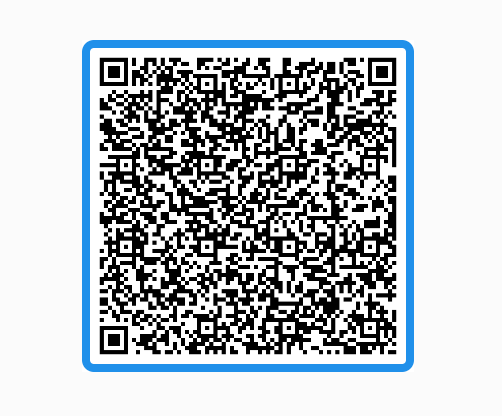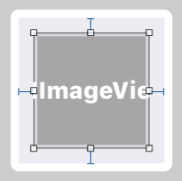I would like to achieve :
- Scale to fill mode of image view
- Insets to
UIImageViewso that image does not meet the edges of theUIImageView
Bottomline: I want to increase the touch area of the UIImageView without stretching the image beyond certain size.
Is it possible through storyboard ? If not can anyone tell how to do it programmatically ?
I can achieve similar functionality through a UIButton and setting image inset through storyboard but I can't find any such thing with UIImageView.