By default, a Binding class is generated based on the name of the layout file, starting it with upper-case, removing underscores ( _ ) and capitalizing the following letter and then suffixing “Binding”.
This class will be placed in a databinding package under the module package.
For example, the layout file contact_item.xml will generate ContactItemBinding.
If the module package is com.example.my.app, then it will be placed in com.example.my.app.databinding.
Binding classes may be renamed or placed in different packages by adjusting the class attribute of the data element. For example:
<data class="ContactItem">
...
</data>
This generates the binding class as ContactItem in the databinding package in the module package. If the class should be generated in a different package within the module package, it may be prefixed with “.”:
<data class=".ContactItem">
...
</data>
In this case, ContactItem is generated in the module package directly. Any package may be used if the full package is provided:
<data class="com.example.ContactItem">
...
</data>

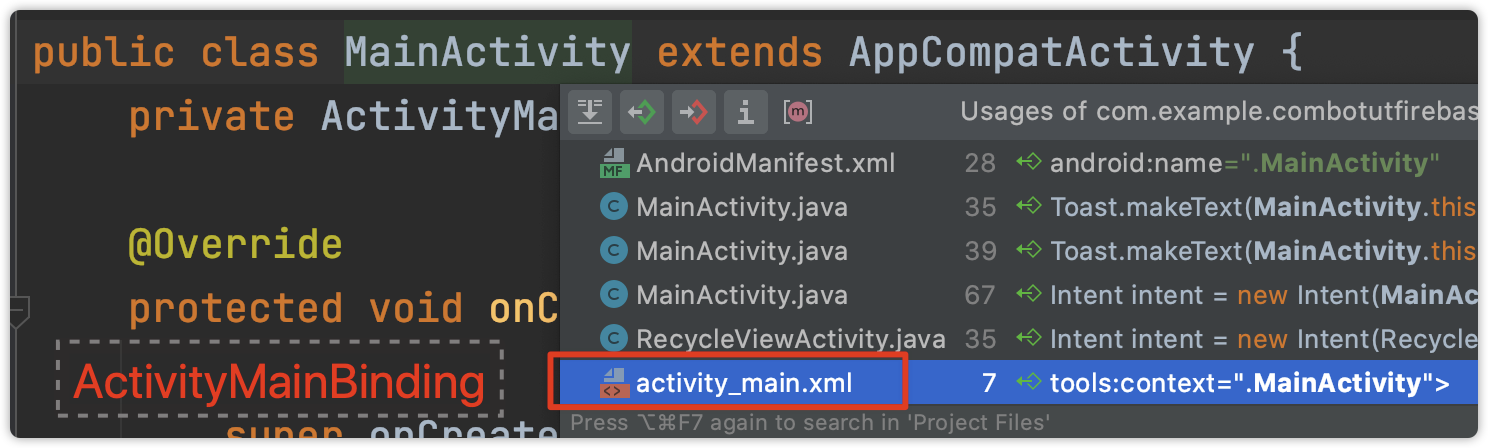
MainActivity.java– Devaluation