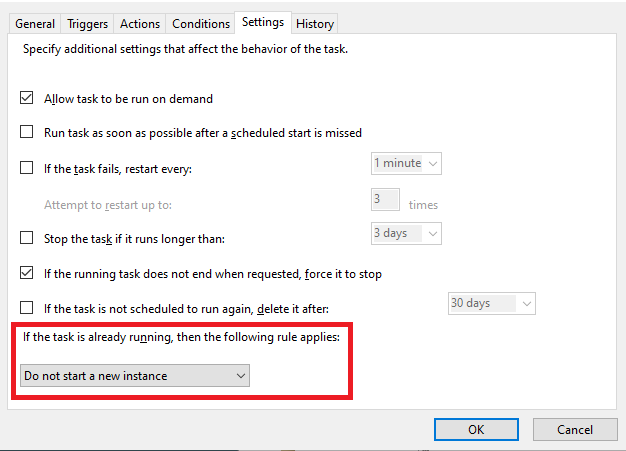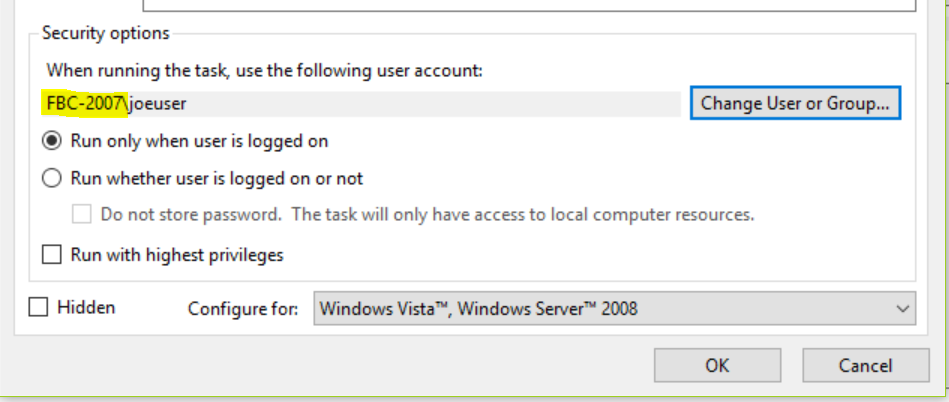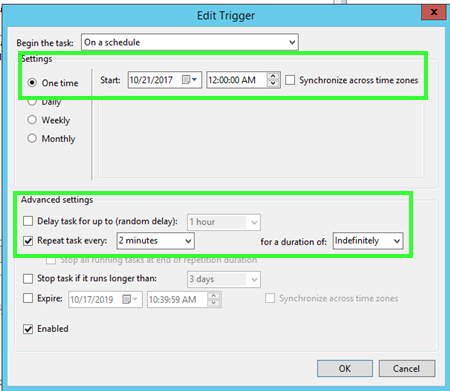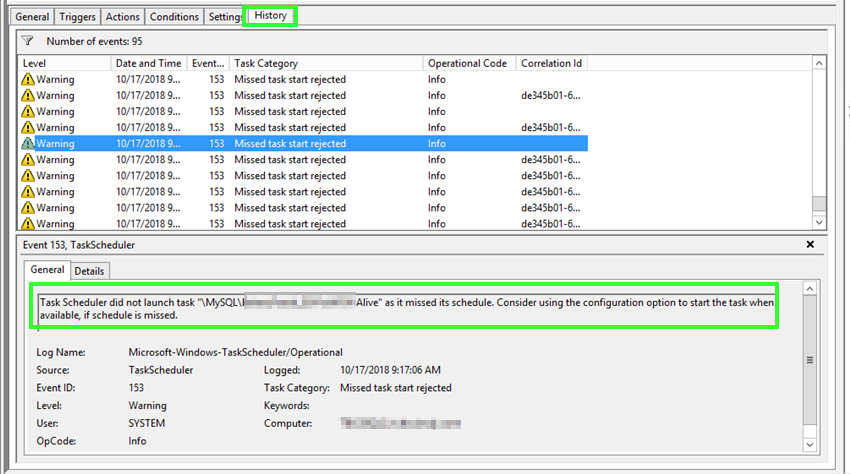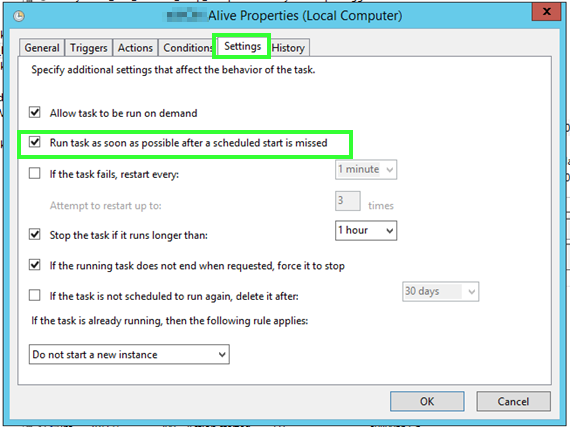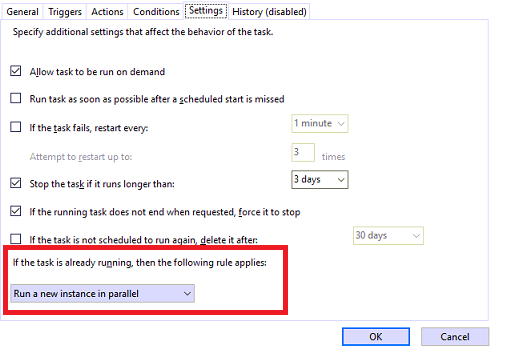I have found what I believe to be a bizarre bug in Windows Server 2016 scheduler and maybe other Windows Server versions that produces the OP's error (and a workaround):
Here are the conditions:
- You're using the "Monthly" option trigger in your task (I currently have all months selected and just a couple days chosen, e.g. 1st and 15th)
- You have the "Synchronize across time zones" selected.
This was originally an issue I found back in November 2020 when my tasks were running twice all of a sudden after the DST time change (and this was a widely reported bug, but not an obvious solution). I never would have known, except that users started receiving duplicate emails from one of my tasks. In the history you would simply see the task running twice at what appeared to be exactly the same time. It worked fine before the time change. I forget all the troubleshooting I did then, but my end theory was that it was somehow confusing the time after the time change. The work around was to set the option "Synchronize across time zones" and all seemed well...
Fast forward to March when the DST time just changed back again and now I get every time the tasks with the Monthly option runs:
The operator or administrator has refused the request
The History tab on the task is also blank. If you change options and save, the History tab starts logging again and then sometimes stops if the task errors again. Weird.
One work around is to simply turn off the "Synchronize across time zones" option (tested). However, I don't recommend that option as I assume you'll have the duplicate running task issue again when the DST time changes again in November.
The one time I got an error to show in the History tab it stated:
Task Scheduler did not launch task "\EmailCampaign" as it missed its
schedule. Consider using the configuration option to start the task
when available, if schedule is missed.
Therefore, I went and set that option to start the task if the schedule is missed and all seems well. I figured I'd see the original error and then subsequently the task running, but no error any more either. It all just works.
I know this solution was reported above, but that's because most people's computers were asleep or something to that effect. My issue is on a production internet facing server that doesn't go to sleep, hibernate or anything related and only happens with specific conditions related to the Monthly trigger option. All my others tens of scheduled tasks work flawless.