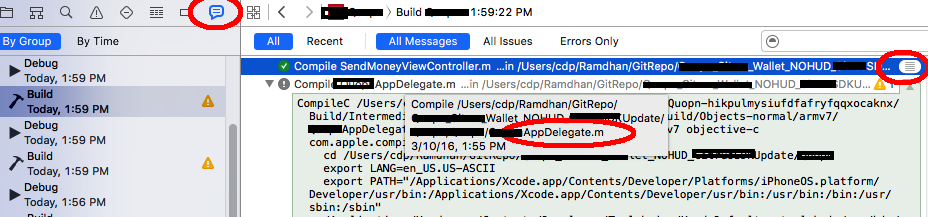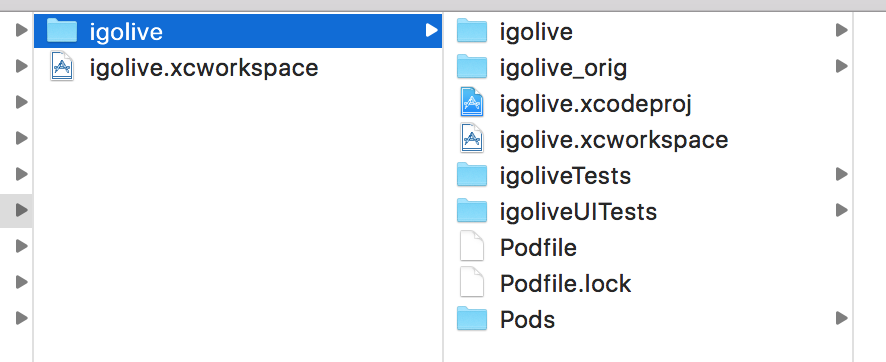My Swift / iOS9 framework 'viewer_protocol' uses another and external Objective-C framework (CocoaAsyncSocket). I'm using Carthage to build CocoaAsyncSocket. So far everything works fine: In have an example App inside my framework Xcode Project using my framework without any problems.
Now I want to use my Framework in a different Xcode Project - although using Carthage. I include only my Framework as a dependency and Carthage automatically resolves the dependencies to CocoaAsyncSocket. I embedded both frameworks into this new Xcode Project and build my App: Everything works fine here - except one warning I can't rid off:
/Users/John/Repositories/my_project/<module-includes>:1:1:
Umbrella header for module 'my_project' does not include header 'GCDAsyncSocket.h'
This is my framework header:
#import <UIKit/UIKit.h>
//! Project version number for my_project.
FOUNDATION_EXPORT double my_projectVersionNumber;
//! Project version string for my_project.
FOUNDATION_EXPORT const unsigned char my_projectVersionString[];
// In this header, you should import all the public headers of your framework
using statements like #import <my_project/PublicHeader.h>
#import <CocoaAsyncSocket/CocoaAsyncSocket.h>
As you can see CocoaAsyncSocket.h is imported. Furthermore inside my framework the CocoaAsyncSocket.h file is included:
What I am missing here? I'm using several others external frameworks inside my framework, there're no warnings for them - all of these external frameworks are written in Swift - CocoaAsyncSocket is pure Objective-C.
This is my frameworks module.modulemap:
framework module my_project {
umbrella header "my_project.h"
export *
module * { export * }
}
module viewer_protocol.Swift {
header "my_project-Swift.h"
}
Update
I found a solution: Changing the import statement in my framework header from
#import <CocoaAsyncSocket/CocoaAsyncSocket.h>
to
#import "CocoaAsyncSocket/CocoaAsyncSocket.h"
Now Xcode finds the header file and the warning disappears.