After installing the Android studio and launching it I am getting this error.
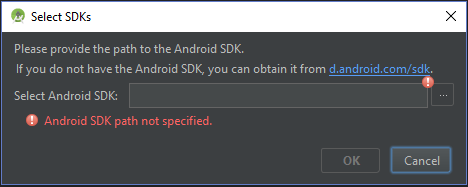
I cannot specify the path to the SDK. I have tried giving the path as :C:\Development\Android\android-sdk-windows\platform-tools\" but the path is invalid
After installing the Android studio and launching it I am getting this error.
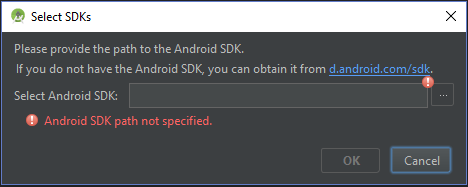
I cannot specify the path to the SDK. I have tried giving the path as :C:\Development\Android\android-sdk-windows\platform-tools\" but the path is invalid
I encountered this problem when installing Android Studio 3.0.
There was in fact no folder named C:\Users\Your Name\AppData\Local\Android\Sdk after I installed Android Studio. I tried installing the Android command line tools at this location, but android studio did not accept this. (Turns out, the command line tools are not the SDK.)
Managed to fix it by doing a complete uninstall of Android Studio, deleting the C:\Users\Your Name\AppData\Local\Android folder, deleting any Android Studio settings folders (in my case C:\Users\Your Name\.AndroidStudio2.3 and C:\Users\Your Name\.AndroidStudio2.3). After reinstalling and opening Android Studio, it gave me a dialog to download the SDK.
I can think of 2 possible explanations why this worked for me:
edit SDK path to finally install it. But it solved my problem! –
Corrade I encountered this problem when installing Android Studio 3.0.
There was in fact no folder named C:\Users\Your Name\AppData\Local\Android\Sdk after I installed Android Studio. I tried installing the Android command line tools at this location, but android studio did not accept this. (Turns out, the command line tools are not the SDK.)
Managed to fix it by doing a complete uninstall of Android Studio, deleting the C:\Users\Your Name\AppData\Local\Android folder, deleting any Android Studio settings folders (in my case C:\Users\Your Name\.AndroidStudio2.3 and C:\Users\Your Name\.AndroidStudio2.3). After reinstalling and opening Android Studio, it gave me a dialog to download the SDK.
I can think of 2 possible explanations why this worked for me:
Try this - C:\Users\Your Name\AppData\Local\Android\Sdk
Replace Your Name with the name of your PC.
This problem is usual after you update, or reinstall the Android Studio.. Follow these steps- * Close all the opened project which is opened by default after you started the Android Studio.. and again open the Android Studio, it will direct you towards re-downloading of SDK components from the net (So be sure to have net connectivity at this point).. * If above step doesn't work, then restart the PC and open Android Studio again..
Hope it will help..
C:\Program Files (x86)\Android\android-sdk
Hope this will work.
I just encountered this issue when updating my Android Studio after a couple of years of not using it, and the solution ended up very easy:
I exited the window with the SDK prompt and closed the old project it was trying to open. Once the project was closed, the IDE was able to prompt me with the download window, and there SDK download worked!
I was also stuck with this...i tried everything mentioned above, but could not get through.
Then I was about to uninstall and reinstall the IDE as mentioned above.
When I was about to uninstall, to my surprise, I found Android SDK Tools in control Panel -> Programs and Features, which was the thing I was looking for!
Android SDK Tools in Control Panel -> Programs and features
I didn't know how to find the path of that, because even after searching in my computer, I didn't get it. So, I went on further and clicked on uninstall. There, I found the path of Android SDK Tools "C:\Program Files (x86)\Android\android-sdk\". I did not uninstall anything.
I linked this path in the dialogue box, the error was gone!
Whoever encounters the same error, should look for the "Android SDK Tools" in the programs and features in control panel, and then go for uninstalling the same. There you will find the path of the tools folder. Copy and paste that path, and you shall get through.
When installing Android Studio on my Mac I accidentally cancelled the dialog box that would normally have installed the SDK. To fix this I deleted Android Studio from /Applications, and deleted the following folders:
% cd $HOME
% rm -rf Preferences/AndroidStudio3.4
% rm -rf Logs/AndroidStudio3.4
% rm -rf Caches/AndroidStudio3.4
% rm -rf Application\ Support/AndroidStudio3.4
(Adjust the version number for your version.) I then reinstalled Android Studio and let it guide me through the SDK installation process.
In case anyone get to experience the same weird situation as me:
I had installed Android Studio, had projects saved, but for some reason I had to do reinstall Windows (and during that I deleted my "Android-folder" in ".../local". When you do that, you will encounter the exact same pop up.
No worries, close it and even though it says that it is needed, it's not. You just don't have access to the prior projects. When saving the new one, then everything will be OK.
The problem was solved by downloading the SDK again, in my case I had deleted the SDK folder that was in C:\Users\george\AppData\Local\Android\Sdk, because I deleted it then I had to download the SDK
I just reinstalled Android Studio (everything) C:/user/yourName/.androidStudio.4 and C:/user/yourName/.androidStudio.4. You dont have to delete your projects folder!
In my case, going to the Settings menu in Android Studio, there I could download the SDK (none were installed) through the "edit" button
I got this error when moving a project from one computer to antother, even though it wasn't an Android project and didn't need an Android SDK.
The solution for me was to open the file local.properties and remove the line that says sdk.dir. Hope this can help someone.
All you need to do is close the project opened in android studio. This error occurs when you reinstall Android Studio. The previous project that you have been working on will be opened by default. Select that folder from file explorer and move into different location and then again launch Android Studio. The SDK installation will begin thereafter.
As I tried many times for reinstalling Android Studio, but each time I faced with this SDK popup. I figured out that after installing, Android Studio seeks for project folder automatically (usually located in C:\Users\Username\AppData\AndroidStudioProject) to syn previous settings, gradle, SDK path, Android Studio Settings etc. When I deleted this folder (if you need your previous projects copy it somewhere for latter replacement) the usual installation has been started after clicking on install.
In my case the AppData folder was set to hidden, unhiding it worked for me.
© 2022 - 2024 — McMap. All rights reserved.