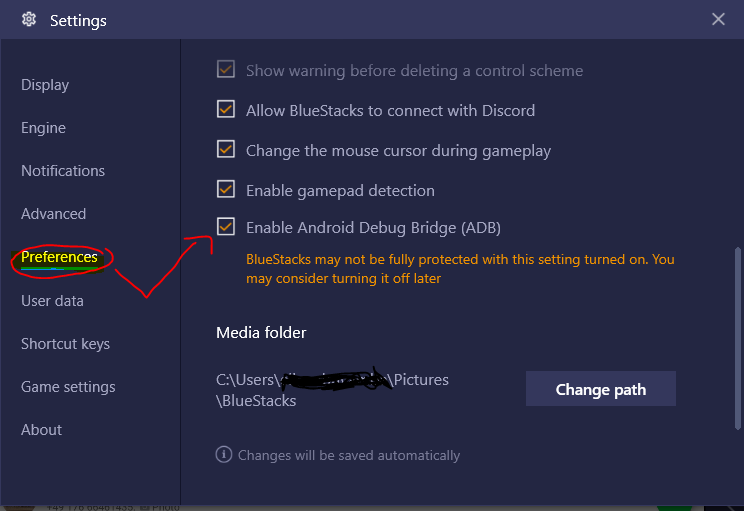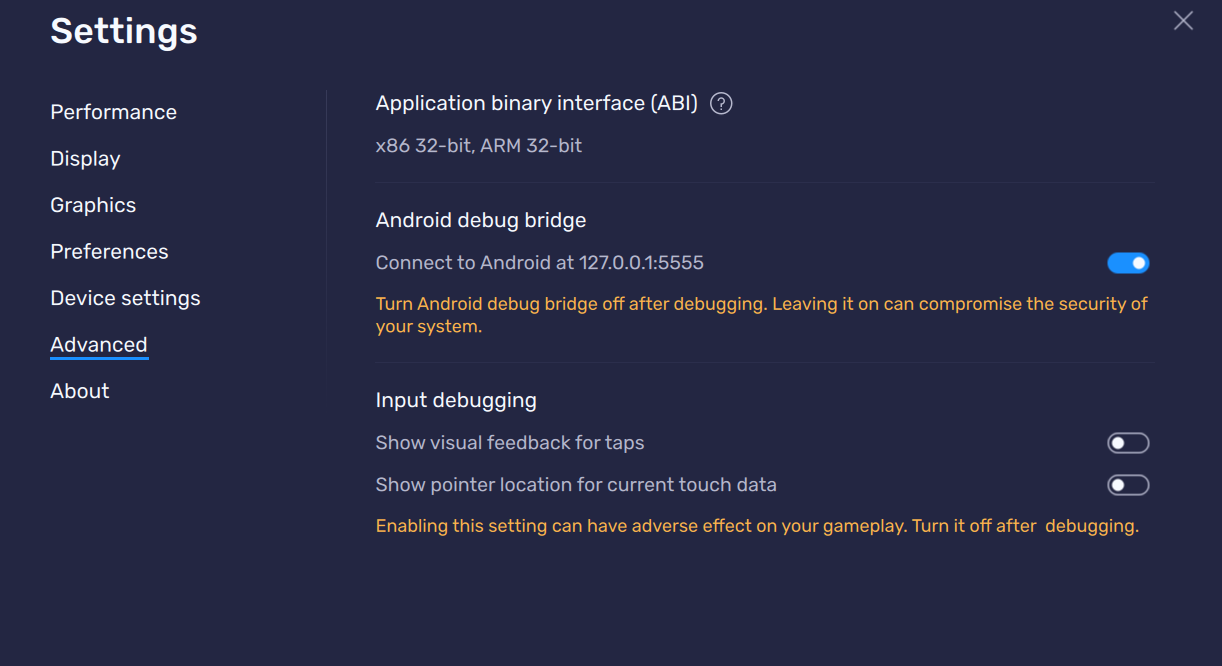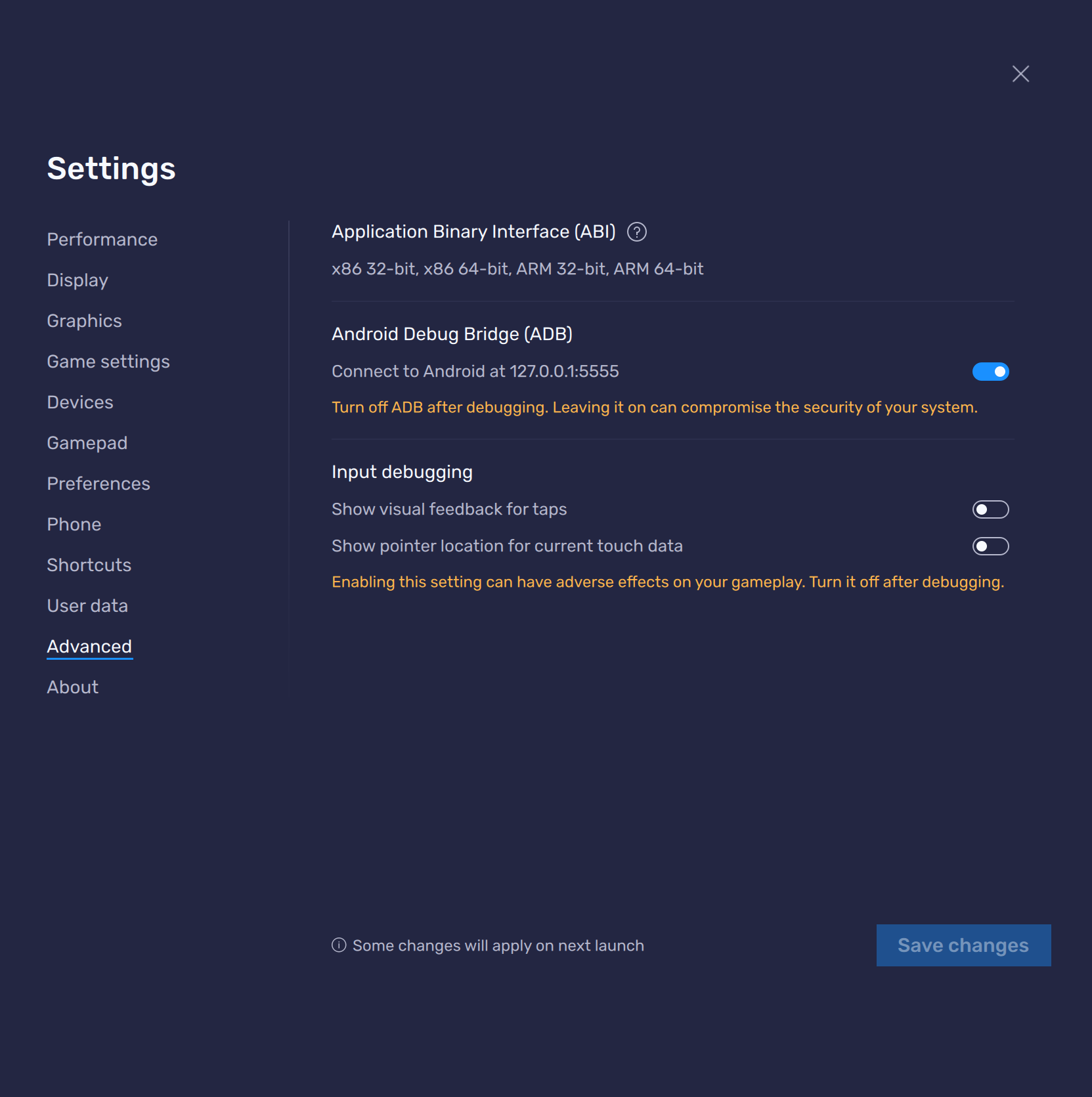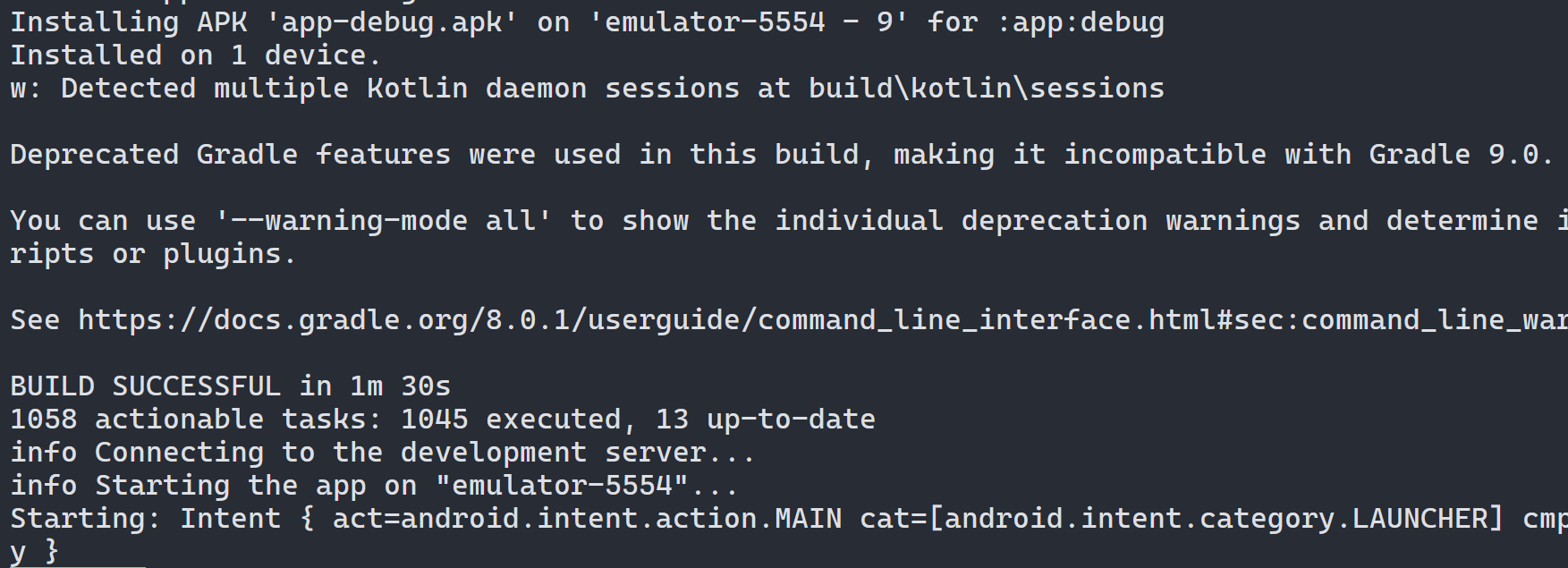I have recently shifted to android studio. I would like to know how I can test my apps in Bluestacks app player. I had already had the bluestacks connected and working with eclipse using adb connect localhost:5555 but it doesn't seem to work with android studio. Didn't find any help anywhere. If anyone has done this, please help.
I Solved it. I just had to add the path of android studio's platform-tools after removing my earlier eclipse's path. I don't know, maybe some conflict in the command.
adb connect localhost:5555 –
Cephalonia Steps to connect Blue Stack with Android Studio
- Close Android Studio.
- Go to adb.exe location (default location:
%LocalAppData%\Android\sdk\platform-tools) - Run
adb connect localhost:5555from this location. - Start Android Studio and you will get Blue Stack as emulator when you run your app.
In my case I don't need to start adb.exe. I only started the BlueStacks before android studio.
After that when I press "Run" in android studio, bluestacks was detected as a new emulator.


world !
No need to do execute batch command. With the current version, just run BLUESTACKS before ANDROID STUDIO
In my case, none of the above approaches worked for me till I had to enable an Android DEBUG Bridge Option under the BlueStack emulator. Check the picture below.
An approach inspired from : Vlad Voytenko
I Hope It's Helps Someone!
I Solved it. I just had to add the path of android studio's platform-tools after removing my earlier eclipse's path. I don't know, maybe some conflict in the command.
adb connect localhost:5555 –
Cephalonia first open bluestacks and go to settings > preferences > check the Enable Android Debug Bridge (ADB) and press Change path button, then select adb path.
(default location: %LocalAppData%\Android\sdk\platform-tools)then install one apk in emulator (by click the installed apps > install apk in bluestacks home screen)
after doing this works run cmd by administrator and got to adb path then run this command:
adb connect localhost:5555
now you can open VSCodde or AndroidStudio and select BlueStacks emulator.
For those people with (cannot connect to localhost:5555: No connection could be made because the target machine actively refused it. (10061) :
Blustacks is listening at IPv4-Localhost-TCP-5555 (not IPv6). Most of the time Windows has IPv6 enabled by default and Localhost is solving ::1:
If the client (ADB) tries to connect a server using localhost and IPv6 is enabled on the main network adapter, ADB will not connect to the server.
So, you have two options :
1- Change your ADB client TCP connection string to localhost IPV4 : adb connect 127.0.0.1
OR :
2-Disable IPV6 protocol from the main network adapter.
These are all old answers, nothing works for me till I finally come out with a solution of my own.
for a much later version (I'm using the 5.6x version, latest at the time of posting), just go to Settings in bluestack, click advanced, toggle on DB and run adb connect localhost:[port] with port being the number shown in the ADB information page (the one I underlined). Voila, you should automatically see another mobile device available on the Android Studio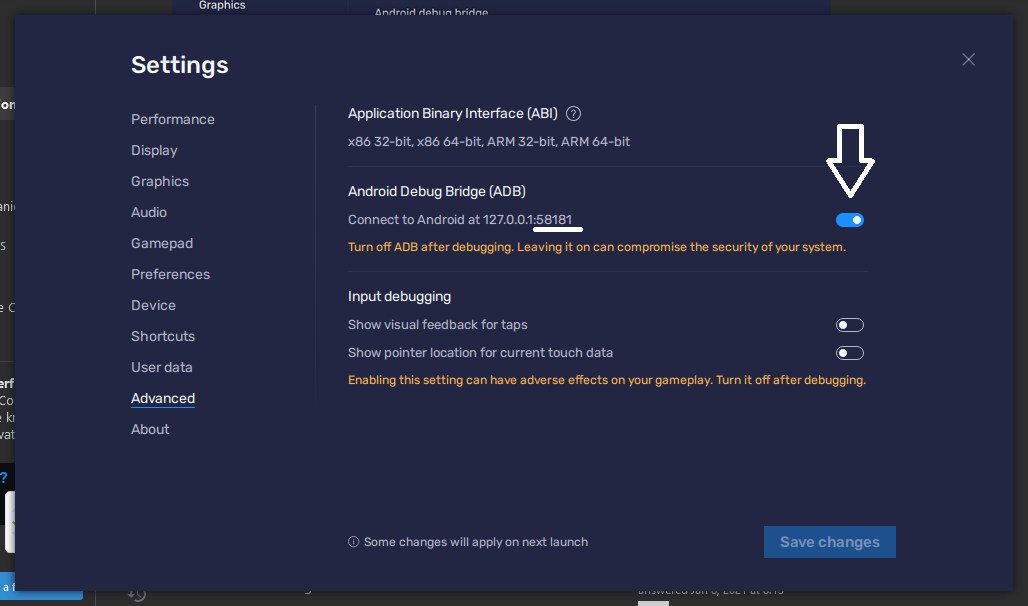
- Goto Blustacks settings > Preferences > Check Enable Android Debug Bridge (ADB)
- Restart Bluestacks and Start Android Studio
- Done
2024 update:
Bluestacks 10.10 (latest) seems to register itself with adb automatically.
What I did:
- Download the latest BlueStacks 10 from its offical website
- Launch BlueStacks, in settings -> Advanced, enable ADB
- Then launched my react-native app through command line. No other configuration was necessary. It was automatically located. I didn't even launch Android studio.
© 2022 - 2024 — McMap. All rights reserved.