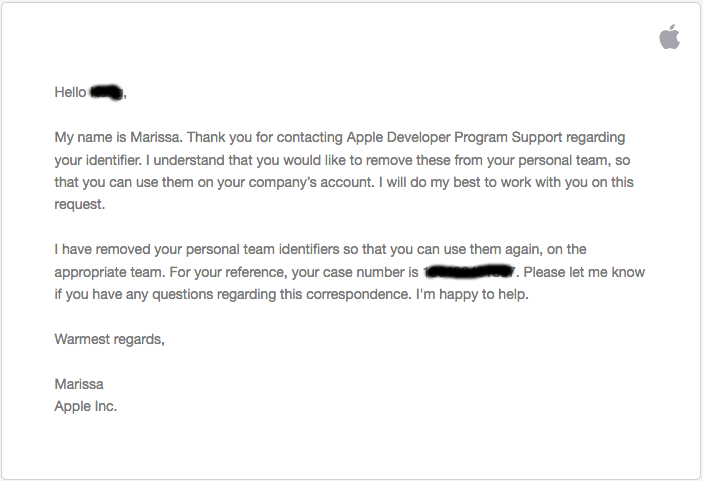Ever since WWDC 2015, developers now have a Personal Team in addition to the other teams they are members of.
My account is part of an organization as well, so when I go to my Accounts in Xcode, I see something like so under Team Names:
- Organization, Agent, Agent
- User (Personal Team), Free, Free
I accidentally created an app identifier using the "Fix It" button in Xcode using the wrong team (personal team instead of the organization). Now if I attempt to register that App ID for my organization, it complains that it is already in use:
Failed to register bundle identifier. The app identifier "..." cannot be registered to your development team because it is not available. Change your bundle identifier to a unique string to try again.
Normally this can easily be resolved via logging in to https://developer.apple.com, navigating to your App IDs, and then deleting them. However, I can only access App IDs for my organization rather than my Personal Team. Typically if you are a member of multiple teams, it allows you to choose which team to manage. However, the Personal Team never appears as an option.
If I double click my personal team in Xcode, I do indeed see a provisioning profile for the App ID in question. I cannot figure out how to see these provisioning profiles on https://developer.apple.com.
How do I delete an App ID associated with a Personal Team that I no longer need?
Either via:
- Logging in to https://developer.apple.com and managing App IDs, provisioning profiles, etc. (for a Personal Team); or
- Xcode (if there is no way to do it on the developer portal).
Update: It appears that free accounts have the same problem. If I try to create a new Apple ID and log in to the developer portal, I see a severely striped down version. The top menu just shows Home, Programs & Add-ons, and Your Account. There is no way to access the iOS features such as Provisioning Profiles, App ID, etc. unless I pay the yearly developer fee. But even then, I would likely only see the App IDs for my new organization, not my Personal Team.