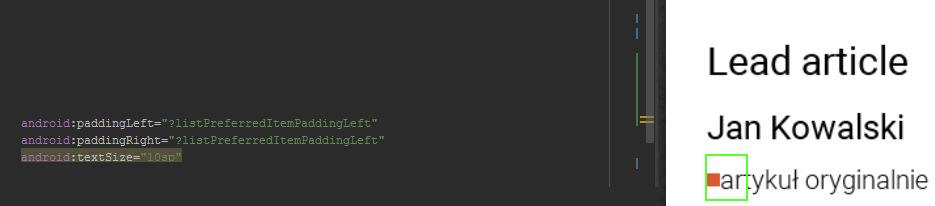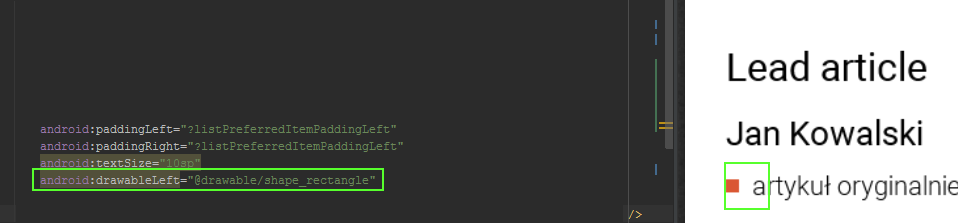I am creating a TextView with a drawable underneath, in a GridLayout.
I want to bring the drawable to the middle of the TextView; I tried with
setCompoundDrawablePadding(-75) and it only changes the position of the text.
Current code:
TextView secondItem = new TextView(this);
GridLayout.LayoutParams second = new GridLayout.LayoutParams(row2, col1);
second.width = halfOfScreenWidth;
second.height = (int) (quarterScreenWidth * 1.5);
secondItem.setLayoutParams(second);
secondItem.setBackgroundResource(R.color.MenuSecond);
secondItem.setCompoundDrawablesRelativeWithIntrinsicBounds(0, 0, 0, R.drawable.ic_action_new);
secondItem.setText("Text");
secondItem.setCompoundDrawablePadding(-180);
secondItem.setGravity(Gravity.CENTER);
secondItem.setTextAppearance(this, android.R.style.TextAppearance_Large_Inverse);
gridLayout.addView(secondItem, second);
How can I set the text and drawable to the middle of the TextView?