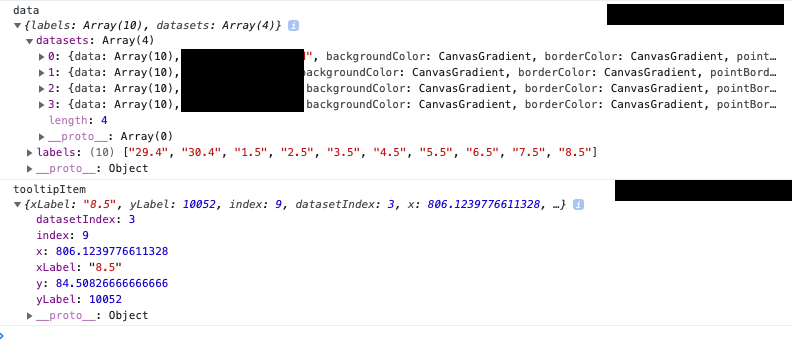I have looked at various documentation and similar questions on here, but cannot seem to find the particular solution. Apologies if I have missed anything obvious or have repeated this question!
As a bit of background info, I have implemented 4 graphs using the Chart.js plugin and passed in the required data using PHP from a database. This is all working correctly and is fine.
My problem is I need to display the data in the tooltips as formatted data aka. as numeric with %. As an example, one of my data from database is -0.17222. I have formatted it as a percentage to display in my table and all is well. However, when setting the data for the chart.js bar graph, the data is obviously missing this formatting and displaying as the -0.17222 which I do not want.
Sorry, I wanted to post a picture, but my reputation is too rubbish!
I grab data from database, then set into my table:
var kpiRex = new Handsontable(example1, {
data: getRexData(),
Then I feed this data like so in the chart section:
data: kpiRex.getDataAtRow(3)
Any help would be great! I've been stuck on this for hours and it's probably something really simple I am overlooking.