In Ionic 2, I would like to access the $colors variables from the file "[my project]\src\theme\variables.scss".
This file contains:
$colors: (
primary: #387ef5,
secondary: #32db64,
danger: #f53d3d,
light: #f4f4f4,
dark: #222,
favorite: #69BB7B
);
In a component, I draw a canvas. It looks like that:
import {Component, Input, ViewChild, ElementRef} from '@angular/core';
@Component({
selector: 'my-graph',
})
@View({
template: `<canvas #myGraph class='myGraph'
[attr.width]='_size'
[attr.height]='_size'></canvas>`,
})
export class MyGraphDiagram {
private _size: number;
// get the element with the #myGraph on it
@ViewChild("myGraph") myGraph: ElementRef;
constructor(){
this._size = 150;
}
ngAfterViewInit() { // wait for the view to init before using the element
let context: CanvasRenderingContext2D = this.myGraph.nativeElement.getContext("2d");
// HERE THE COLOR IS DEFINED AND I D LIKE TO ACCESS variable.scss TO DO THAT
context.fillStyle = 'blue';
context.fillRect(10, 10, 150, 150);
}
}
As one can see, at some point in this code the color of the shape is defined: context.fillStyle = 'blue' , I would like to use instead something like context.fillStyle = '[variables.scss OBJECT].$colors.primary '.
Has anyone an idea?


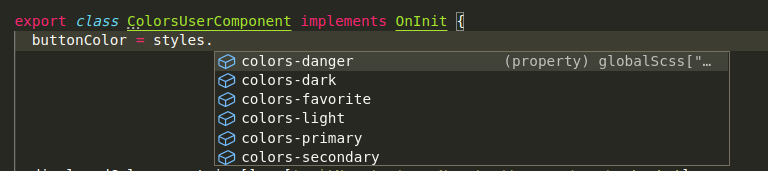
getComputedStyle. – Tam